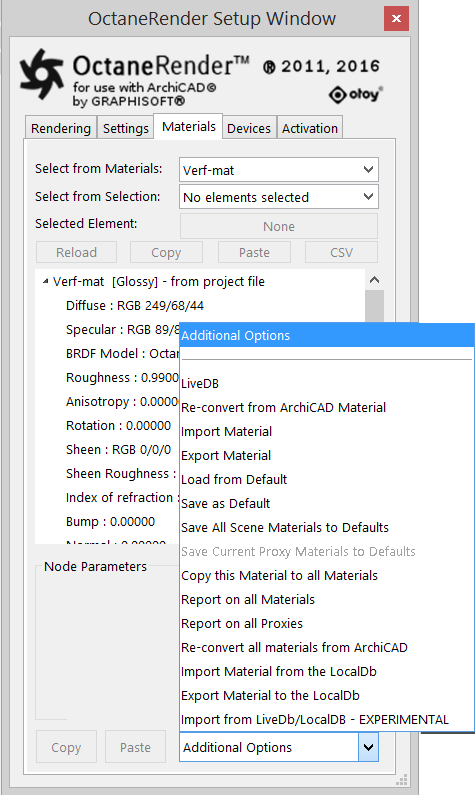
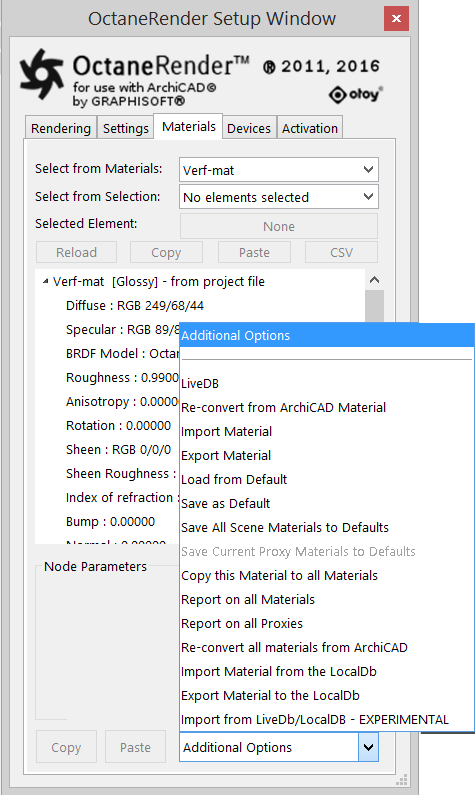
LiveDB
This option allows you to load a material from the Octane LiveDB database into the currently selected material.
Refer to Chapter MaterialsA set of attributes or parameters that describe surface characteristics. → Materials Database → LiveDB.
Re-Convert From ArchiCAD MaterialThe representation of the surface or volume properties of an object.
Select this option to reconvert the selected ArchiCAD material to an Octane material.
Import/Export Material
Allows you to save and load materials into the currently selected Octane material. The plugin has the material exports saved in the default folder C:\Users\[username]\AppData\Local\OctaneRender for ArchiCAD\Material.
Load from/Save as Default
you can save the current material settings as ‘Default’, so when you next load a scene which does not have any saved Octane settings for that material, the plugin will use the ‘Default’ settings rather than converting the ArchiCAD material. Defaults are saved in the same folder as Exported Materials (and share the same file format, so can be interchanged).
Save All Scene Materials To Defaults
This option saves all the converted (and modified) materials from the ArchiCAD scene as Octane default materials, so they will be next used on a new scene.
This option saves all the converted (and modified) materials from the used Proxies as Octane default materials, so they will be next used on a new scene.
Copy this Material to all Materials
Copied the node setup for the current material into all other Octane materials. Useful for doing single color renders. Be cautious perform this operation and then save over your original ArchiCAD pln file, since you will lose all your origin Octane material setups doing this.
Report on all Materials/Proxies
Writes a material/Proxy list available in the ArchiCAD Project Map → Info → Report
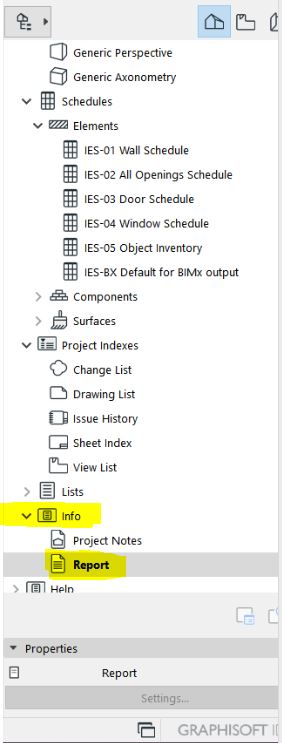
Re-Convert all materials From ArchiCAD Material
Select this option to reconvert the all ArchiCAD material to an Octane material.
Notice that there is a difference between "Re-convert from ArchiCAD materials" and "Re-convert all materials from ArchiCAD":
If you "Re-convert all materials from ArchiCAD", the material is reloaded from its default first. So if there is a default Octane setup for a material, it will load that default setup rather than reconvert the material from ArchiCAD.
NOTE: If all materials are rendering without texture maps, even on a new scene (and the ArchiCAD library has been extracted), then delete all the files in the C:\Users\[username]\AppData\Local\OctaneRender for ArchiCAD\Defaults folder)
Import/Export Material from the LocalDB
Allows you to save and load materials into the currently selected Octane material form the Local DB.
Refer to Chapter Materials → Materials Database → LocalDB.
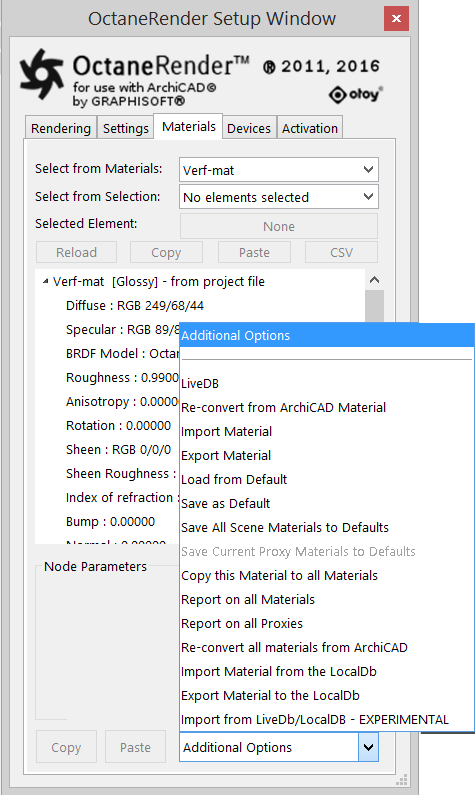
Import from LiveDB/LocalDB – EXPERIMENTAL
This option will open the Octane DB window which uses the Octane API LiveDB/LocalDB library window. It allows you to select a material from the LiveDB or your custom LocalDB.
Refer to Chapter Materials → Materials Database → Import from LiveDB/LocalDB – EXPERIMENTAL