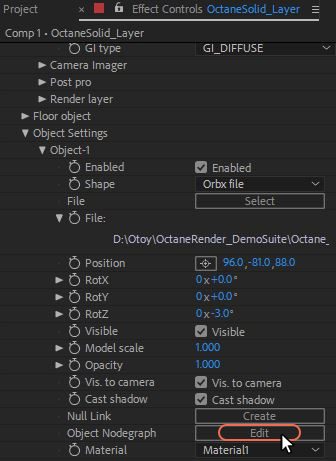
The standalone OctaneVR application is prevalent in the current version of Octane For After Effects. The Octane Interface window contains the Octane Nodegraph Editor pane and the Node Inspector pane which is where Octane-specific materials can be edited. Furthermore, most Octane-specific assets added to an After Effects Object Setting can be edited in the Octane Nodegraph Editor as well.
Any changes made to the Octane scene are saved by the plugin.
The Octane Interface window can be accessed from the OctaneRender Effect Controls and clicking on the Object Settings > Object > Object NodeGraph >Edit button (Figure 1).
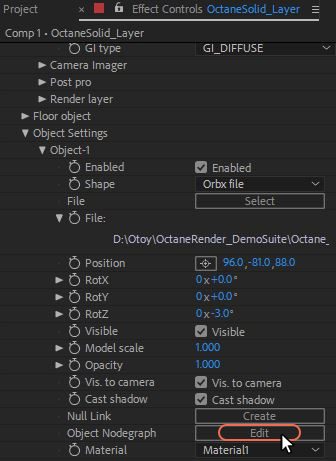
Figure 1: Accessing the Octane Interface window from the Octane Effect Controls.
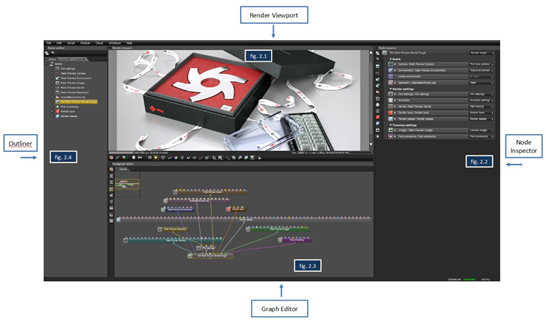
Figure 2: The OctaneVRImmersively engaging and experiencing depth perception in a three dimensional scene through stereo vision goggles and head-mounted displays. Interface.
The Render Viewport (fig. 2.1)
The render is constantly updated in the Render Viewport. The scene can be navigated in real-time. Adjustments to materials, lights, and camera can be made and viewed interactively.
The Render Viewport contains icons located at the bottom of the window that allow the user to control several aspects of the render process.
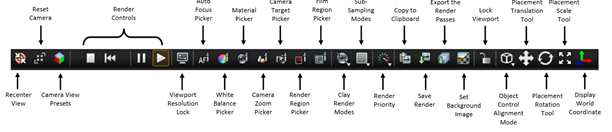
A thorough description of the functions of each Icon is found in the Standalone Edition User Manual under Navigating the Viewport section.
The Node Inspector (fig. 2.2)
The Node Inspector allows the user to make changes to the various settings in the scene, lighting, and material nodes.
The Graph Editor (fig. 2.3)
The scene and materials are represented by nodes in OctaneRender™. This allows for powerful material editing as well. Don’t be scared if you don’t know how to use nodes because great renders can still be produced without needing to use them.
The Node Graph Editor has buttons that allow the display of the internal material preview scene when a node is selected.
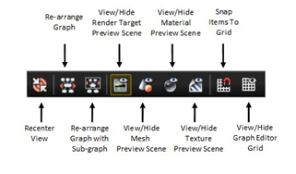
The Scene Outliner (fig. 2.4)
The Outliner allows the user to see an overview of all the elements in the scene and also allows them to use the local and online node databases.
|
For more information and a more thorough discussion on how to work in the Octane Interface window, refer to the OctaneRender Standalone documentation available on OTOY’s website. |