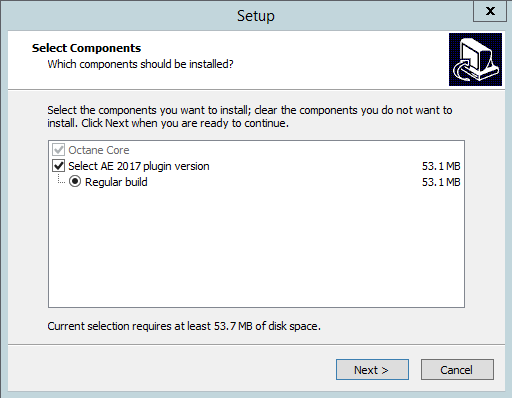
Once you have After Effects host application installed, you will need to download and install the Octane For After Effects plugin from the client area of the OctaneRender website.
Step 1: Use this link to access the download page. Ensure that After Effects is not currently running and run the installer.
Note: If you have installed After Effects in a protected location or as another user, you will need to provide administrator rights in order to install Octane For After Effects.
Step 2: The installer should ask for the location of the host application so enter the path to the After Effects application folder. Otherwise, the installer will use the default c:\program files (x86) folder. If the installer does not ask for this path, there may already be an earlier build of the plugin, the installer will overwrite the previous plugin installed.
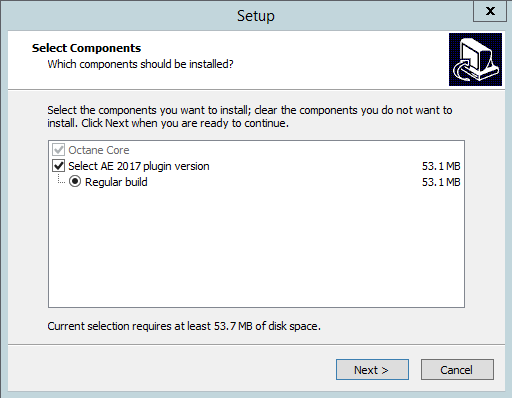
Step 3: Reload After Effects.
Step 1: Make sure to uninstall or remove the Octane for After Effects plugin files that are previously installed, if any.
Step 2: Unpack the archived file into a temporary folder. The unpacked contents should have a folder called “Support Files” folder with these contents:
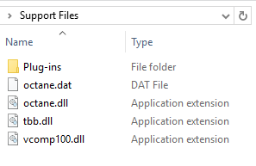
This corresponds to the “Support Files” under the host application After Effects installation folder. Copy the following four files into the C:\Program Files\Adobe\Adobe After Effects <version>\Support Files folder:
Note: You should make a backup of the original tbb.dll file in case you want to revert and remove the Octane for After Effects plugin.
Step 3: The “Support Files” folder should have a nested folder called “Plug-ins” which contains the “Octane” folder:
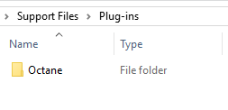
Copy the entire “Octane” folder into the C:\Program Files\Adobe\Adobe After Effects <version>\Support Files\Plug-ins folder.