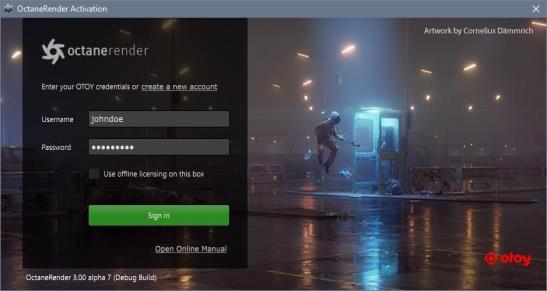
Except for the demo versions, all OctaneRender™ editions require authentication with its designated license key and initially requires Internet access to launch. Upon launching OctaneRender™ V3 plugin, Octane will request your OTOY credentials and will attempt to retrieve an available license from the OctaneLive server.
With OctaneRender V3's sign-on licensing system, there is no need to deal with the actual license keys.
The plugin requires one available Standalone Edition license key plus one available license key for the After Effects plugin. Standalone licenses are bound to one machine, which means that the standalone license can be shared across multiple plugins running on that machine. Also, you may run multiple instances of standalone or a plugin on a single machine using the same license.
Licenses are released (deactivated) when the standalone edition or the plugin is closed, similar to a floating license scheme. In the case of Octane Standalone just the standalone license is released, while plugins will release both Standalone and their respective license. In either case, licenses are just released if there is not another instance of Octane 3.x Standalone or a plugin making use of that specific license. Note the distinctions below between just closing (or exiting) the applications as opposed to actually signing out of the applications.
|
|
Exiting or closing the application |
Signing Out |
|
Standalone Edition |
Releases the Standalone License Key, except when there is a plugin edition that is concurrently open and still bound to that Standalone License Key. |
Releases ALL Octane License Keys bound on that machine. If there are other instances of Octane still running, the user will be asked to exit those before it can sign out and release all Octane Licenses. |
|
Plugin Edition |
Releases the License Keys that the plugin is bound to. This includes Standalone License Key, unless the Standalone Edition Application is currently open or if there are other plugins currently open and whose keys are still bound to the same Standalone License Key on the same machine. |
Releases ALL Octane License Keys bound on that machine. If there are other instances of Octane still running, the user will be asked to exit those before it can sign out and release all Octane Licenses. |
As indicated above, deactivation via the Octane live licenses administration page is not necessary as this is done automatically by the application. This allows you to use Octane somewhere else without explicitly releasing (deactivating) any licenses. Note that for licenses currently in use by older versions you will still see the 'Deactivate' option as they need to be explicitly released.
If the V3 application has closed abnormally and has not gone through the normal process of exiting, such as a crash, there is a chance that the releasing mechanism is skipped and the license ends up not getting released. If the same machine will be used subsequently to access the same keys, this is not a problem as the same keys are still bound. The problem only arises when the user tries to use Octane on another machine as the keys would still bound to the previous machine. In such cases, The Fail Safe Web Deactivation may be used to unbound the key/(s).
When you open Octane 3 for the first time you will be prompted with a sign in screen like this:
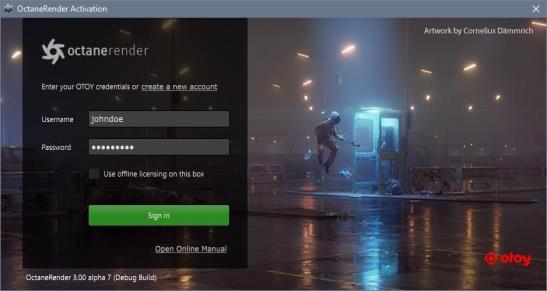
Your OTOY credential is the same one you use when you login to this page: https://account.otoy.com/sign_in
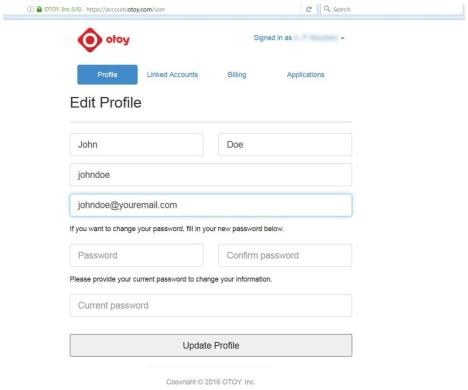
At this point, the single sign on and licensing system will pull a valid license key from your account on OTOY’s secure server.
If Octane detects a connection problem, ensure that all communications via HTTPS (TCP port 443) are allowed for the following:
Standalone Edition
Standalone Edition Daemon
Your After Effects Host Application
The above may require updating the firewall settings. If the issue persists it is also advisable to check your proxy settings. Please refer to the section on HTTP ProxyAn object saved as a separate file with the purpose of being reused in larger scenes. This is used to minimize any addition to the total polygon count in the scene, especially if the scene requires the same object to appear several times. If used in conjunction with instancing, Proxies help keep very large scenes from reaching polygon limits and also keeps the relative file size of the main project file manageable. Support on this reference manual.
Upon successfully signing in, Octane will keep a session alive as long as there’s a continuous usage of Octane or an Octane plugin, so in most of cases there should no need to re-login. This session will also allow users to link their local installation to other OTOY services such as ORC.
In order to close a session, the user may choose to sign out via the Account button on the OctaneRender Effect controls. This will close the current session and release all licenses bound to the current machine. If any plugin or a standalone instance are running at that time, they should be closed before continuing with the sign-out process.