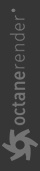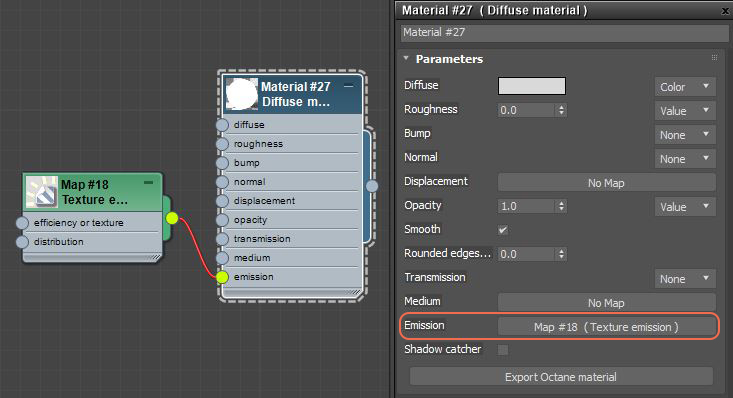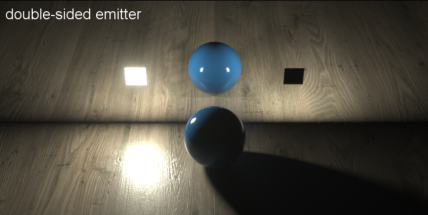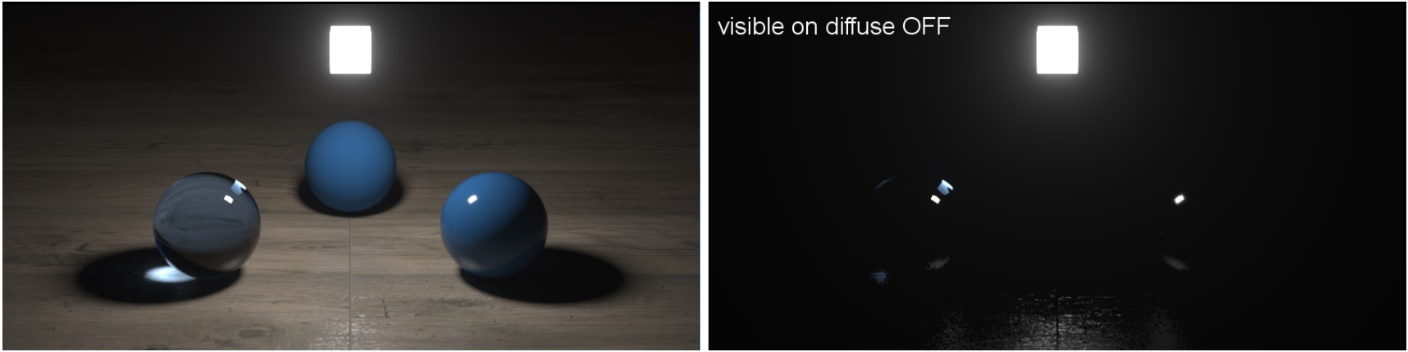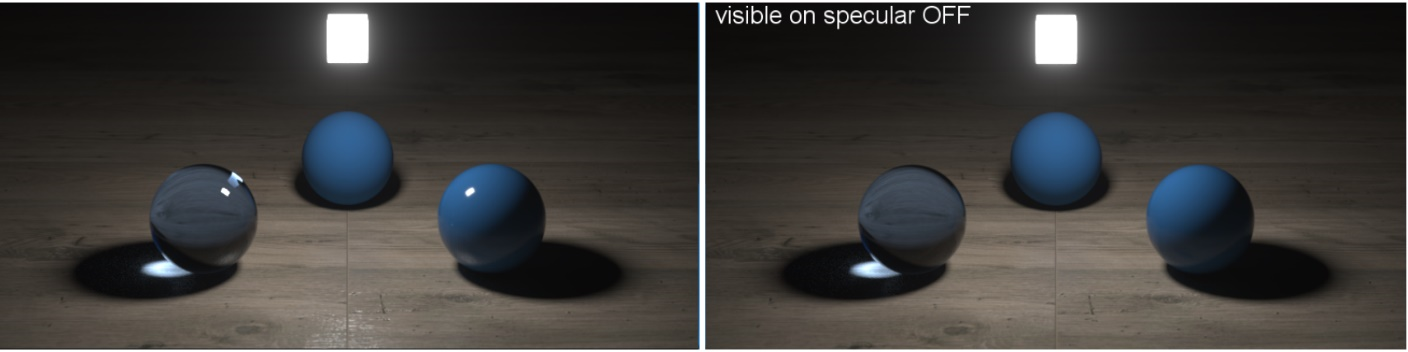Texture Emission
The Texture emission makes a mesh behave as a light source. Use it with a Diffuse material type connected to the Emission parameter (figure 1). This allows any valid texture type to set the light intensity. You can use this to create effects such as TV screens by using an image texture as the source.
|
|
Texture Emission
|
Figure 1: A Texture Emission node connected to the Emission input on a Diffuse material
Texture Emission Parameters
Texture - Sets the light source's efficiency. No light is 100% efficient at delivering the power at the specified wattage. The efficiency setting accepts a value, Color, or Texture map.
Power - This is the wattage of the light source. Each light in the scene should be set to its real-world wattage. This power is multiplied by the Texture input, where 1.0 means 100% of the power. By default, 0.025 means 2.5%, which gives 2.5 watts of light).
Surface Brightness - Causes emitters to keep a constant Surface Brightness, independent of the emitter surface area.
Keep Instance Power - Enabling this option with Surface Brightness disabled and Uniform Scaling applied to the object causes Power to remain constant.
Double Sided - Makes the emitter emit light from the front and back sides.
|
|
Texture Emission
|
Figure 3: The Double Sided parameter when enabled and disabled
Distribution - Controls the light pattern. You can set this to an Image (Grayscale or RGB) so it can load an Image texture or IES file. The Image texture’s Projection map adjusts the light's orientation and direction.
Sampling Rate - Allows you to choose what light sources receive more samples. Adjusting the light source sampling rates in the scene leads to a better balance between light sources. You can set the Sampling Rate to 0, which means the direct light calculation excludes the emitter.
Light Pass ID - The ID of the light pass that captures the emitter's contribution. It works with the Light Pass ID render element.
Visible On Diffuse - Makes the light source visible on diffuse surfaces. This is enabled by default. This allows you to enable or disable the Black Body emission or Texture emission light sources from casting illumination or shadows on Diffuse objects. Disabling this option disables Emission, meaning it's visible in diffuse reflections, but is still be visible in specular reflections. It's also excluded from the direct light calculation.
|
|
Texture Emission
|
Figure 4: The Visible On Diffuse parameter when enabled and disabled
Visible On Specular - Makes the light source visible on specular surfaces. This is enabled by default. You can hide emitters on just specular reflections and refractions.
|
|
Texture Emission
|
Figure 5: The Visible on Specular parameter when enabled and disabled
Transparent Emission - Lets the light source cast illumination on Diffuse objects even if the light source is on a Transparent material.
Cast Shadows - Lets the light source cast light and shadows on diffuse surfaces, and disables direct light shadows for Mesh emitters. This option has an effect if the emitter is included in the direct light calculation, or when the Sampling Rate is greater than 0. This option is enabled by default.