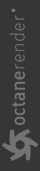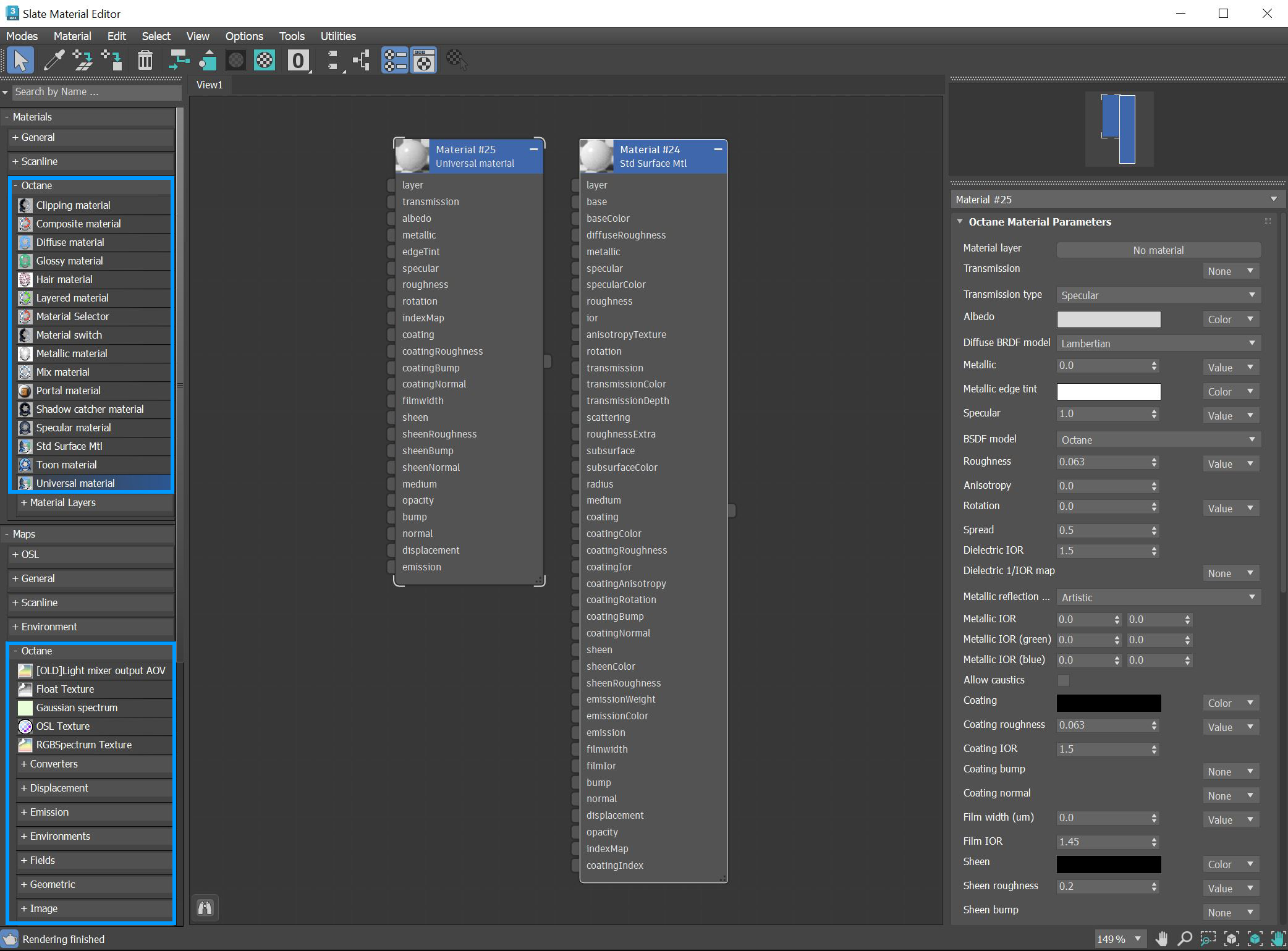Material Editor
You use either the Slate or Compact Material Editor to work with Octane materials and maps. For this example, we will focus on the Slate Material Editor. The Octane materials and maps are under the Octane prefix groups in the Material/Map Browser (figure 1). To get started, focus on the Standard Surface or Universal Material, RGB Image, and 2D transformation nodes as these nodes are the workhorses for designing surfaces and importing/manipulating texture maps.
- Universal Material - Integrates well with PBR (Physically Based Rendering) workflows like Substance Designer.
- Standard Surface Material - Much like the Universal material, this is an uber shader that conforms to the Autodesk® standard surface specification.
- RGB Image - Imports external texture maps to any material parameters that accept a texture map.
- 2D Transformation - Sets the rotation, scale, and translation of the texture.
|
|
Slate Material Editor
|
Figure 1: Locating the Octane materials and maps in the Slate Material Editor