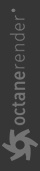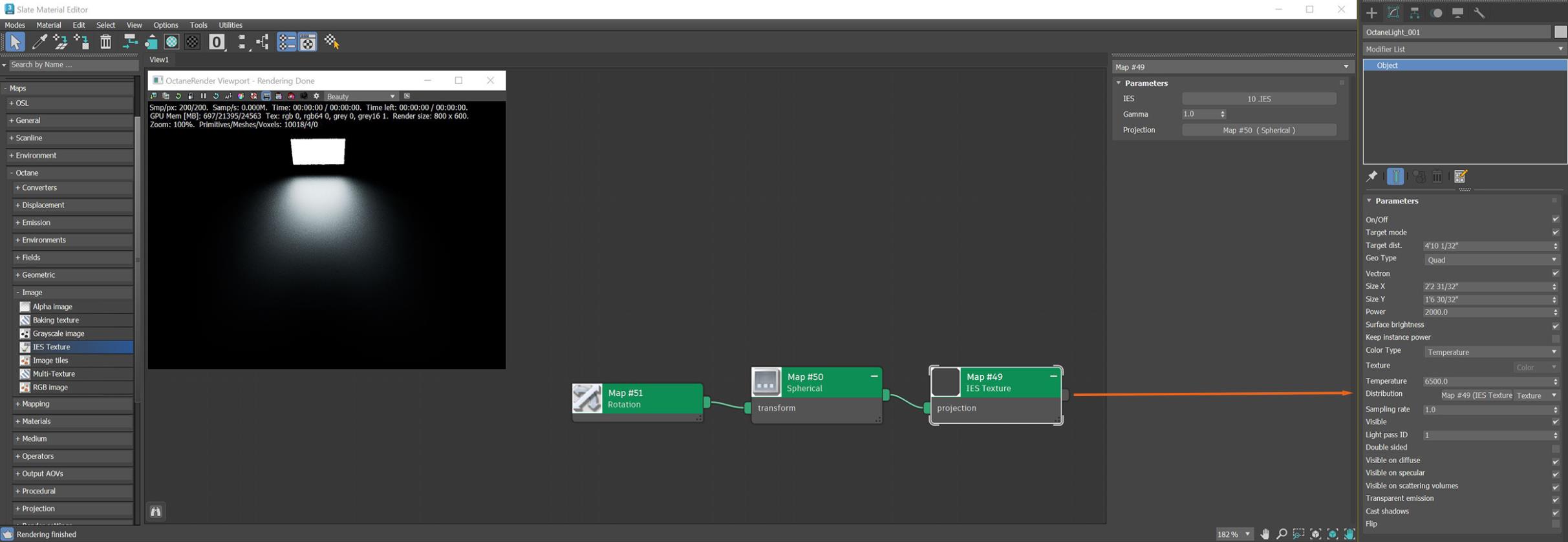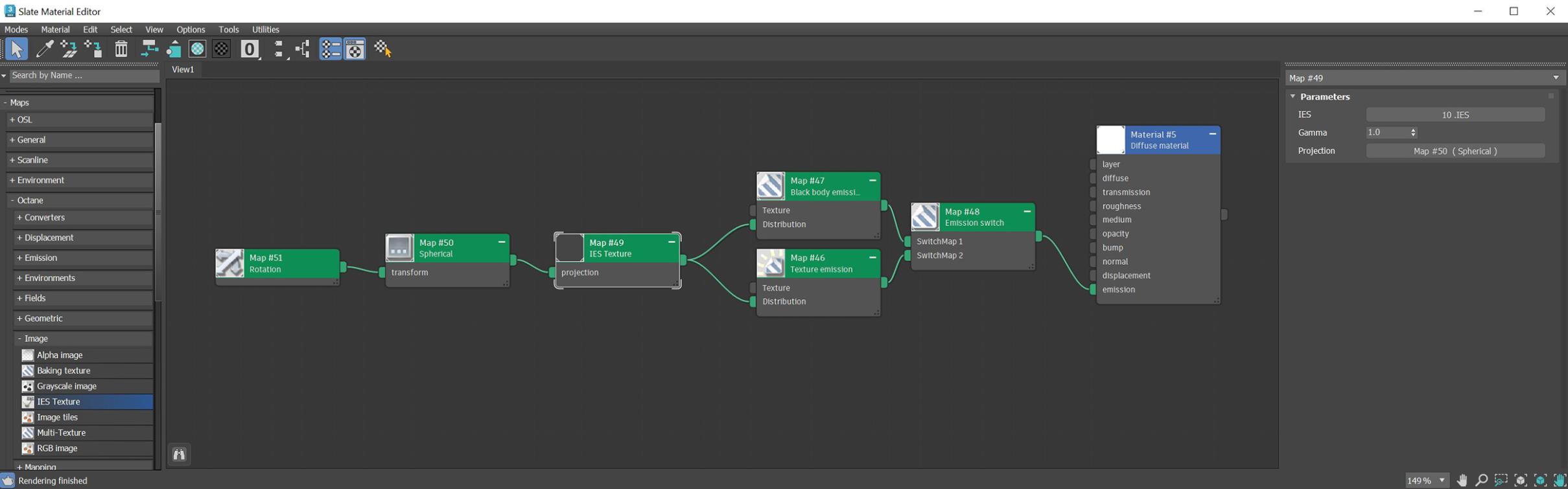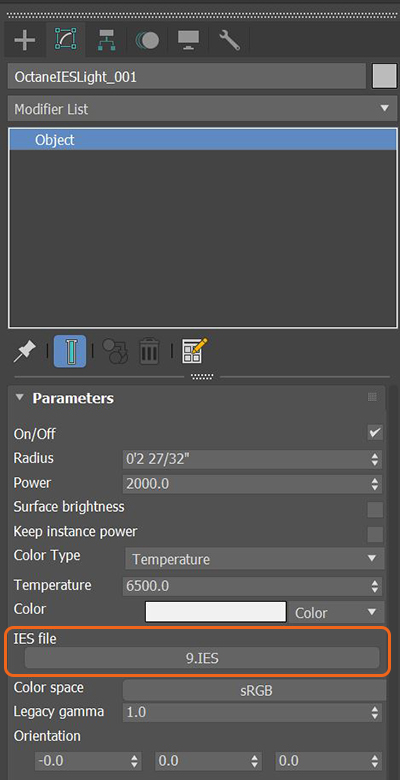IES Texture
The IES texture uses an IES profile as an illumination source. IES profiles can be added to light emitting geometry using the Black Body and Texture emission nodes or to an Octane light using the Distribution input. There is also an Octane-specific IES Light available in the Octane light category of the Command panel. An IES profile can be added to an Octane Light using the Distribution input (figure 1).
|
|
IES Texture
|
Figure 1: Adding an IES light profile to an Octane light
The IES Texture can be added to a geometry object as well. Create a plane object and connect an Octane Diffuse material to the plane. The IES Texture node can be added to the Distribution input on both a Black Body & Texture emission node (figure 2).
|
|
IES Texture
|
Figure 2: The Emission Switch node is used to connect both a Black Body & a Texture emission node to the Emission input on a Diffuse material
The IES-specific Octane light has an input for an IES light profile to be added (figure 3). This input does not require the use of the IES Texture node.
|
|
IES Light
|
Figure 3: Adding an IES light profile to the IES-specific Octane light