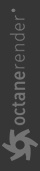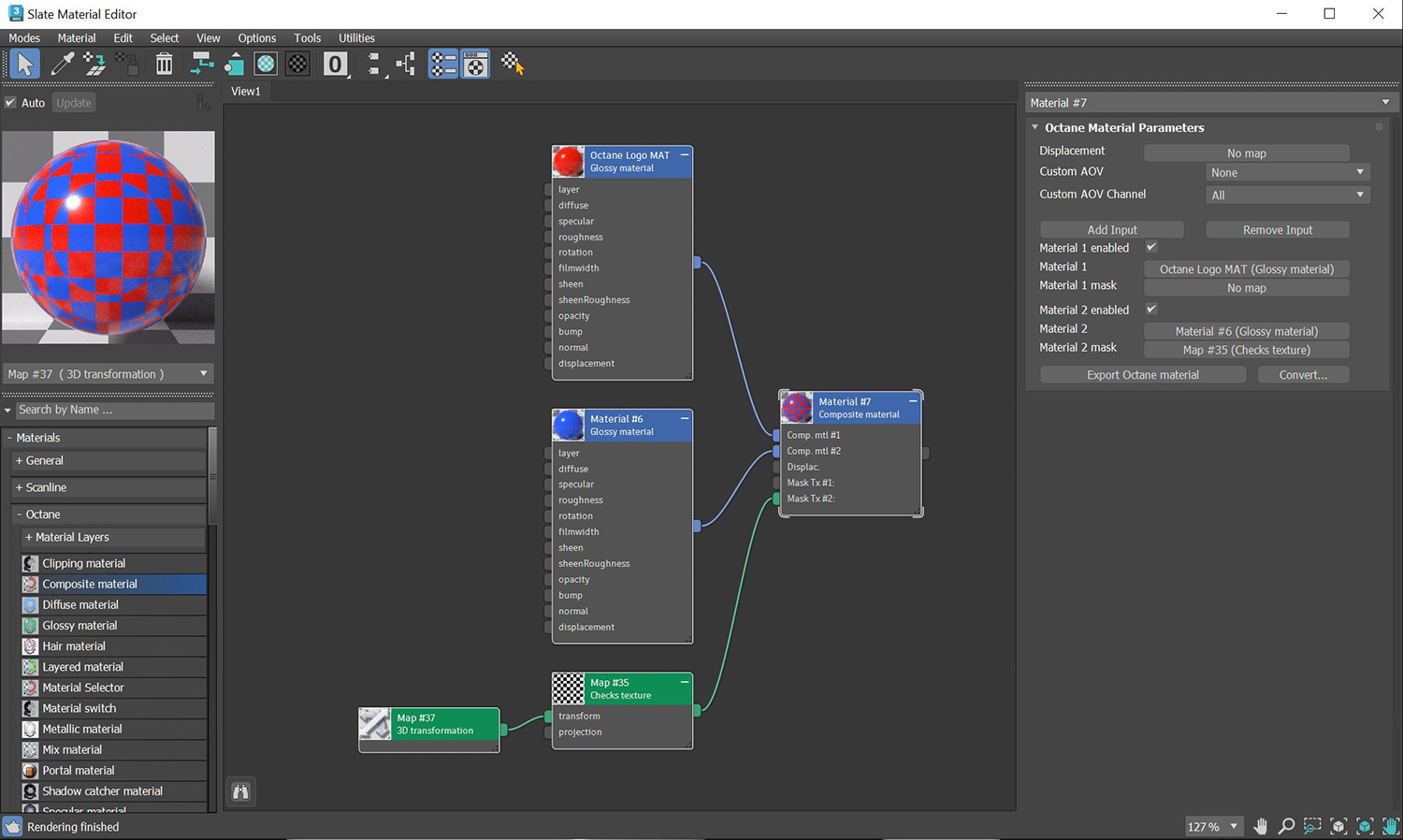Composite Material
The Composite material node mixes several materials using masks (Figure 1). This is much cleaner than using several chained Mix materials. If a mask is not connected, the material's Opacity is used. The first material pin becomes the base layer.
|
|
Composite Material
|
Figure 1: Two Glossy materials connected to a Composite material node with a Checks texture as the mask
Composite Material Parameters
Displacement - Displacement for the Composite Material surface.
Custom AOV - Writes a mask to the specified custom AOV.
Custom AOV Channel - Determines whether the custom AOV is written to a specific color channel (R, G, or B) or to all the color channels.
Add Input - Adds a new Material input to the end of the Node.
Remove Input - Removes the last Material input.
Material 1, 2, ... - The Material inputs. When several materials are used, the first material pin becomes the base layer.
Material 1, 2....Mask - Controls the material’s opacity using an input map. If a mask is not connected, then OctaneRender® uses the material's opacity.
Export Octane Material - Opens a dialog window that provides options for exporting the Material to ORBX, the Local DB, or the Live DB.
Convert - Provides options for converting this material to other Octane-specific material types.