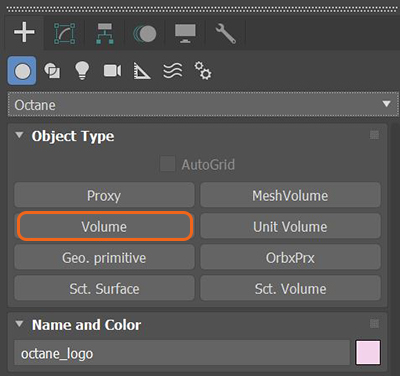
The best way to work with Volumes in 3ds Max® is to use VDBDreamworks’ open-source C++ library housing the data structures and tools implementation for storing and manipulating volume data, like smoke and other amorphous materials. The purpose of OpenVDB is mostly to have an efficient way to store volumetric data in memory and on disk. It has evolved into a more general toolkit that also lets you accomplish other things, such as fracturing volumes, converting meshes to volumes and vice versa. However, it does not include a computational fluid dynamics solver, and therefore it cannot procedurally generate smoke or fire. OpenVDB is fully integrated as a library in OctaneRender. For more information about OpenVDB, please see http://www.openvdb.org/. files. VDB is a generic volume format used to create effects such as smoke, fog, vapor, and similar gaseous objects. VDBs are generated and exported from other 3D software packages such as Houdini®. VDB files are available for download online at www.openvdb.org/download. VDBs can be a single frame or an animated file sequence.
To use a VDB in OctaneRender® for 3ds Max, add an Octane Volume to the scene. You can find OctaneRender Volumes by clicking on the Octane sub-menu and going to the Create panel.
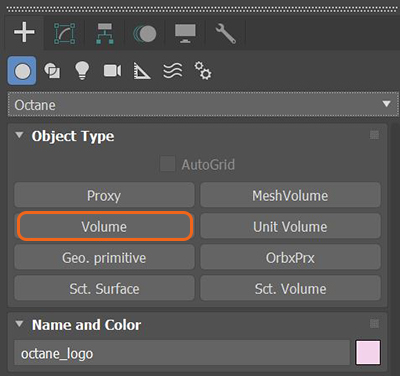
Figure 1: Accessing the Volume from the Create panel
After you add a Volume to the scene, you can import a VDB file into the File parameter of the Volume.
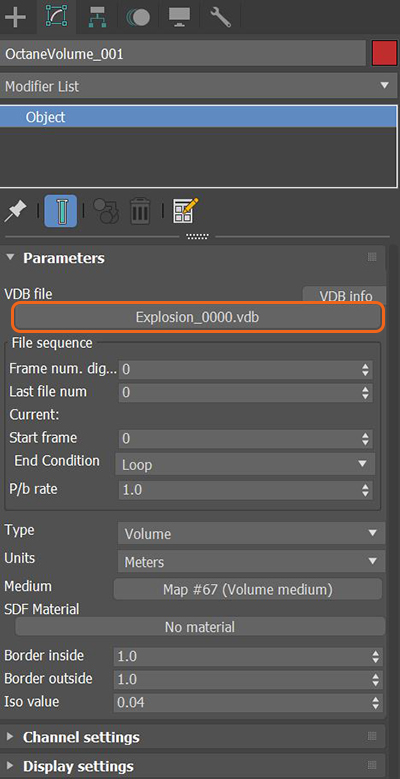
Figure 2: Adding a VDB file to the Volume
In order to gain maximum control over the Volume's look, add a Volume medium to the OctaneRender® Volume's Medium parameter. You can find the Volume medium in the Slate MaterialThe representation of the surface or volume properties of an object. Editor under the OctaneRender® Maps category.
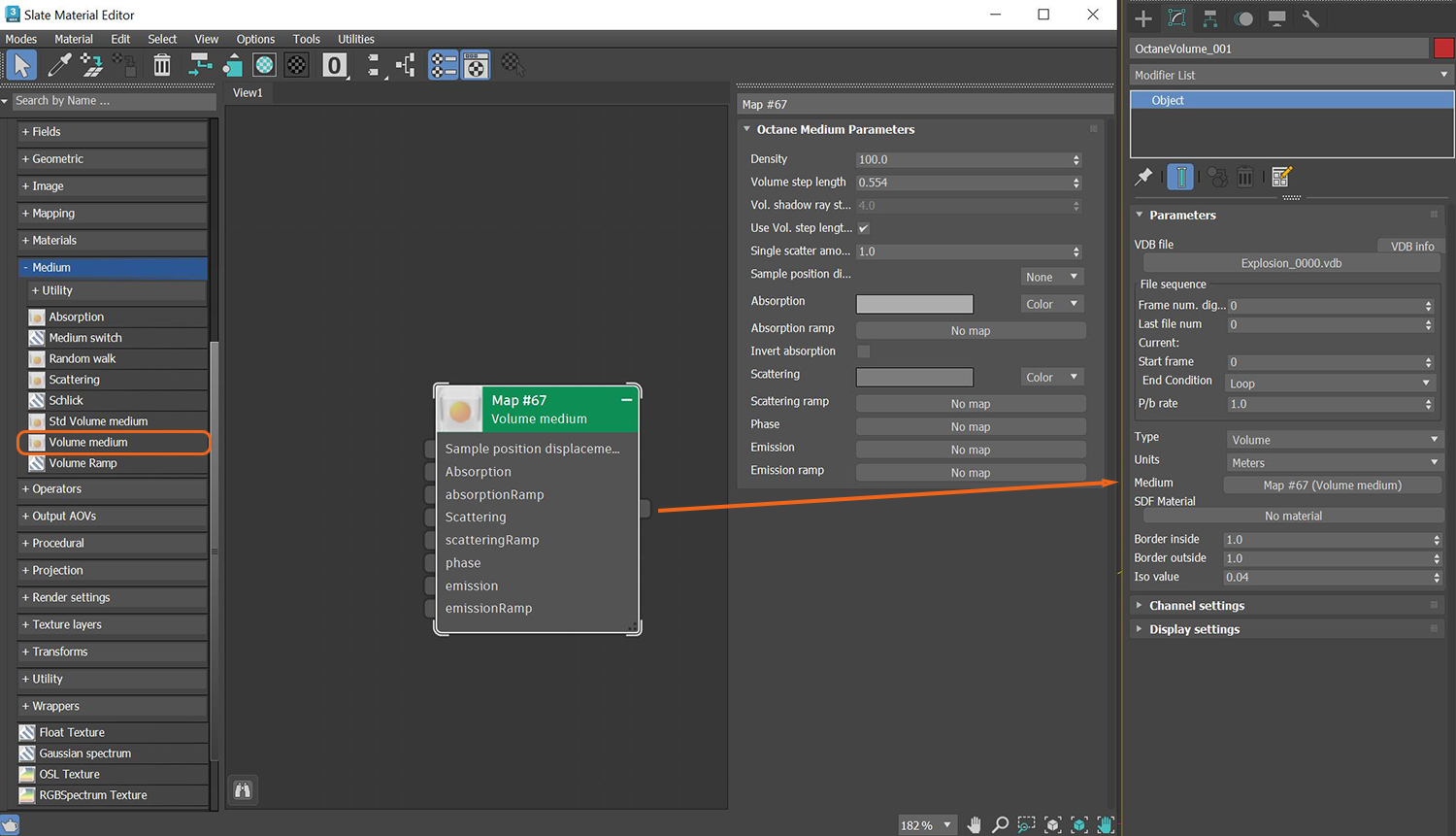
Figure 3: Adding a Volume medium to the Octane Volume's Medium parameter
The Volume medium parameters are covered in more detail in the Volume MediumA shading system designed to render volumes such as smoke and fog. topic under the MaterialsA set of attributes or parameters that describe surface characteristics. section in this manual.
VDB File - Select a VDB file to import.
Frame Number Digits - Number of digits of the VDB file.
Last Frame Number - Specifies the last file number to use for the sequence.
Start Frame - The timeline frame matching the first file of the sequence.
End Condition - Sequence loop mode.
P/b Rate - Playback rate. A value of 1 means one file per frame.
Type - Defines your VDB file as either Volume or Volume SDF.
Units - Controls the scale of an imported VDB volume.
Medium - Connects a Volume medium to control the Volume's look.
SDF Material - Provides support for surface material rendering on Volumes.
Border Inside - The amount of voxels that will be generated inside the surface.
Border Outside - The amount of voxels that will be generated outside the surface.
Iso Value - Value used when converting between fog volumes and level sets.
AbsorptionDefines how fast light is absorbed while passing through a medium., Emission, Scatter, Velocity Scale - These parameters act as multipliers for the corresponding parameters in a Volume medium.
Channel Setup - Accepts any attached data from the imported VDB file.
Dummy Box Size - Determines the size of the Octane Volume placeholder visible in the scene.
Note: OctaneRender for 3ds Max also provides support for PhoenixFD volumes. You must add the Octane Volume modifier on top of the PhoenixFD object in the Modifier stack.