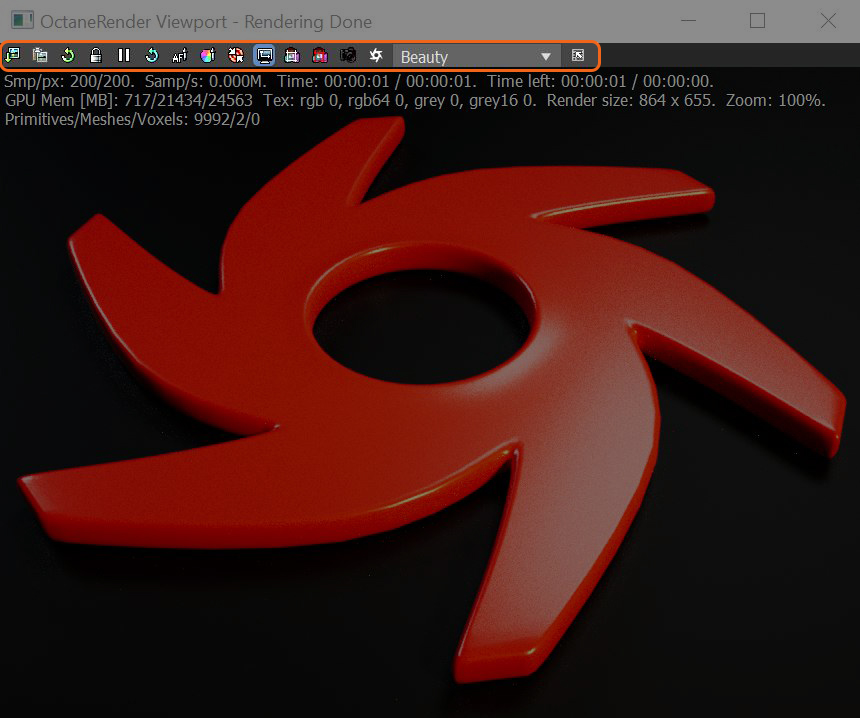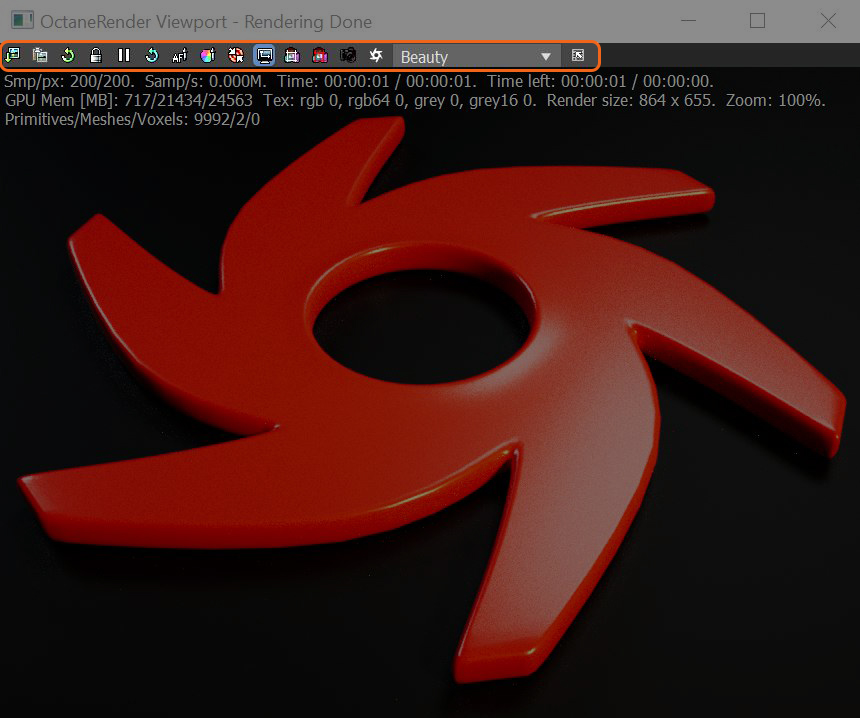Open topic with navigation
OctaneRender® Viewport Buttons
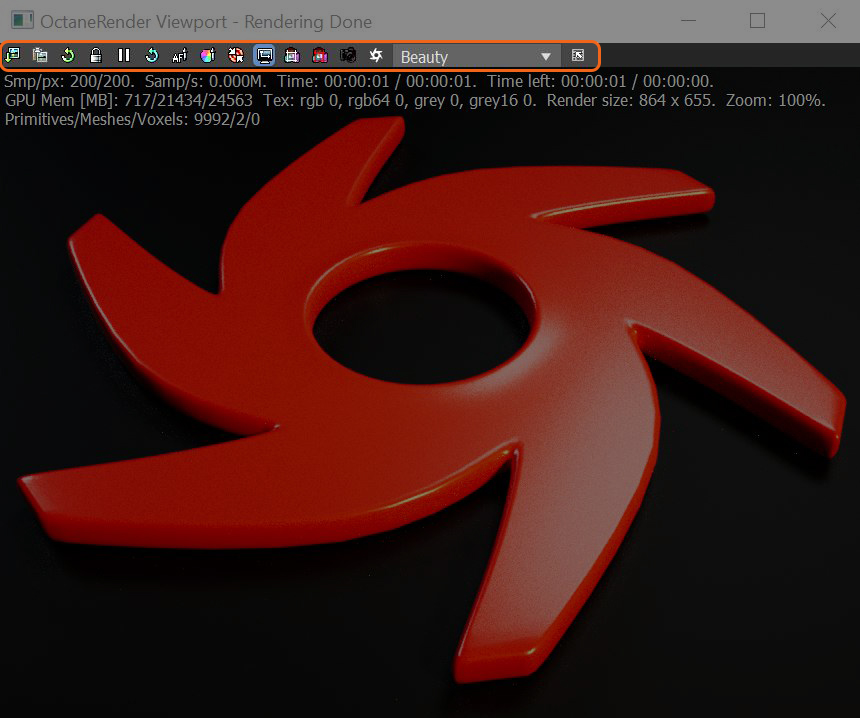
Figure 1: Viewport Buttons
 Save Image - Saves the current render from the OctaneRender Viewport to disk.
Save Image - Saves the current render from the OctaneRender Viewport to disk.
 Port To Max Framebuffer - Sends the current render to the 3ds Max® frame buffer (render window).
Port To Max Framebuffer - Sends the current render to the 3ds Max® frame buffer (render window).
 Quick Update Mode - When disabled, OctaneRender tests all objects every 5 ms for changes. This can get very slow when there are many Objects. When you enable this mode, changes are detected automatically using 3ds Max messages, making changes much more responsive.
Quick Update Mode - When disabled, OctaneRender tests all objects every 5 ms for changes. This can get very slow when there are many Objects. When you enable this mode, changes are detected automatically using 3ds Max messages, making changes much more responsive.
 Update Render Geometry - Reloads the scene geometry onto the . Click this button if you add or change scene elements while the OctaneRender Viewport is open. Otherwise, scene geometry reloads onto the GPU whenever you close and reopen the Viewport.
Update Render Geometry - Reloads the scene geometry onto the . Click this button if you add or change scene elements while the OctaneRender Viewport is open. Otherwise, scene geometry reloads onto the GPU whenever you close and reopen the Viewport.
 Lock Update - Locks the Viewport so it does not update the render even if you edit scene elements, such as moving the camera or adjusting materials and lights. However, the Viewport continues to render the scene.
Lock Update - Locks the Viewport so it does not update the render even if you edit scene elements, such as moving the camera or adjusting materials and lights. However, the Viewport continues to render the scene.
 Pause Render - Similar to the Lock Update button except it also pauses the scene's progressive rendering.
Pause Render - Similar to the Lock Update button except it also pauses the scene's progressive rendering.
 Rebuild Scene - Rebuilds all the scene elements, including lighting and materials.
Rebuild Scene - Rebuilds all the scene elements, including lighting and materials.
 Focus Picker - Lets you sample an area of the Viewport as the render's focus point. Using this feature will automatically disable the camera's Auto-focus and set Focus depthto the proper value.
Focus Picker - Lets you sample an area of the Viewport as the render's focus point. Using this feature will automatically disable the camera's Auto-focus and set Focus depthto the proper value.
 White Balance Picker - Samples an area in the Viewport to determine the render's white balance.
White Balance Picker - Samples an area in the Viewport to determine the render's white balance.
 Align Image - Re-centers the rendering if you zoom in or reposition the render.
Align Image - Re-centers the rendering if you zoom in or reposition the render.
 Lock Resolution - Locks the rendering resolution to the size and proportions of the render window.
Lock Resolution - Locks the rendering resolution to the size and proportions of the render window.
 Region Render - Limits the render window to render just the area included in the region selection box.
Region Render - Limits the render window to render just the area included in the region selection box.
 Film Region - Lets you move the red box corners to adjust the render boundaries. The renderer displays black outside of the rectangle.
Film Region - Lets you move the red box corners to adjust the render boundaries. The renderer displays black outside of the rectangle.
 Lock Camera - Locks the camera for the 3ds Max Viewport that you want to render. If you disable this function, 3ds Max restarts the render each time you select a different 3ds Max Viewport.
Lock Camera - Locks the camera for the 3ds Max Viewport that you want to render. If you disable this function, 3ds Max restarts the render each time you select a different 3ds Max Viewport.
 Octane Node Viewer - Opens the OctaneRender Nodegraph Editor. Primarily used to view and troubleshoot the node network translated to Octane. Changes cannot be saved.
Octane Node Viewer - Opens the OctaneRender Nodegraph Editor. Primarily used to view and troubleshoot the node network translated to Octane. Changes cannot be saved.
 Passes Dropbox - Lets you select and display any render passes (AOVs) enabled in the AOV Scene Settings window.
Passes Dropbox - Lets you select and display any render passes (AOVs) enabled in the AOV Scene Settings window.
 Select Multiple Passes - Lets you add Octane supported render passes. You can display the passes by using Passes Dropbox.
Select Multiple Passes - Lets you add Octane supported render passes. You can display the passes by using Passes Dropbox.
Open topic with navigation