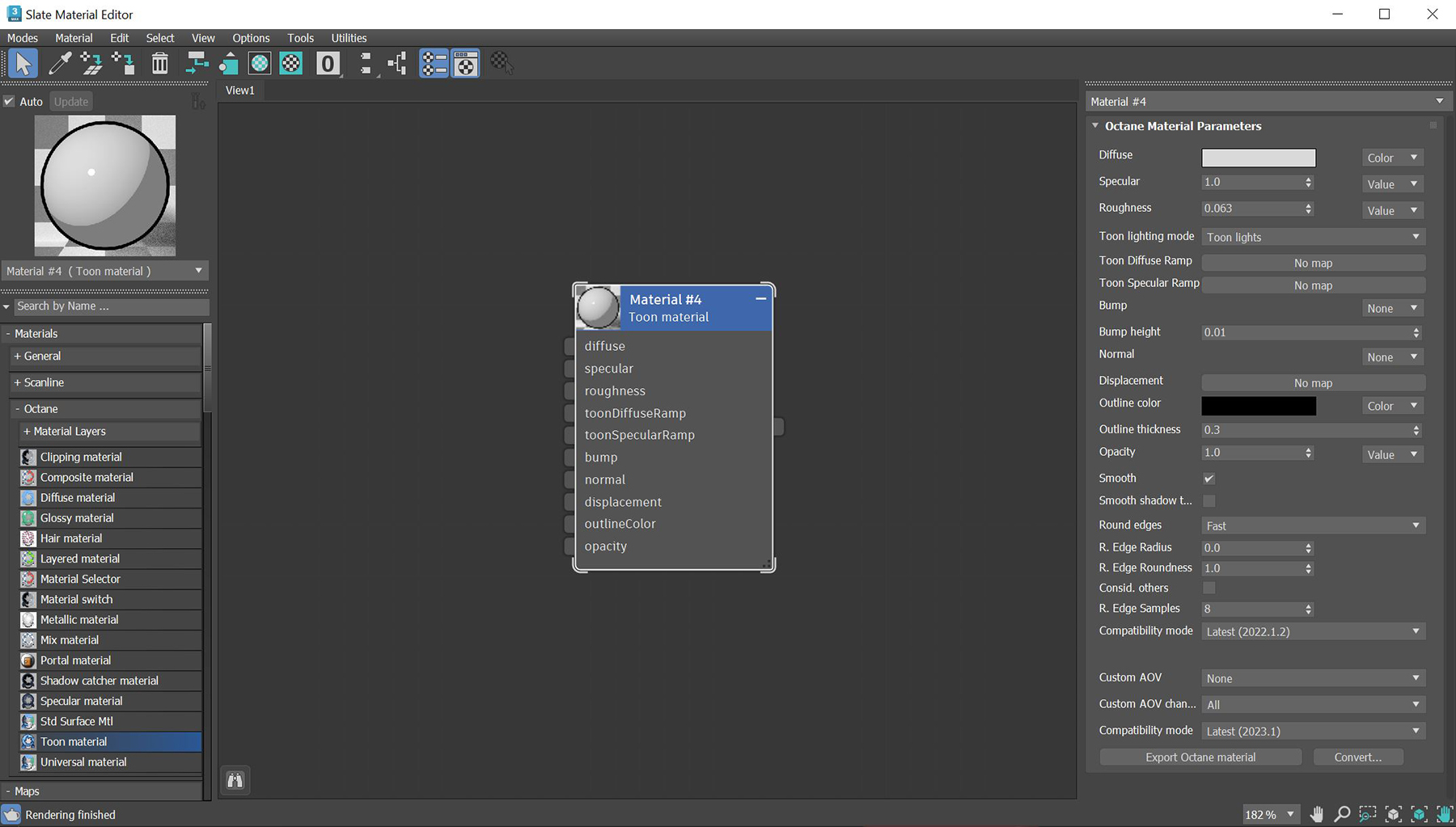
The Toon material can design non-photorealistic renderings that have hand-drawn characteristics. You can use it in conjunction with the Toon Ramp texture connected to any of the ramp attributes to design more detailed, toon-like MaterialThe representation of the surface or volume properties of an object. effects.
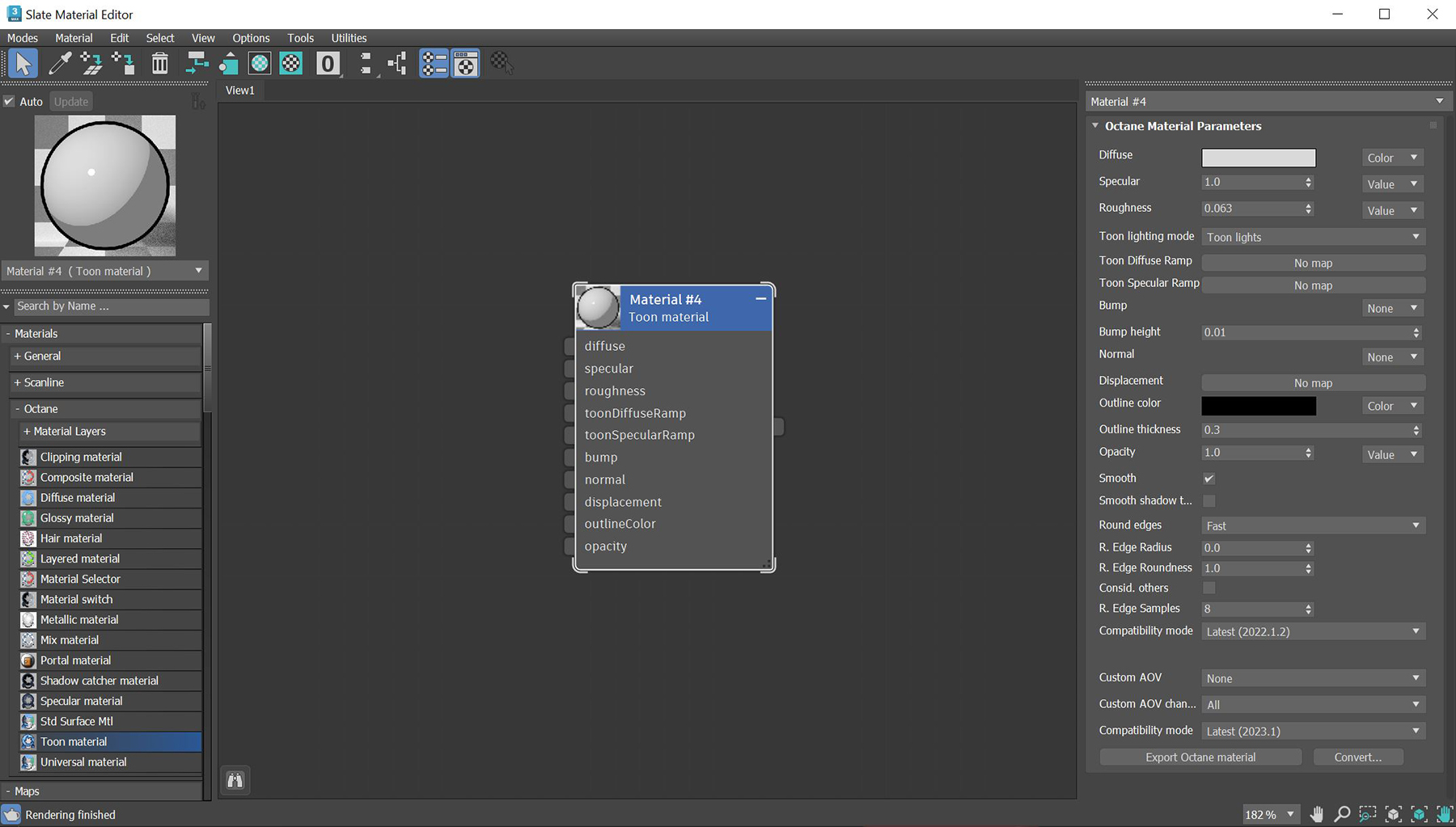
Figure 2: Toon Material parameters
DiffuseAmount of diffusion, or the reflection of light photons at different angles from an uneven or granular surface. Used for dull, non-reflecting materials or mesh emitters. - The Diffuse reflection channel, or the albedo value of the Toon shader.
SpecularAmount of specular reflection, or the mirror-like reflection of light photons at the same angle. Used for transparent materials such as glass and water. - The Specular reflection channel, which behaves like a coating on top of the Diffuse layer and creates a highlight on the surface depending on the incident light angle and the camera’s viewpoint. A value of 0 means there is no highlight at all.
Roughness - The Specular reflection channel's roughness. The appearance of the Toon shading’s Specular reflection becomes more prevalent as the roughness of the Specular reflection channels decreases.
Toon Lighting Mode - Since Toon Lighting is required for Toon materials to work, this attribute defines where the Toon lighting is drawn from. This can be from the camera direction, or from OctaneRender®Toon Lights. If Toon Lights is the selected mode, Toon materials will need either a Toon point light or a Toon directional light included in the scene in order to work.
Toon Diffuse Ramp - The color/float range that defines how the Toon shading’s albedo value (or diffuse color) varies over a surface.
Toon Specular Ramp - The color/float range that defines how the Toon shading’s Specular value varies over a surface.
Bump - Simulates a relief using a Grayscale texture interpreted as a height map.
Bump Height - Determines the strength of the bump map. A value of 0 provides no bump height and negative values will invert the bump map.
Normal - Distorts normals based on an RGB image.
DisplacementThe process of utilizing a 2D texture map to generate 3D surface relief. As opposed to bump and normal mapping, Displacement mapping does not only provide the illusion of depth but it effectively displaces the actual geometric position of points over the textured surface. - Creates very detailed geometry with a low memory footprint.
Outline Color - The color used for the surface's outline and contour edges.
Outline Thickness - Defines and propagates the outline and contour edges used in the Toon shading. A thickness of 0.0 means there is no outline for that surface.
Opacity - Controls the Toon material transparency with a Grayscale texture.
Smooth - Enables normal interpolation. If disabled, triangle meshes will appear faceted.
Smooth Shadow Terminator - If enabled, self-intersecting shadows are smoothed according to the polygon's curvature.
Round Edges - Rounds off geometry edges by using a shading effect instead of creating additional geometry. It’s best used for rounded edges that will appear small in the final render. The Fast mode uses the rounding method introduced in OctaneRender® v3. The Accurate mode produces better-looking results, but may be slower. Accurate mode can select the affected edges by using the Concave Only or Convex Only options.
Rounded Edges Radius - Define the size of the rounded edge by radius. Bevels the surface edges at render time without altering or subdividing the geometry. Using this option enhances object realism by eliminating sharp edges. The value refers to the rounded edge's radius. Higher values produce rounder edges.
Rounded Edges Roundness - Controls the rounded edge's shape. A value of 1 is completely round, while 0 is a chamfer.
Consider Other Objects - Controls how rounded edges are applied to different objects. When enabled, intersections between different objects are rounded. When disabled, only the current object is considered.
Rounded Edge Samples - Set samples for rendering edges.
Compatibility Mode - The Octane version that the behavior of this node should match. The default is Latest (2022.1.2). The 2022.1.1 compatibility mode will always factor in the edge sharpness instead of just when the material smooth flag is enabled.
Priority - Used to resolve the ambiguity in overlapping surfaces, the surface priority control allows artists to control the order of preference for surfaces. A higher number suggests a higher priority for the surface material, which means it is preferred over a lower priority surface material if a ray enters a higher priority surface and then intersects a lower priority surface while inside the higher priority surface medium.
Custom AOV - Writes a mask to the specified custom AOV.
Custom AOV Channel - Determines whether the custom AOV is written to a specific color channel (R, G, or B) or to all the color channels.
Compatibility Mode - The Octane version that the behavior of this node should match. The default is Latest (2023.1). The 2022.1 compatibility mode is the legacy behavior where Bump map strength is active but Bump Map Height is ignored.
Export Octane Material - Opens a dialog window that provides options for exporting the Material to ORBXThe ORBX file format is the best way to transfer scene files from 3D Authoring software programs that use the Octane Plug-in such as Octane for Maya, Octane for Cinema 4D, or OctaneRender Standalone. This format is more efficient than FBX when working with Octane specific data as it provides a flexible, application independent format. ORBX is a container format that includes all animation data, models, textures etc. that is needed to transfer an Octane scene from one application to another., the Local DB, or the Live DB.
Convert - Provides options for converting this material to other Octane-specific material types.