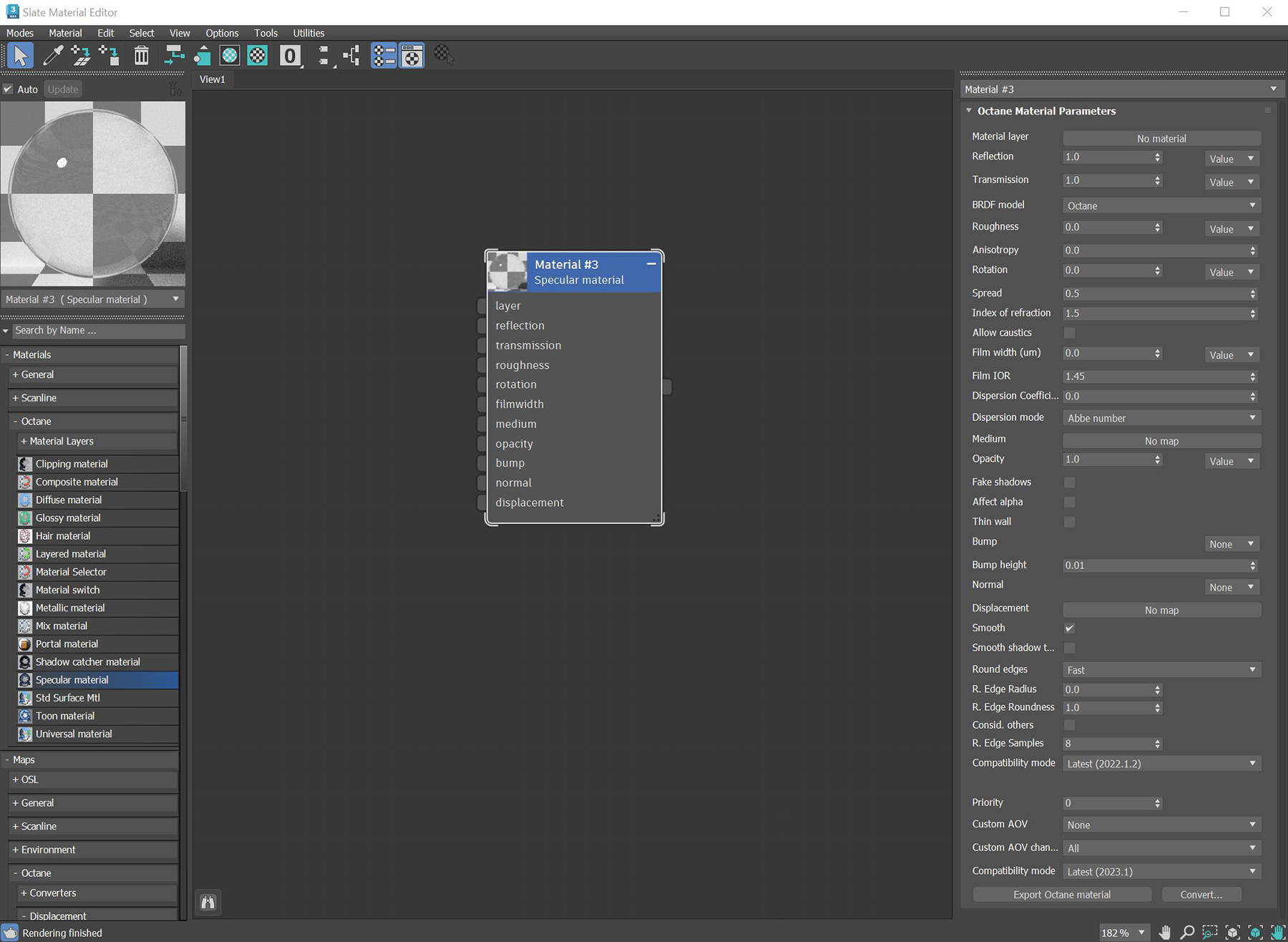
The SpecularAmount of specular reflection, or the mirror-like reflection of light photons at the same angle. Used for transparent materials such as glass and water. material creates transparent materials like glass and water (figure 1).
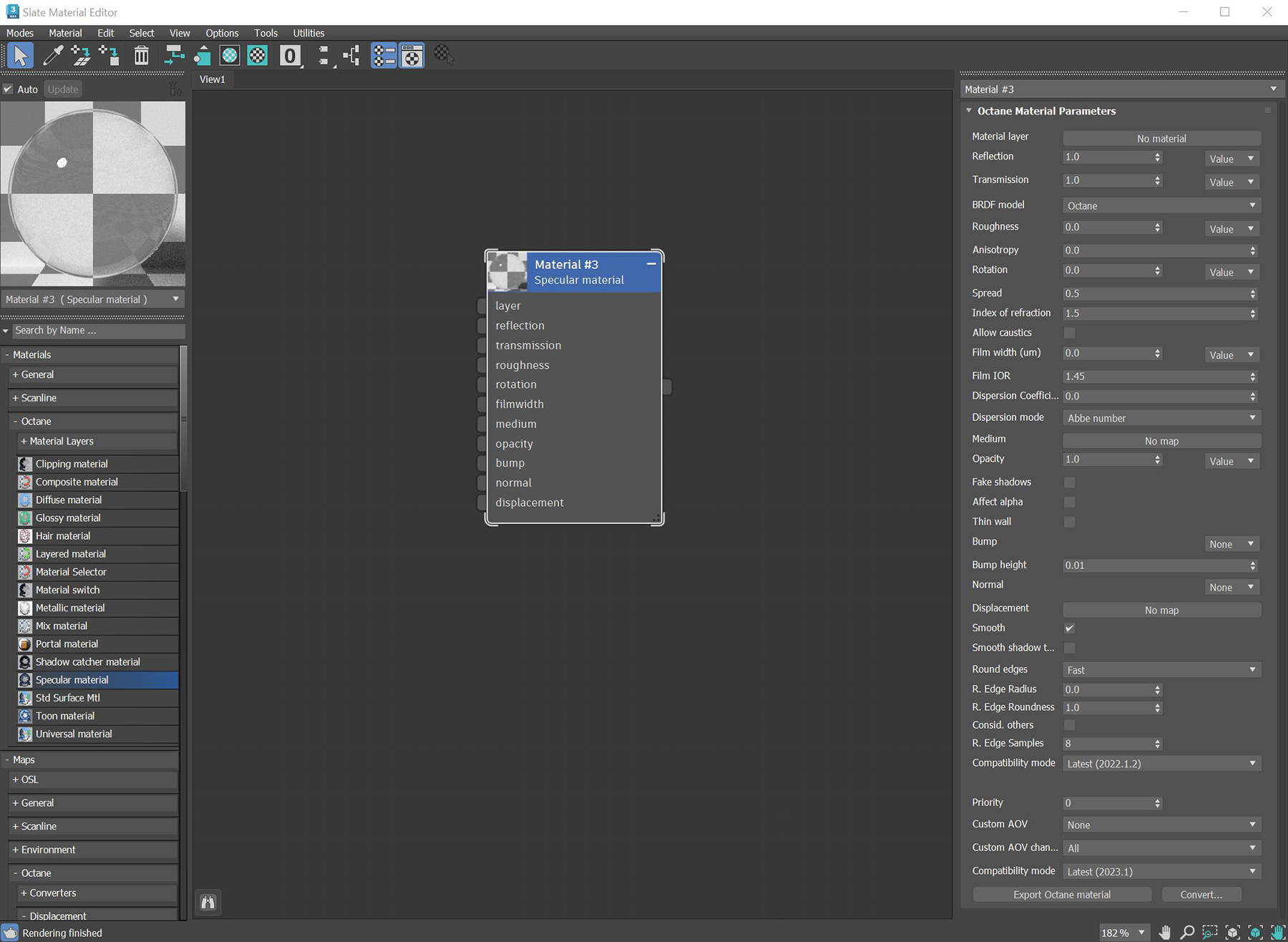
Figure 1: Specular materialUsed for transparent materials such as glass and water. parameters
MaterialThe representation of the surface or volume properties of an object. Layer - Adds a Material Layer above the base material. See the Material Layers topic in this manual for more details.
Reflection - Determines the strength of reflections visible on the surface. Lower values increase its ability to transmit light through the Object volume. Reflection is closely tied with the Index of Refraction (IOR), and the two parameters work together to tune the Specular material's reflectivity.
TransmissionA surface characteristic that determines if light may pass through a surface volume. - Controls how light passes through a transparent surface. It works with the Index of Refraction to control the surface's transparency, and it accepts color or Texture inputs. A value of 1 means light passes through the surface. To create a mirror surface, set Transmission to 0 and Index of Refraction to 0. To create colored glass, change the color input to something other than white. Transmission is not the same as Opacity. Opacity controls the surface's visibility, while Transmission controls the transparency. Use Transmission to create a reflective glass surface, and use Opacity to create a hole in the surface.
BRDF Model - The BRDF (Bidirectional Reflectance Distribution Function) determines the amount of light that a material reflects when light falls on it. For glossy materials, you can choose from six BRDF models. Specific geometric properties (the micro-facet distribution) of the surface affects each BRDF, which describes the surface's microscopic shape (i.e. micro-facet normals) and scales the brightness of the BRDF's reflections (figure 2).

Figure 2: The various BRDF models available for specularity
Roughness - Creates microfacets in the surface, which blurs both the surface's reflections and the transparency. One way to create translucent plastic is to make a surface that has a high Transmission value and a Roughness value above 0. Roughness accepts a color value, or a Procedural or Image texture (we recommend using a Grayscale image). Hue information doesn't affect the roughness.
Anisotropy - Adjusts the amount of change in a surface's reflection, depending on viewing direction.
Rotation - Controls the Anisotropy effect's orientation.
Spread - Determines the tail spread of the specular BSDF.
Index Of Refraction - As light photons move through surfaces like water, they slow down and change direction. This shift is visible as object distortion on the other side of the water’s surface. The vacuum's index of refraction (IOR) is 1, and the water's IOR is 1.33, meaning that light travels 1.33 times faster through a vacuum than it does through water. You can find the IOR of most transparent surfaces by searching the internet. Knowing the correct IOR of a surface is key to replicating the look of the surface when rendering with OctaneRender®.
Allow Caustics - If enabled, the photon tracing kernel will create caustics for light reflecting or transmitting through objects with this material applied.
Film Width - Film Width simulates the look of a thin film of material on the surface. This is useful when you want to create an effect like the rainbow colors that appear on an oil slick's surface. Larger values increase the effect's strength.
Film IOR - Controls the thin film's Index of Refraction. Use this option to adjust the film's visible colors.
Dispersion Coefficient - Increasing the Dispersion value increases the amount of coloration and dispersion in the Object’s transmission and caustics.
Dispersion Mode - Determines how the IOR and dispersion inputs are interpreted.
Medium - OctaneRender for 3DS Max has various types of MediumsThe behavior of light inside a surface volume described by scatter, absorption, and transmission characteristics.:
Opacity - Determines what parts of the surface are visible in the render. Dark values indicate transparent areas, and light values indicate opaque areas. Values in-between light and dark indicate semi-transparent areas. You can lower the Opacity value to fade the object's overall visibility, or you can use a Texture map to vary the opacity across the surface. For example, if you want to make a simple polygon plane look like a leaf, you would connect a black-and-white image of the leaf’s silhouette to the DiffuseAmount of diffusion, or the reflection of light photons at different angles from an uneven or granular surface. Used for dull, non-reflecting materials or mesh emitters. shader's Opacity channel.
Fake Shadows - Activates the Architectural glass option for all meshes sharing that material. When enabled, Specular materials exhibit Architectural glass characteristics with its transparent feature, allowing light to illuminate enclosed spaces or frame an exterior view.
Affect Alpha - This option lets refractions affect the Alpha ChannelA greyscale image used to determine which areas of a texture map are opaque and which areas are transparent., as long as you enable the Alpha Channel in the Kernel settings.
Thin wall - When enabled, the geometry becomes very thin, so the ray bounce exits the material immediately, rather than entering the medium.
Bump - Creates fine details on the Material’s surface using a Procedural or Image texture. When you connect a Grayscale texture to this parameter, the Texture's light areas look like protruding bumps, and the dark areas look like indentations. You can adjust the Bump map's strength by adjusting the Image texture's Power or GammaThe function or attribute used to code or decode luminance for common displays. The computer graphics industry has set a standard gamma setting of 2.2 making it the most common default for 3D modelling and rendering applications. values. These attributes are covered in more detail in the TexturesTextures are used to add details to a surface. Textures can be procedural or imported raster files. topic in this manual.
Bump Height - Determines the strength of the bump map. A value of 0 provides no bump height and negative values will invert the bump map.
Normal - Creates fine details on the surface. A Normal map is a special type of Image texture that uses red, green, and blue color values to perturb the surface's normals at render time, thus giving the appearance of added detail. They can be more accurate than Bump maps, but require specific software such as ZBrush®, Mudbox®, Substance Designer, XnormalTM, or others to generate.
DisplacementThe process of utilizing a 2D texture map to generate 3D surface relief. As opposed to bump and normal mapping, Displacement mapping does not only provide the illusion of depth but it effectively displaces the actual geometric position of points over the textured surface. - Adjusts the surface vertices' height at render time using an Image texture map. Displacement maps differs from Bump or Normal maps in that the geometry is altered by the Texture, as opposed to creating details. Displacement mapping is more complex than using a Bump or Normal map, but the results are more realistic, in particular along the surface's silhouette. Displacement mapping is covered in more detail under the Texture Overview topic in this manual.
Smooth - Smooths the transition between surface normals. If this option is disabled, the edges between the polygons of the surface are sharp, giving the surface a faceted look.
Smooth Shadow Terminator - If enabled, self-intersecting shadows are smoothed according to the polygon's curvature.
Round Edges - Rounds off geometry edges by using a shading effect instead of creating additional geometry. It’s best used for rounded edges that will appear small in the final render. The Fast mode uses the rounding method introduced in OctaneRender® v3. The Accurate mode produces better-looking results, but may be slower. Accurate mode can select the affected edges by using the Concave Only or Convex Only options.
Rounded Edges Radius - Define the size of the rounded edge by radius. Bevels the surface edges at render time without altering or subdividing the geometry. Using this option enhances object realism by eliminating sharp edges. The value refers to the rounded edge's radius. Higher values produce rounder edges.
Rounded Edges Roundness - Controls the rounded edge's shape. A value of 1 is completely round, while 0 is a chamfer.
Consider Other Objects - Controls how rounded edges are applied to different objects. When enabled, intersections between different objects are rounded. When disabled, only the current object is considered.
Rounded Edge Samples - Set samples for rendering edges.
Compatibility Mode - The Octane version that the behavior of this node should match. The default is Latest (2022.1.2). The 2022.1.1 compatibility mode will always factor in the edge sharpness instead of just when the material smooth flag is enabled.
Priority - Used to resolve the ambiguity in overlapping surfaces, the surface priority control allows artists to control the order of preference for surfaces. A higher number suggests a higher priority for the surface material, which means it is preferred over a lower priority surface material if a ray enters a higher priority surface and then intersects a lower priority surface while inside the higher priority surface medium.
Custom AOV - Writes a mask to the specified custom AOV.
Custom AOV Channel - Determines whether the custom AOV is written to a specific color channel (R, G, or B) or to all the color channels.
Compatibility Mode - The Octane version that the behavior of this node should match. The default is Latest (2023.1). The 2022.1 compatibility mode is the legacy behavior where Bump map strength is active but Bump Map Height is ignored.
Export Octane Material - Opens a dialog window that provides options for exporting the Material to ORBXThe ORBX file format is the best way to transfer scene files from 3D Authoring software programs that use the Octane Plug-in such as Octane for Maya, Octane for Cinema 4D, or OctaneRender Standalone. This format is more efficient than FBX when working with Octane specific data as it provides a flexible, application independent format. ORBX is a container format that includes all animation data, models, textures etc. that is needed to transfer an Octane scene from one application to another., the Local DB, or the Live DB.
Convert - Provides options for converting this material to other Octane-specific material types.