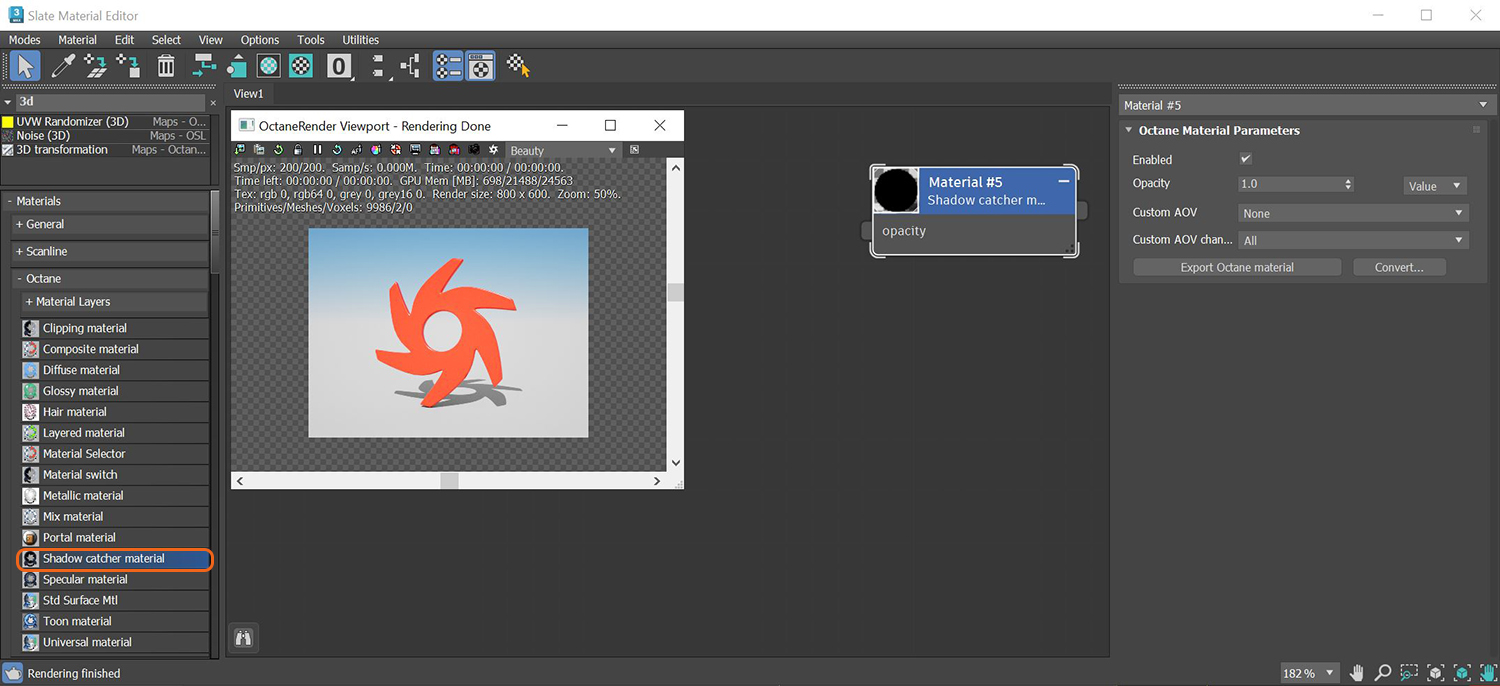
The Shadow CatcherThe Shadow Catcher can be used to create shadows cast by objects onto the surrounding background imagery. The shadows cast are not limited to simply a ground plane but can be cast onto other surfaces of varying shapes. option creates shadows cast by objects onto the surrounding geometry. The shadows cast are not limited to a ground plane, but can be cast onto other surfaces of varying shapes.
You can enable Shadow Catcher by activating the Shadow Catcher option on the DiffuseAmount of diffusion, or the reflection of light photons at different angles from an uneven or granular surface. Used for dull, non-reflecting materials or mesh emitters. material. The objects receiving the shadow should have the Diffuse material applied to it. There is a dedicated Shadow Catcher material available in the Slate MaterialThe representation of the surface or volume properties of an object. Editor as well.
In the Render Settings window, activate Alpha ChannelA greyscale image used to determine which areas of a texture map are opaque and which areas are transparent. and disable Keep Environment. When the image is rendered, the shadows appear over the transparent parts of the surface. You can use this image in a compositing package to merge the object and the shadows into the composition.
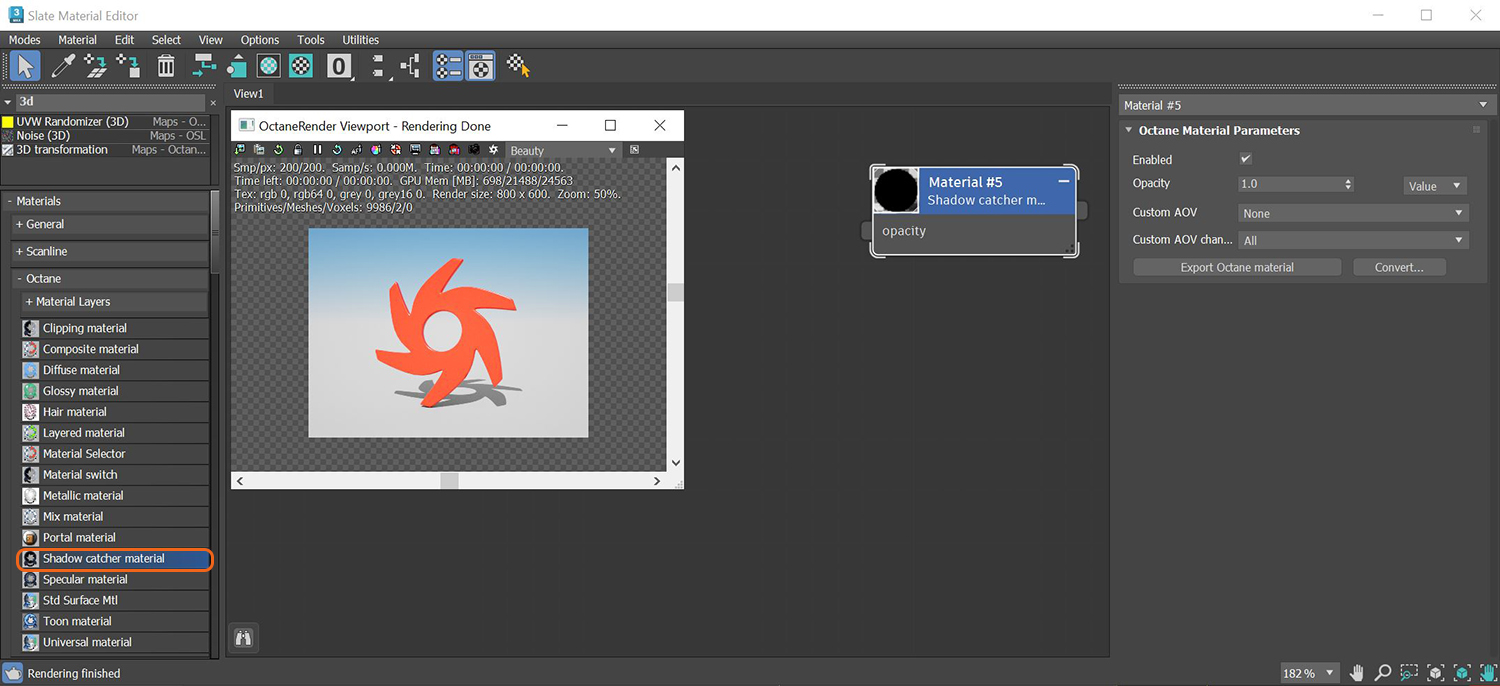
Figure 1 : The Shadow Catcher material applied to a ground plane
Enabled - The material is transparent unless there is some direct shadow cast onto the material, which makes it less transparent depending on the shadow strength.
Opacity - Control visibility strength.
Custom AOV - Writes a mask to the specified custom AOV.
Custom AOV Channel - Determines whether the custom AOV is written to a specific color channel (R, G, or B) or to all the color channels.
Export Octane Material - Opens a dialog window that provides options for exporting the Material to ORBXThe ORBX file format is the best way to transfer scene files from 3D Authoring software programs that use the Octane Plug-in such as Octane for Maya, Octane for Cinema 4D, or OctaneRender Standalone. This format is more efficient than FBX when working with Octane specific data as it provides a flexible, application independent format. ORBX is a container format that includes all animation data, models, textures etc. that is needed to transfer an Octane scene from one application to another., the Local DB, or the Live DB.
Convert - Provides options for converting this material to other Octane-specific material types.