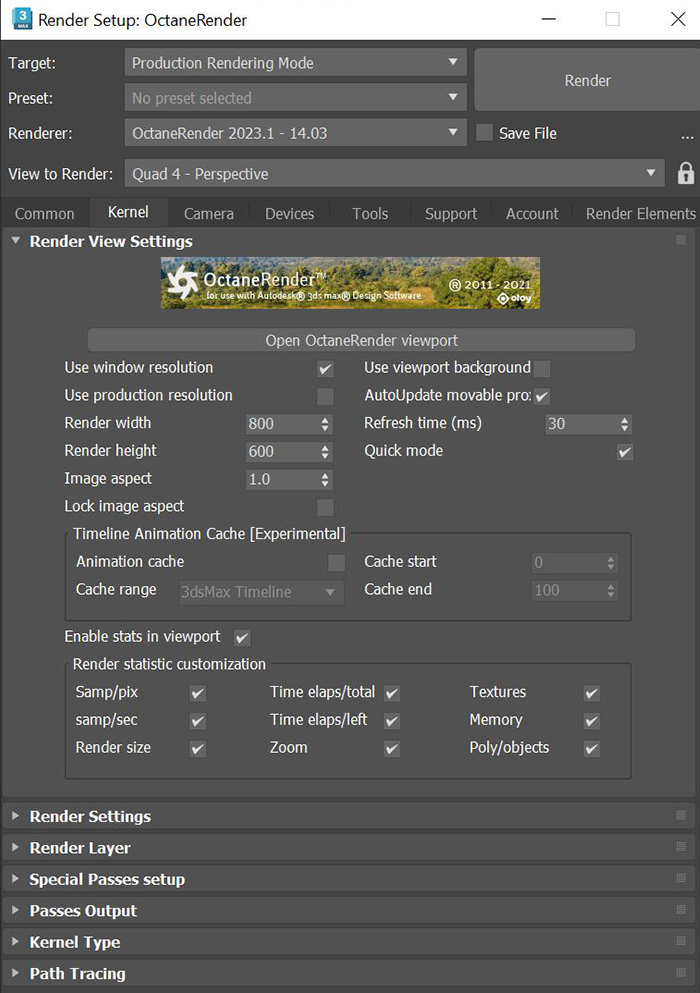
Rendering in 3DS Max® for OctaneRender® consists of utilizing the OctaneRender Viewport in conjunction with the standard 3DS Max frame buffer to produce final renders or animations. The typical rendering workflow is to conduct test renderings with the OctaneRender Viewport window to develop the look, tune the lighting and shaders, and determine the amount of samples needed to eliminate noise. This sample number is then sent to Kernel Type - Max. Samples under the Kernel tab in the Render Setup window.
The 3DS Max batch rendering process can then render out stills or a sequence of images using OctaneRender based on these settings. You can also save still images from the OctaneRender Viewport window, so it's not always necessary to set up a batch render if you need just a single frame.
The OctaneRender Viewport updates changes to MaterialsA set of attributes or parameters that describe surface characteristics. and Lights (parameter adjustments only) without having to reload the scene onto the GPUThe GPU is responsible for displaying graphical elements on a computer display. The GPU plays a key role in the Octane rendering process as the CUDA cores are utilized during the rendering process.. Most transformations made to Objects and Camera views in the scene are updated in the OctaneRender Viewport window as the image is tuned. Sometimes you need to refresh the OctaneRender Viewport render to reflect updates made to the scene. Figure 1 shows the Render Setup window with OctaneRender options.
Note: If you're rendering stills, you can do this with the OctaneRender Viewport without rendering in the 3DS Max frame buffer.
If transformations (move, scale, rotate) are made to scene geometry including lights, then you need to refresh the Viewport (reload geometry onto the GPU) to see these changes or set the objects as Movable ProxyAn object saved as a separate file with the purpose of being reused in larger scenes. This is used to minimize any addition to the total polygon count in the scene, especially if the scene requires the same object to appear several times. If used in conjunction with instancing, Proxies help keep very large scenes from reaching polygon limits and also keeps the relative file size of the main project file manageable..
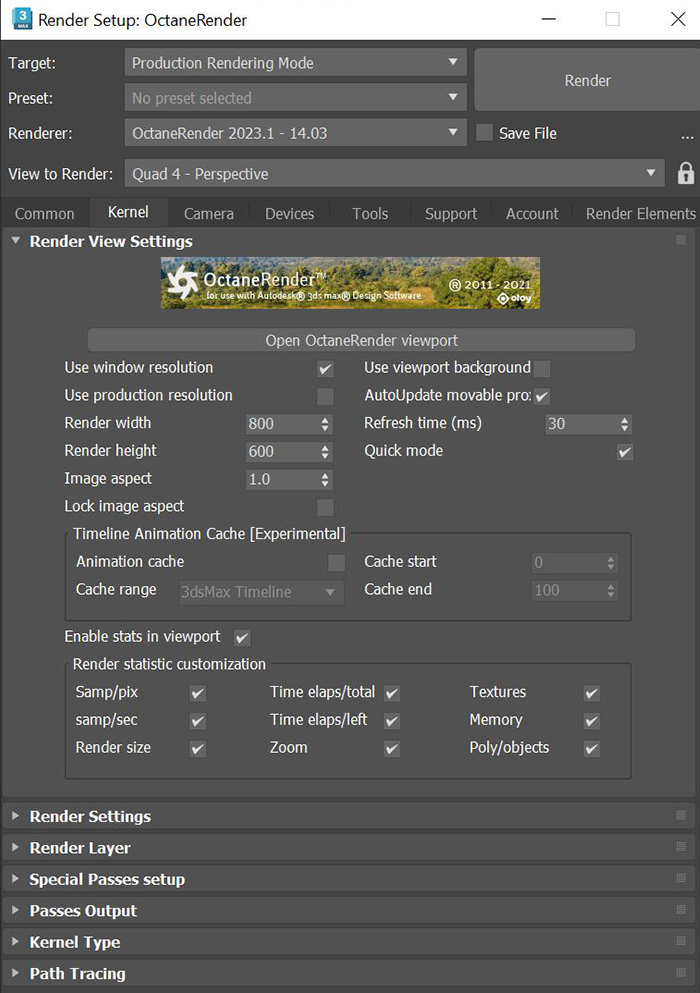
Figure 1: The Render Setup window