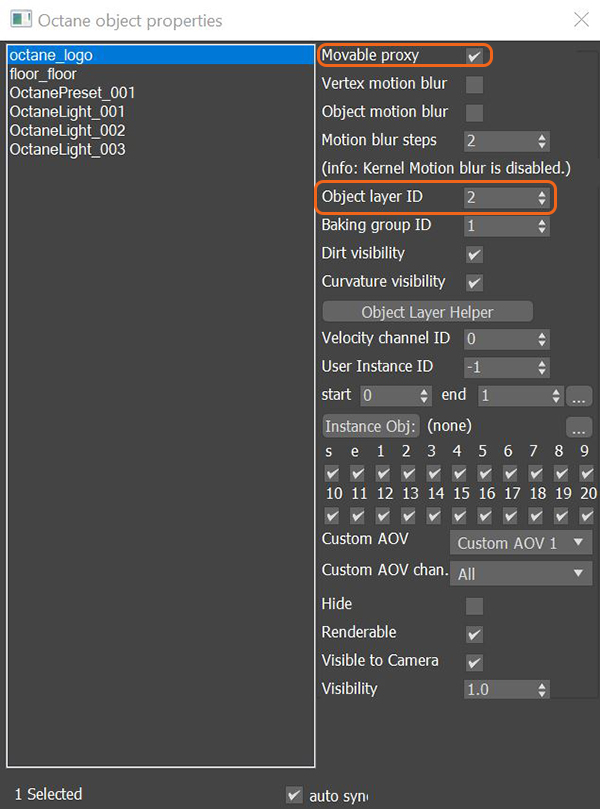
Render layers separate scene geometry into parts, where one part is meant to be visible and the other parts capture the side effects of the visible geometry. The layers allow different Objects to render into separate images where you can apply render passes. The render layers are meant for compositing, not hiding parts of the scene.
To set up a scene for rendering in layers, assign an Octane Layer ID for the scene's objects, and set the object geometry type to be Movable ProxyAn object saved as a separate file with the purpose of being reused in larger scenes. This is used to minimize any addition to the total polygon count in the scene, especially if the scene requires the same object to appear several times. If used in conjunction with instancing, Proxies help keep very large scenes from reaching polygon limits and also keeps the relative file size of the main project file manageable. (Figure 1). You can find this option by right-clicking on the object in the Viewport and selecting Octane Properties from the Quad menu (Figure 2).
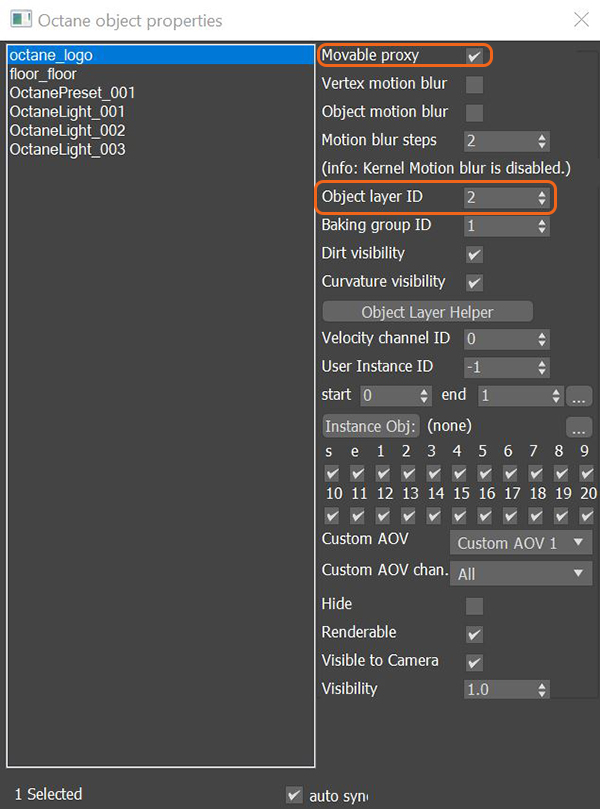
Figure 1: Assigning Object Layer IDs and Movable Proxy in the Octane Object Properties window
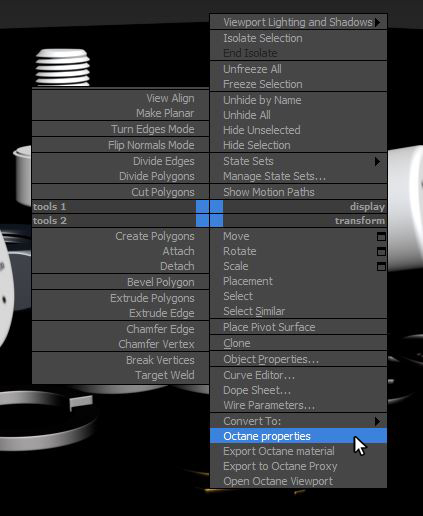
Figure 2: Accessing the Octane Properties by right-clicking on the Object in the Viewport
Finally, enable the Render LayersRender layers allow users to separate their scene geometry into parts, where one part is meant to be visible and the rest of the other parts “capture” the side effects of the visible geometry. The layers allow different objects to be rendered into separate images where, in turn, some normal render passes may be applied. The Render layers are meant for compositing and not to hide parts of the scene. feature in Render Setup from the Kernel tab. If the Object Layer IDs are set up for each object, OctaneRender® can render separate passes for those objects that share an ID.
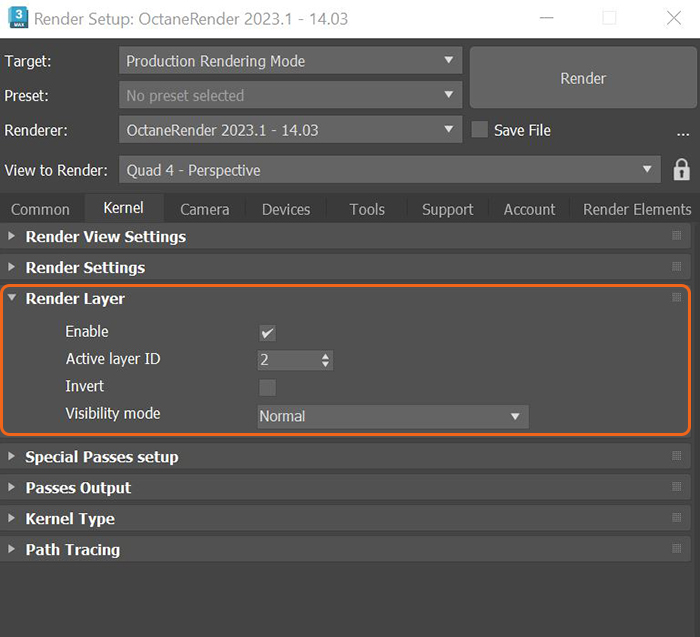
Figure 3: Enabling the Render Layers feature from the Render Setup window
The main beauty pass renders the Object IDs that correspond to the Active Layer ID, and cuts out everything else. You can also choose to invert everything by toggling Invert in the Render Layer rollout.
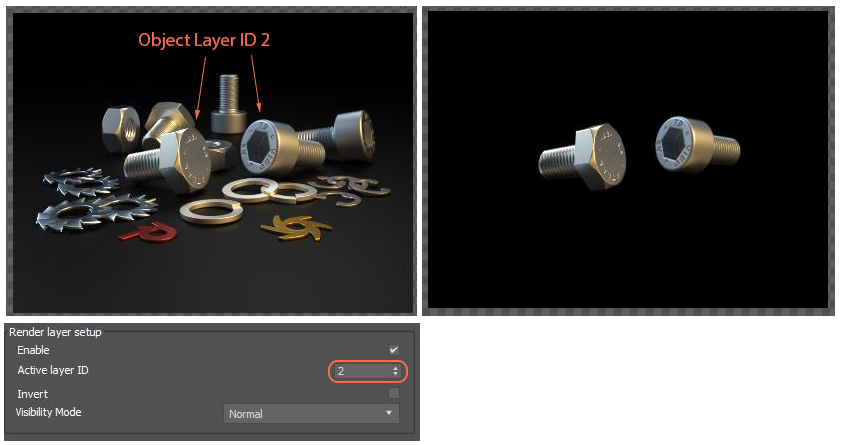
Figure 4: Rendering objects with an Object Layer ID of 2
Visibility Mode has four options: