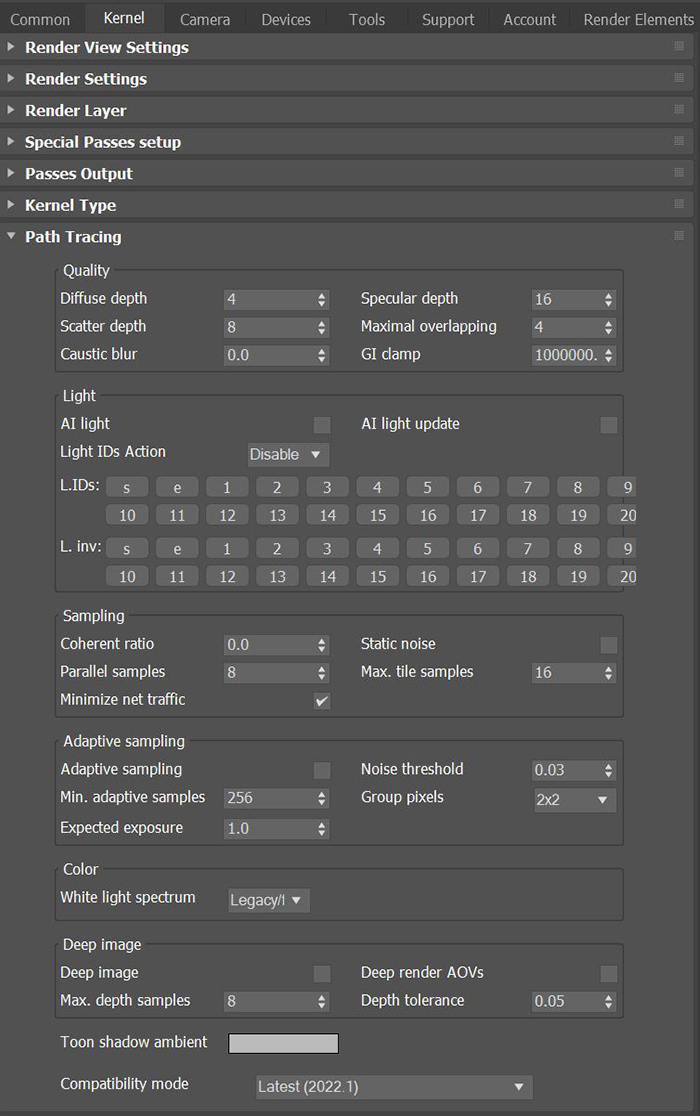
The Path Tracing kernel is best for realistic renderings, although the render times are slower than the Direct Lighting kernel. Path Tracing has difficulties with small light sources and proper caustics, for which PMC is a better option.
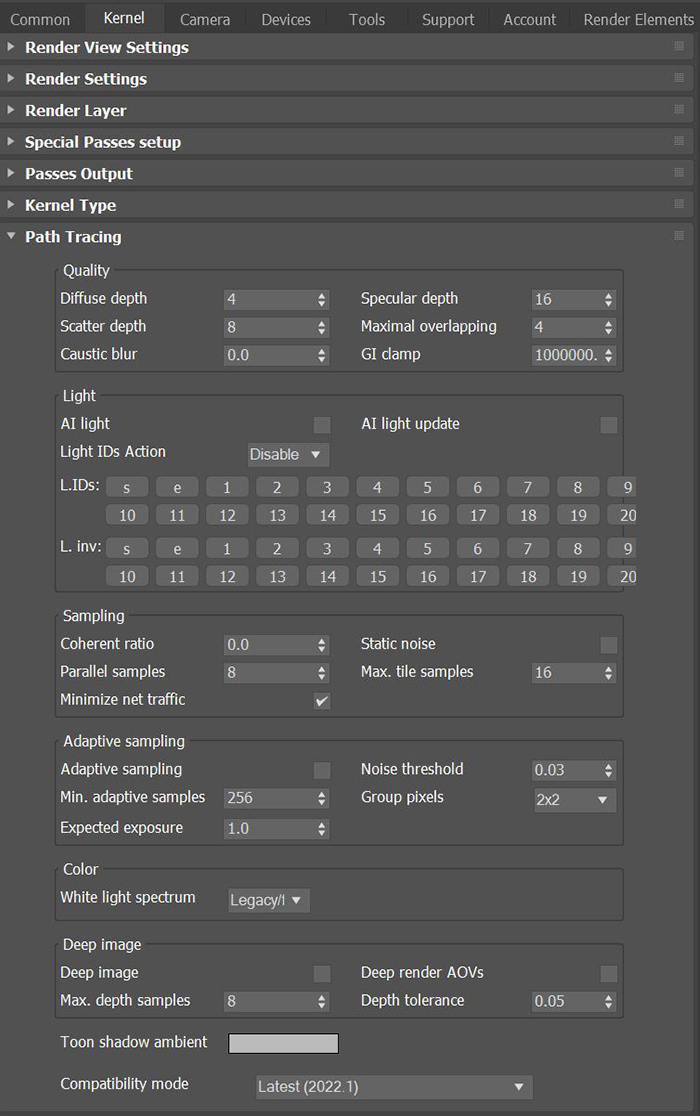
Figure 1: Path Tracing kernel parameters
DiffuseAmount of diffusion, or the reflection of light photons at different angles from an uneven or granular surface. Used for dull, non-reflecting materials or mesh emitters. Depth - The maximum number of times a ray bounces, reflects, or refracts on a surface with high Roughness or Diffuse settings. Higher values mean slower render speeds, but more realistic results. For outdoor scenes, set this parameter to around 4. For lighting interiors with natural light, use settings of 8 or higher. While high values are possible, in reality, rays won't go beyond 16 ray bounces.
SpecularAmount of specular reflection, or the mirror-like reflection of light photons at the same angle. Used for transparent materials such as glass and water. Depth - Determines the maximum path depth for specular reflections and refractions.
Scatter Depth - The maximum path depth to allow scattering.
Maximal Overlapping - Determines how much space to allocate for overlapping volumes. Ray marching is faster with low values but artifacts can be present where volumes overlap.
Caustic Blur - Higher values result in less caustic noise.
GI Clamp - Clamps each path's contribution to the specified value. Reducing this value can reduce the amount of fireflies caused by sparse but very strong contributing paths. Reducing this value also reduces noise by removing energy.
AI Light - Enables AI lights. AI light functionality learns from the scene, and rendering becomes more efficient as you render more samples. When used with Adaptive SamplingA method of sampling that determines if areas of a rendering require more sampling than other areas instead of sampling the entire rendering equally., AI Light becomes even more effective, as it learns pixel and light importance in a scene, and some pixels are no longer sampled.
AI Light Update - Enables dynamic updates to the AI lighting.
Light IDs Action - Determines whether the L.IDs (Light IDs) and L. Inv (Light Inverse) buttons enable or disable lights with matching Light Pass ID numbers.
Coherent Ratio - Increasing this value increases the render speed, but it introduces low-frequency noise (blotches), which require a few hundred or even a few thousand samples per pixel to remove, depending on the scene.
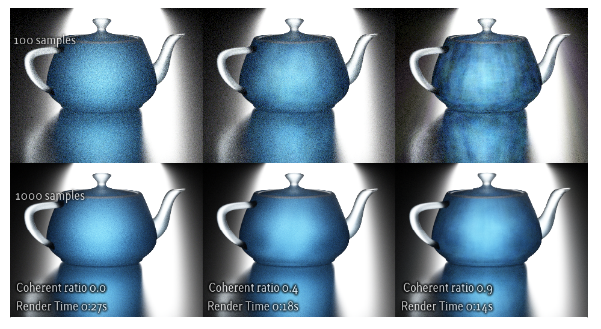
Figure 2: A comparison of different Coherent Ration settings
Parallel Samples - Controls how many samples OctaneRender® calculates in parallel. Small values require less memory to store the sample's state, but renders are slower. High values use more graphics memory, and rendering is faster. The change in performance depends on the scene and the GPUThe GPU is responsible for displaying graphical elements on a computer display. The GPU plays a key role in the Octane rendering process as the CUDA cores are utilized during the rendering process. architecture.
Minimize Net Traffic - Makes OctaneRender® distribute the same tile to the net render nodes until the tile reaches the max number of depth samples per pixel, and then OctaneRender® distributes the next tile to the render nodes. This option doesn't affect work done by local GPUs. This way, a render node can merge all of its results into the same cached tile until the Primary Render Node switches to a different tile.
Static Noise - Makes the noise static - it doesn’t change between frames.
Maximum Tile Samples - Controls the number of samples per pixel that OctaneRender® will render until it takes the result and stores it in the film buffer. Higher values generate results less often in the film buffer.
Adaptive Sampling - Stops sampling pixels that reach a specified noise threshold, which allows the kernel to focus its processing on areas that still need refinement.
Min. Adaptive Samples - Specifies the minimum amount of samples to calculate before Adaptive Sampling kicks in. A pixel's noise estimate is just an estimate with a large initial error. If you set Noise Threshold to a high value, then set this parameter to a high value as well to avoid artifacts.
Expected Exposure - This value should match the image exposure, or set it to 0 (the default value) to ignore these settings. Adaptive Sampling uses this parameter to determine the bright and dark pixels, which depends on the exposure setting in the Octane Imager. If the value is not 0, Adaptive Sampling adjusts the noise estimate of very dark areas of the image. It also increases the Min. Adaptive Samples limit for very dark areas since they find paths to light sources irregularly, resulting in over-optimistic noise estimates.
Noise Threshold - When Adaptive Sampling is enabled, Noise Threshold specifies the smallest relative noise level. When the noise estimate of a pixel becomes less than this value, OctaneRender® disables sampling for this pixel. Good values are in the range of 0.01 - 0.03. The default is 0.02, which is pretty clean.
Group Pixels - When Adaptive Sampling is enabled, Group Pixels specifies the number of pixels that are handled together. When all of a group's pixels reach the noise level, sampling stops for all of these pixels.
White Light Spectrum - Controls the appearance of colors produced by spectral emitters. This value determines the spectrum that will produce white in the final image. The D65 setting will produce a reasonable daylight color. The Legacy/Flat setting will preserve the appearance of legacy projects where the spectral emitters appear more blue.
Deep ImageRenders frames with multiple depth samples in addition to typical color and opacity channels. - Enables rendering deep pixel images used for deep image compositing.
Maximum Depth Samples - When you enable Deep Image, this sets the maximum number of depth samples per pixel.
Deep Render AOVs - Includes rendering AOVs in deep pixels.
Depth Tolerance - When you enable Deep Image rendering, this option merges depth samples with relative depth differences that fall below this tolerance value.
Toon Shadow Ambient - Modifies the shadow ambient for toon shading.
Compatibility Mode - The Octane version that the behavior of this node should match.