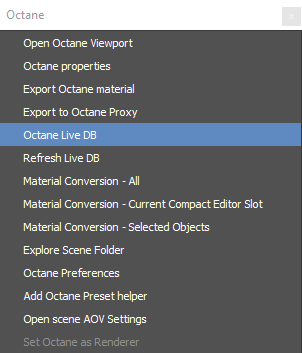
The 3ds Max® plugin can access the OctaneRender® online LiveDB. The LiveDB is OctaneRender’s asset database. It stores not just MaterialsA set of attributes or parameters that describe surface characteristics., but groups of Nodes and even whole scenes shared by the OctaneRender community and the OctaneRender team. The asset database makes it easier for moving groups of Nodes, scenes, and assets across a myriad of OctaneRender plugins and Standalone edition.
You can access the LiveDB from the Octane menu (Figure 1), or by opening the Render Setup window, activating the Tools tab, and clicking on the Open LiveDB button (Figure 2).
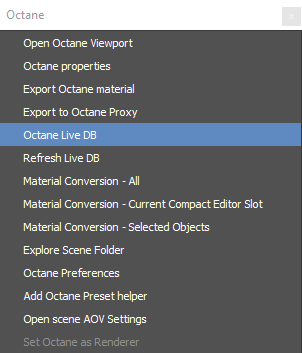
Figure 1: Octane Menu - Octane Live DB
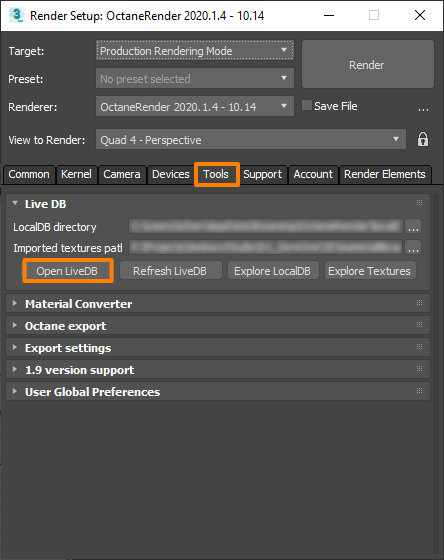
Figure 2: Accessing the LiveDB from the Render Setup window
Many of the materials contain texture maps. 3ds Max cannot store these texture maps within a scene, so it saves the texture maps to disk under a specified folder and adds the material name to the path. You can customize the path as shown in Figure 3.
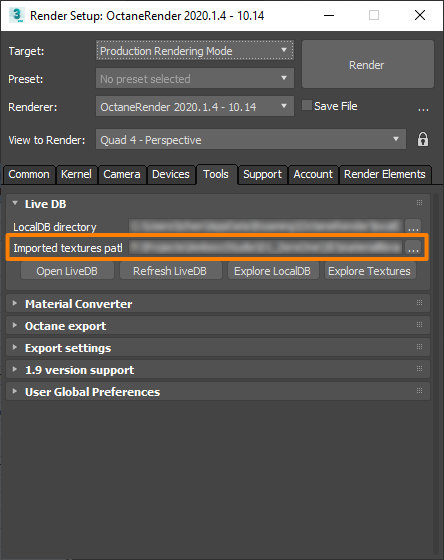
Figure 3: Setting the path where LiveDB stores Texture maps
To use a MaterialThe representation of the surface or volume properties of an object. in the LiveDB, right-click on the material thumbnail and choose Import (figure 4). You can access the imported material in the Sample Slots of the Slate Material Editor window.
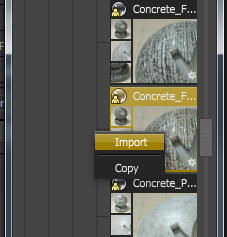
Figure 4: Import option