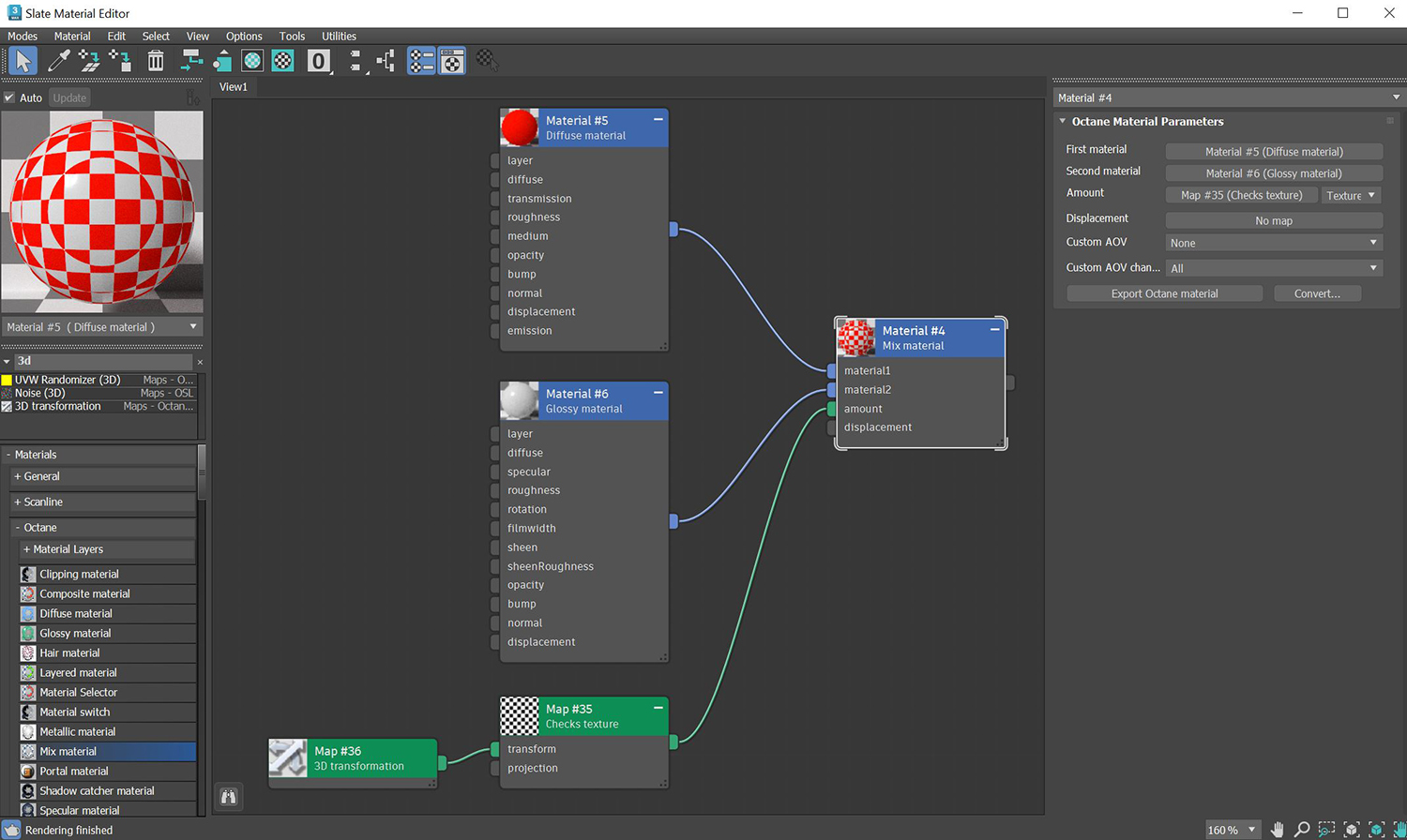
The Mix material mixes any two MaterialThe representation of the surface or volume properties of an object. types (figure 1). It accepts any two material nodes, and you control the mix with a value, color, or texture.
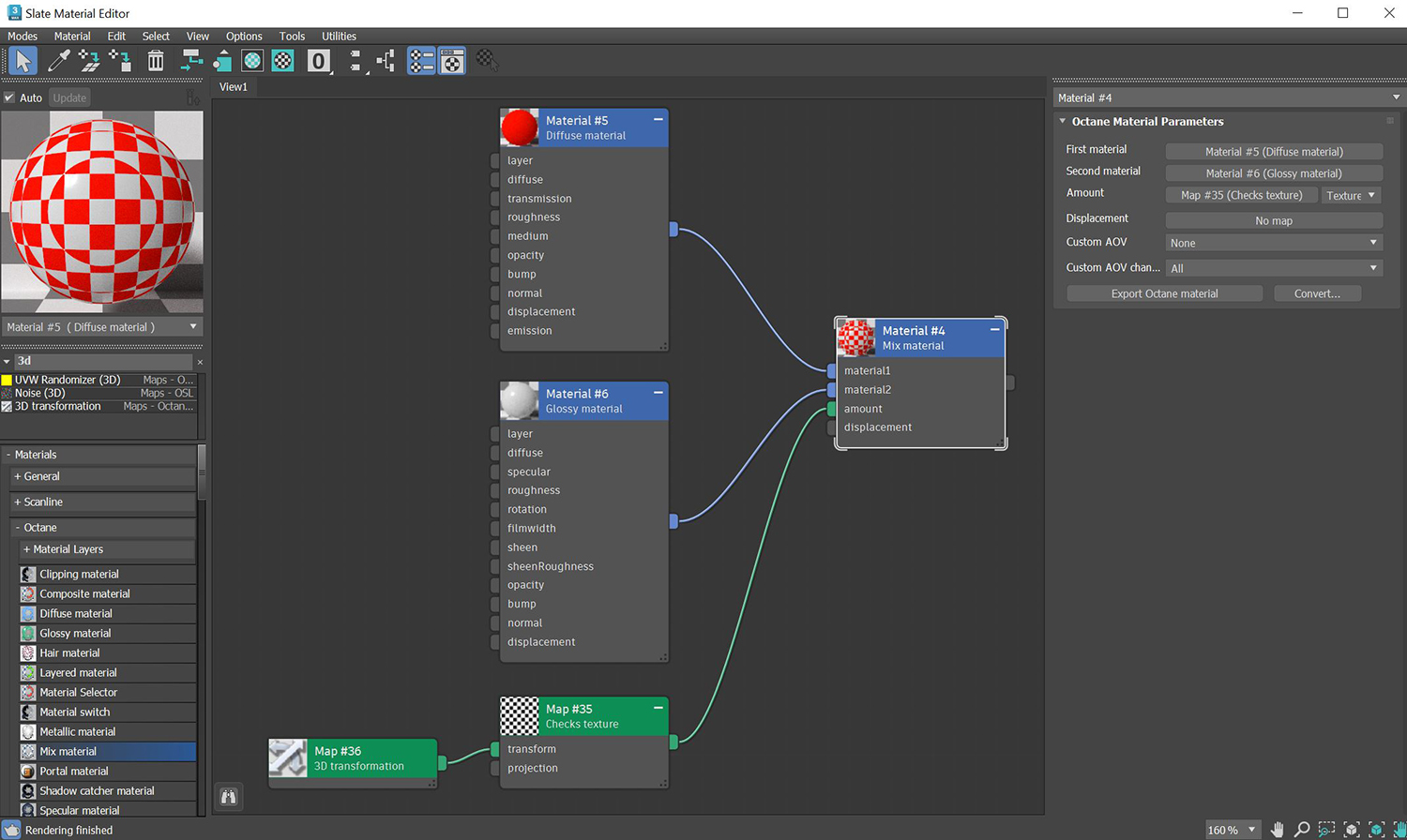
Figure 1: The Checks texture controls mixing two MaterialsA set of attributes or parameters that describe surface characteristics.
First Material and Second Material - These slots connect OctaneRender® Materials to the Mix materialUsed to mix any two material types.. You can connect any OctaneRender Material to a slot, including other Mix materials. You can create a complex material by connecting multiple Mix materials together. Common uses for the Mix material include combining a Diffuse materialUsed for dull, non-reflecting materials or mesh emitters. with an Emissive output together with a GlossyThe measure of how well light is reflected from a surface in the specular direction, the amount and way in which the light is spread around the specular direction, and the change in specular reflection as the specular angle changes. Used for shiny materials such as plastics or metals. material that has specular reflections, or combining a shiny Glossy materialUsed for shiny materials such as plastics or metals. with a Specular materialUsed for transparent materials such as glass and water. that uses a Medium to create subsurface scattering effects.
Amount - The slider goes from 0 - 1 and controls the amount of influence each Material has on the surface. A value of 1 means First Material has the highest amount of influence. A value of 0 means Second Material has the highest amount of influence. Values in-between blend the materials together. Click on the checker swatch to the right of the slider to connect a Texture node to control the mix amount. You can use Procedural or Image textures to control the amount. Dark and light Texture values correspond to an amount setting of 0 and 1.
DisplacementThe process of utilizing a 2D texture map to generate 3D surface relief. As opposed to bump and normal mapping, Displacement mapping does not only provide the illusion of depth but it effectively displaces the actual geometric position of points over the textured surface. - Connect a Displacement node to the Mix material's Displacement slot. This is preferable to mixing Materials that have their own Displacement nodes and settings.
Custom AOV - Writes a mask to the specified custom AOV.
Custom AOV Channel - Determines whether the custom AOV is written to a specific color channel (R, G, or B) or to all the color channels.
Export Octane Material - Opens a dialog window that provides options for exporting the Material to ORBXThe ORBX file format is the best way to transfer scene files from 3D Authoring software programs that use the Octane Plug-in such as Octane for Maya, Octane for Cinema 4D, or OctaneRender Standalone. This format is more efficient than FBX when working with Octane specific data as it provides a flexible, application independent format. ORBX is a container format that includes all animation data, models, textures etc. that is needed to transfer an Octane scene from one application to another., the Local DB, or the Live DB.
Convert - Provides options for converting this material to other Octane-specific material types.