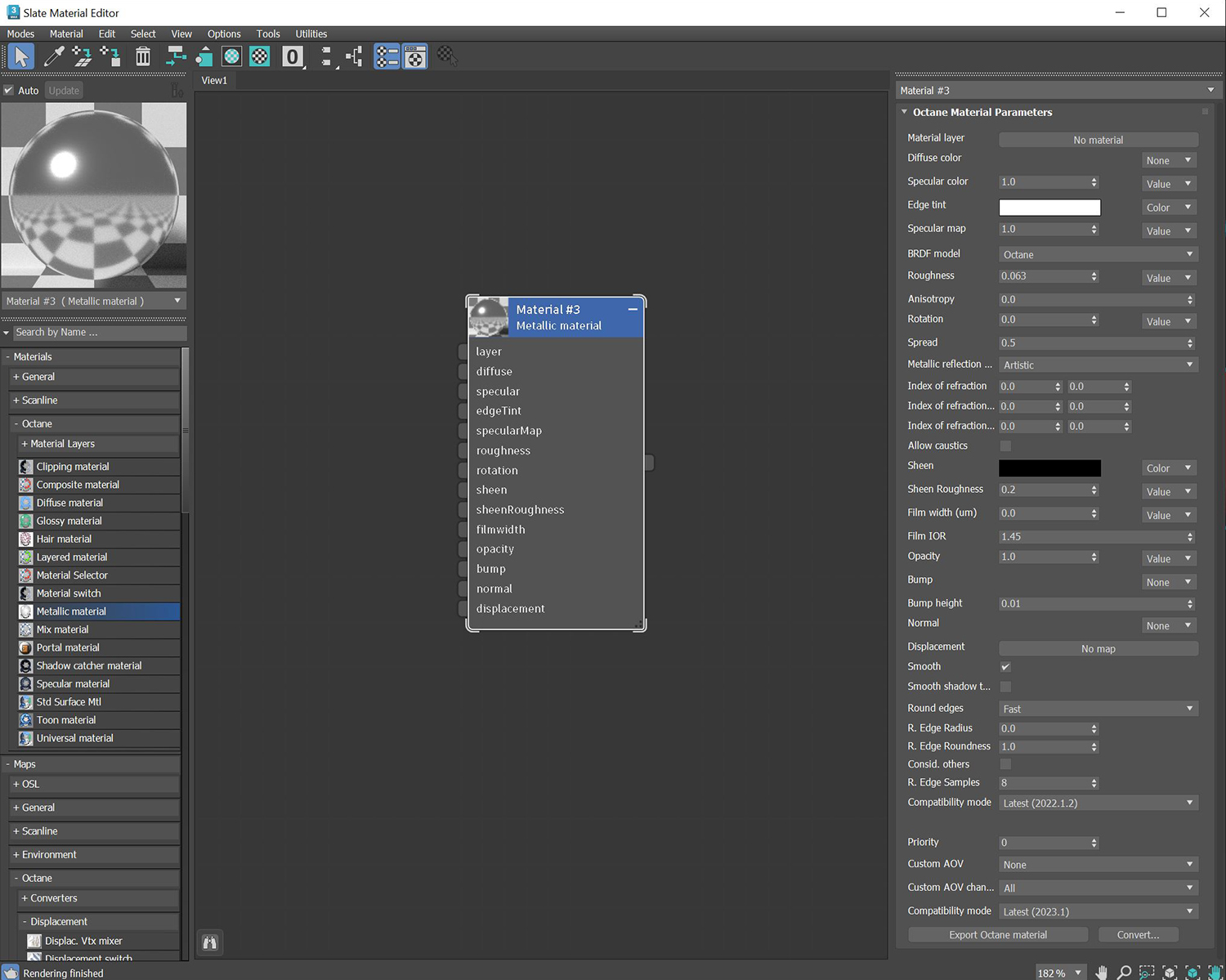
The Metallic material has similar attributes and surface characteristics as the GlossyThe measure of how well light is reflected from a surface in the specular direction, the amount and way in which the light is spread around the specular direction, and the change in specular reflection as the specular angle changes. Used for shiny materials such as plastics or metals. material. However, its default settings produce a more accurate metallic surface without any adjustments (figure 1).
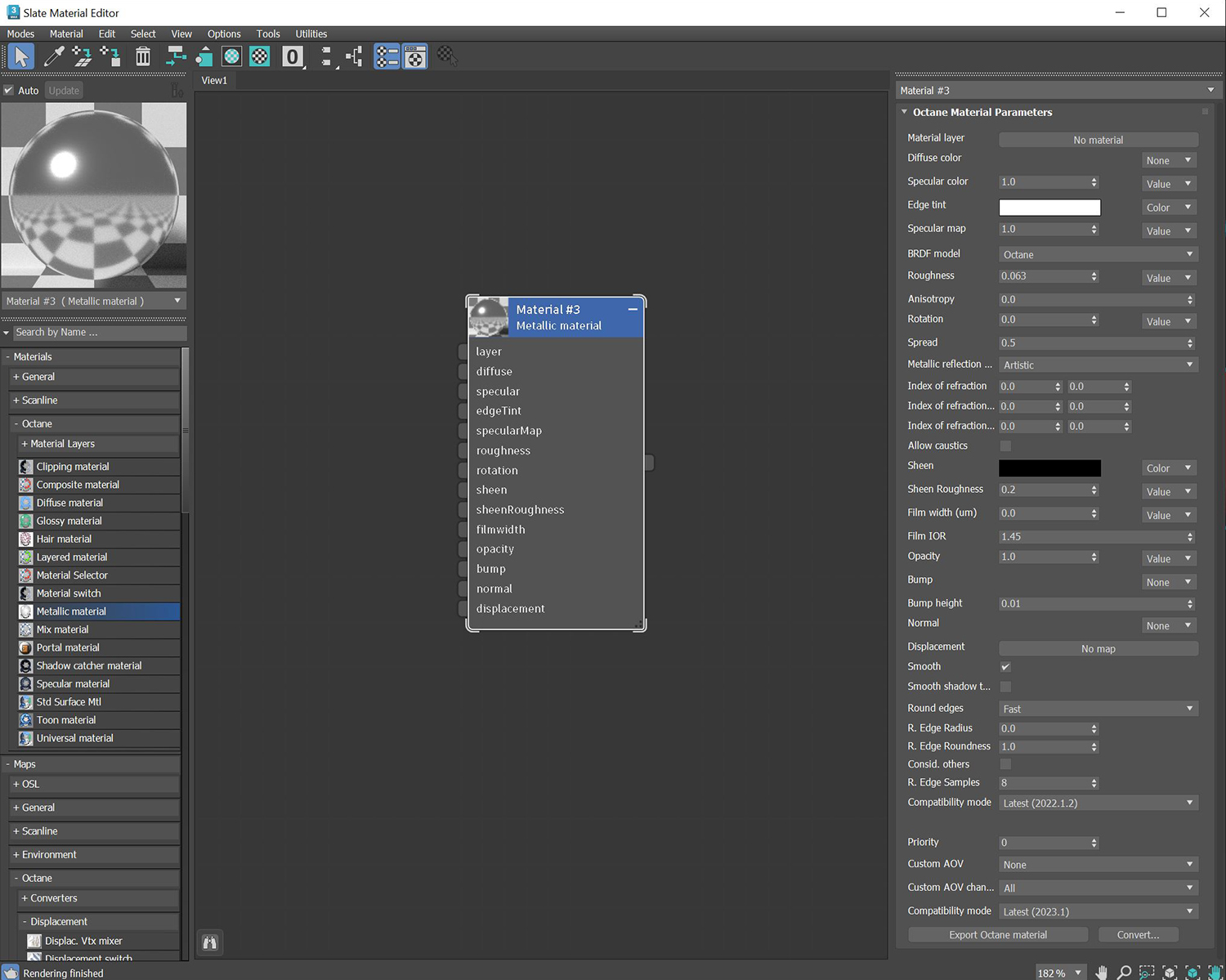
Figure 1: The Metallic material and its associated parameters
MaterialThe representation of the surface or volume properties of an object. Layer - Adds a Material layer above the base material. See the Material Layers topic in this manual for more details.
DiffuseAmount of diffusion, or the reflection of light photons at different angles from an uneven or granular surface. Used for dull, non-reflecting materials or mesh emitters. Color - The diffuse texture for the Reflection channel.
SpecularAmount of specular reflection, or the mirror-like reflection of light photons at the same angle. Used for transparent materials such as glass and water. Color - The specular reflection channel, which determines the metallic color. If the IOR is set to a value less than 0, OctaneRender® adjusts the color brightness to match the Fresnel equations.
Edge Tint - The color of the edges of the metal material, only used with Artistic and IOR+Color modes found under the Metallic Refl. Mode.
Specular Map - Controls the blend between the Diffuse and Specular channels.
BRDF Model - The BRDF (Bidirectional Reflectance Distribution Function) determines the amount of light that a material reflects when light falls on it. For glossy materials, you can choose from six BRDF models. Specific geometric properties (the micro-facet distribution) of the surface affects each BRDF, which describes the surface's microscopic shape (i.e. micro-facet normals) and scales the brightness of the BRDF's reflections (figure 2).

Figure 2: The various BRDF models available for specularity
Roughness - Determines how much the specular reflection spreads across the surface. In CG terminology, this is also known as reflection blur. A value of 0 simulates a perfect smooth reflective surface such as a mirror. Increasing the value simulates microfacets in the surface, which causes the reflective highlights to spread. For example, to create the look of worn plastic, increase the Roughness value. This parameter accepts a value or Texture map (Procedural or Image).
Anisotropy- Adjusts the amount of change that a surface's reflectance has, depending on viewing direction.
Rotation - Controls the Anisotropy effect's orientation.
Spread - Determines the tail spread of the specular BSDF.
Metallic Refl. Mode - This attribute, along with the IOR attributes, provide options to control the IOR across a surface.
Artistic - Uses the albedo color.
IOR + Color - Uses the albedo color and further adjusts the surface brightness using the IOR.
RBG IOR - This is the most-used mode. It uses the three IOR values and ignores the albedo color.
Index Of Refraction - Complex-valued IOR (n-k*i) controlling the specular reflection's Fresnel effect, where n = the refractive index and k = the attenuation or extinction coefficient. For RGB mode, the IOR for red light (650nm).
Index Of Refraction (Green) - For RGB mode, the IOR for red light (550nm).
Index Of Refraction (Blue) - For RGB mode, the IOR for red light (450nm).
Allow Caustics - If enabled, the photon tracing kernel will create caustics for light reflecting or transmitting through objects with this material applied.
Sheen - The subtle lustre's color on the material's surface.
Sheen Roughness - The Roughness channel for the sheen that is present on Metallic and Glossy materials.
Film Width - Simulates the look of a thin film of material on the surface. This is useful when you want to create an effect such as the rainbow colors that appear on an oil slick surface. Larger values increase the effect's strength.
Film IOR - Controls the thin film's IOR by adjusting its visible colors.
Opacity - Controls the Toon material's transparency with a Grayscale texture.
Bump - Simulates a relief using a Grayscale texture interpreted as a Height map.
Bump Height - Determines the strength of the bump map. A value of 0 provides no bump height and negative values will invert the bump map.
Normal - Distorts normals based on an RGB image.
DisplacementThe process of utilizing a 2D texture map to generate 3D surface relief. As opposed to bump and normal mapping, Displacement mapping does not only provide the illusion of depth but it effectively displaces the actual geometric position of points over the textured surface. - Creates very detailed geometry with a low memory footprint.
Smooth - Enables or disables normal interpolation. If normal interpolation is disabled, triangle meshes appear faceted.
Smooth Shadow Terminator - If enabled, self-intersecting shadows are smoothed according to the polygon's curvature.
Round Edges - Rounds off geometry edges by using a shading effect instead of creating additional geometry. It’s best used for rounded edges that will appear small in the final render. The Fast mode uses the rounding method introduced in OctaneRender® v3. The Accurate mode produces better-looking results, but may be slower. Accurate mode can select the affected edges by using the Concave Only or Convex Only options.
Rounded Edges Radius - Define the size of the rounded edge by radius. Bevels the surface edges at render time without altering or subdividing the geometry. Using this option enhances object realism by eliminating sharp edges. The value refers to the rounded edge's radius. Higher values produce rounder edges.
Rounded Edges Roundness - Controls the rounded edge's shape. A value of 1 is completely round, while 0 is a chamfer.
Consider Other Objects - Controls how rounded edges are applied to different objects. When enabled, intersections between different objects are rounded. When disabled, only the current object is considered.
Rounded Edge Samples - Set samples for rendering edges.
Compatibility Mode - The Octane version that the behavior of this node should match. The default is Latest (2022.1.2). The 2022.1.1 compatibility mode will always factor in the edge sharpness instead of just when the material smooth flag is enabled.
Priority - Used to resolve the ambiguity in overlapping surfaces, the surface priority control allows artists to control the order of preference for surfaces. A higher number suggests a higher priority for the surface material, which means it is preferred over a lower priority surface material if a ray enters a higher priority surface and then intersects a lower priority surface while inside the higher priority surface medium.
Custom AOV - Writes a mask to the specified custom AOV.
Custom AOV Channel - Determines whether the custom AOV is written to a specific color channel (R, G, or B) or to all the color channels.
Compatibility Mode - The Octane version that the behavior of this node should match. The default is Latest (2023.1). The 2022.1 compatibility mode is the legacy behavior where Bump map strength is active but Bump Map Height is ignored.
Export Octane Material - Opens a dialog window that provides options for exporting the Material to ORBXThe ORBX file format is the best way to transfer scene files from 3D Authoring software programs that use the Octane Plug-in such as Octane for Maya, Octane for Cinema 4D, or OctaneRender Standalone. This format is more efficient than FBX when working with Octane specific data as it provides a flexible, application independent format. ORBX is a container format that includes all animation data, models, textures etc. that is needed to transfer an Octane scene from one application to another., the Local DB, or the Live DB.
Convert - Provides options for converting this material to other Octane-specific material types.