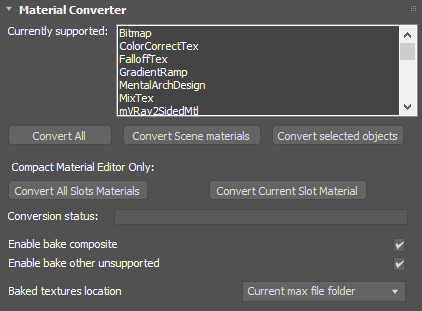
Figure 1: Material Conversion
In some situations, you'll need to convert MaterialsA set of attributes or parameters that describe surface characteristics. from other render engines into OctaneRender® Materials in order to render them in OctaneRender® for 3DS Max®. To accomplish this, go to the Render Setup window and click the Tools tab. Next, expand the MaterialThe representation of the surface or volume properties of an object. Converter rollout and click the Convert All button. OctaneRender® converts all Object types listed in the Currently Supported window.
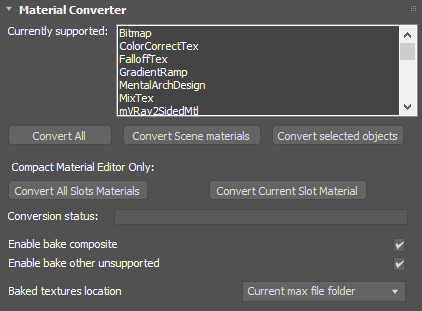
Figure 1: Material Conversion
Certain Objects, such as light sources, may need adjustments once the conversion process is complete.
Currently Supported - defines a supported list of object types that can be converted to OctaneRender®.
Convert All - Convert all supported object types.
Convert Scene Materials - Convert only the current scene materials.
Convert Selected Objects - convert only the objects that are selected.
Convert All Slot Materials - Convert all materials in the Compact Material Editor's slots.
Convert Current Slot Material - Convert only the currently selected Compact Material Editor's slot.
Conversion Status - Shows the progress of the conversion.
Enable Bake Composite - Bake out textures from combined textures for OctaneRender®.
Enable Bake Other Unsupported - Bake out textures from unsupported features for OctaneRender®.
Bake TexturesTextures are used to add details to a surface. Textures can be procedural or imported raster files. Location - Defines the directory to place the baked textures.