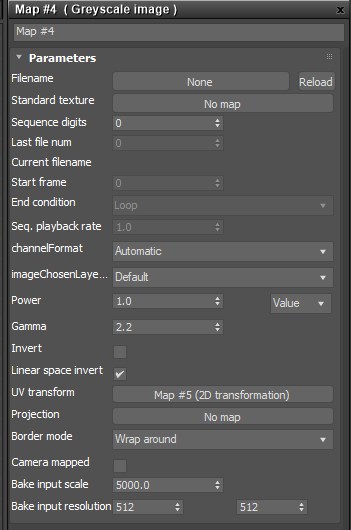
The Grayscale image map interprets any Texture map as grayscale, even if it is a full-color image, and saves VRAM. You can use the Invert checkbox to invert the image, which is useful for Bump and Opacity maps.
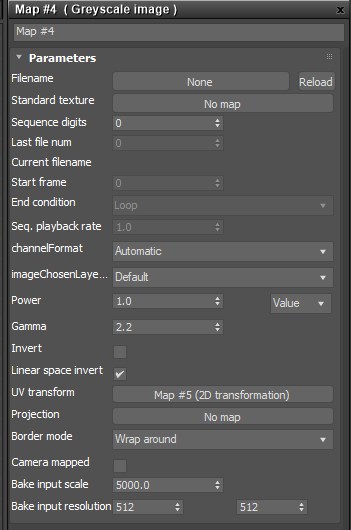
Figure 1: The Grayscale image node parameters
Standard Texture - Connects non-OctaneRender® Texture nodes to an OctaneRender material network.
Num. Sequence Digits/Start Frame/End Frame/End Condition/Sequence Playback Rate - These refer to the advanced file sequence settings for Image textures and Volume objects. The Num. Sequence Digits setting is applicable when a direct file sequence is used (not an IFL(Image File List) file is an ASCII file that constructs an animation by listing single-frame bitmap files to be used for each rendered frame. When you assign an IFL file as a bitmap, rendering steps through each specified frame, resulting in an animated map. (reference: https://knowledge.autodesk.com/support/3DS-max/learn-explore/caas/CloudHelp/cloudhelp/2017/ENU/3DSMax/files/GUID-CA63616D-9E87-42FC-8E84-D67E1990EE71-htm.html) file). The End Condition is applicable when an IFL file is used. The Start Frame and Playback Rate are used in both modes.
Channel Format - Indicates the preferred channel format for loading the image. This is ignored for 8-bit images.
Image Chosen Layer - Indicates the chosen layer name, if the current image has multiple layers.
IESAn IES light is the lighting information representing the real-world lighting values for specific light fixtures. For more information, visit http://www.ies.org/lighting/. Photometry Mode - Determines how to normalize data from an IES file.
Legacy PNG GammaThe function or attribute used to code or decode luminance for common displays. The computer graphics industry has set a standard gamma setting of 2.2 making it the most common default for 3D modelling and rendering applications. - If true, PNG files with a gamma chunk will be converted to display gamma 2.2 while loading.
Power- Controls image brightness. Lower values cause the image to appear darker. When used as a Bump map, this setting alters the bump height on the surface.
Color Space - Determines the color space of the imported image.
Legacy Gamma - Controls the input image luminance, and it also tunes or color-corrects the image.
Invert - Inverts the texture values.
Linear sRGB Invert - Inverts the image after conversion to linear sRGB color space.
UV Transform - Positions, rotates, and scales the surface texture.
Projection - Accepts OctaneRender® Projection nodes. If nothing is connected to this input, the Image texture uses the surface's UV texture coordinates by default. This also changes the UV set if the original surface contains more than one UV set.
Border Mode - Sets the behavior of the space around the image if it doesn't cover the entire geometry. Wrap Around is the default behavior, which repeats the image in the areas outside the image's coverage. If you set this parameter to White Color or Black Color, the area outside the image turns to white or black, respectively.
Camera Mapped - Sets the current rendering camera to project the image onto the surface.
Bake input scale -Affects only 3D texmaps. For example, 'Marble' is a 3D texmap, but 'Checker' is not. 5000 is fine with a default scene. With other scene units, objects size, etc, it might be necessary to adjust this scale.
Bake Input Resolution - These parameters provide an on-the-fly texture baking approach. OctaneRender® will render by using standard 3DS Max® CPU-calculated nodes and bake all TexturesTextures are used to add details to a surface. Textures can be procedural or imported raster files. every time it requests a scene translation. If there are many Textures with high-baking resolutions, this increases the scene translation time by a lot.