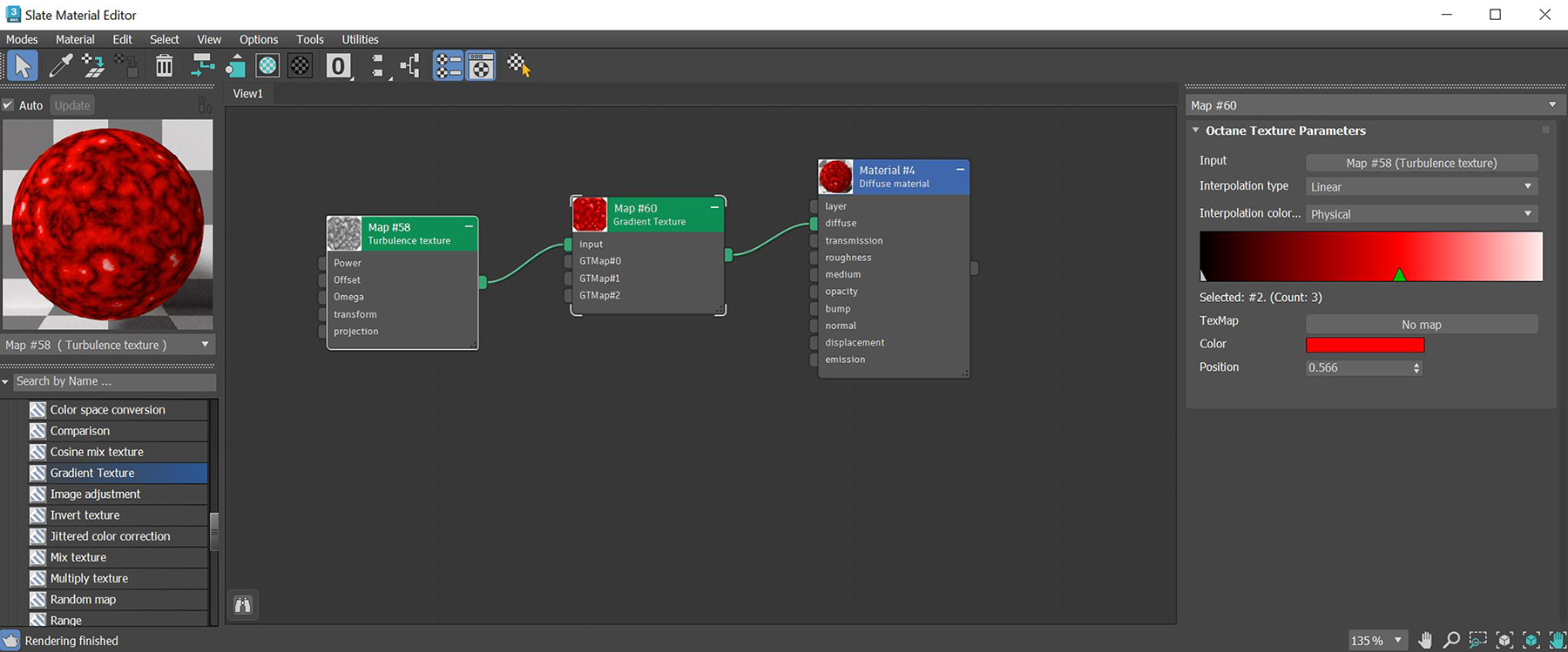
The Gradient texture affects graded linear changes to represent slopes, depth, distance, or color progressions of Procedural texture maps. Colors can be specified through a series of control points on the curve in the same way that 3DS Max® creates gradients. The Gradient texture can also be used to control the color distribution for procedural textures (figure 1).
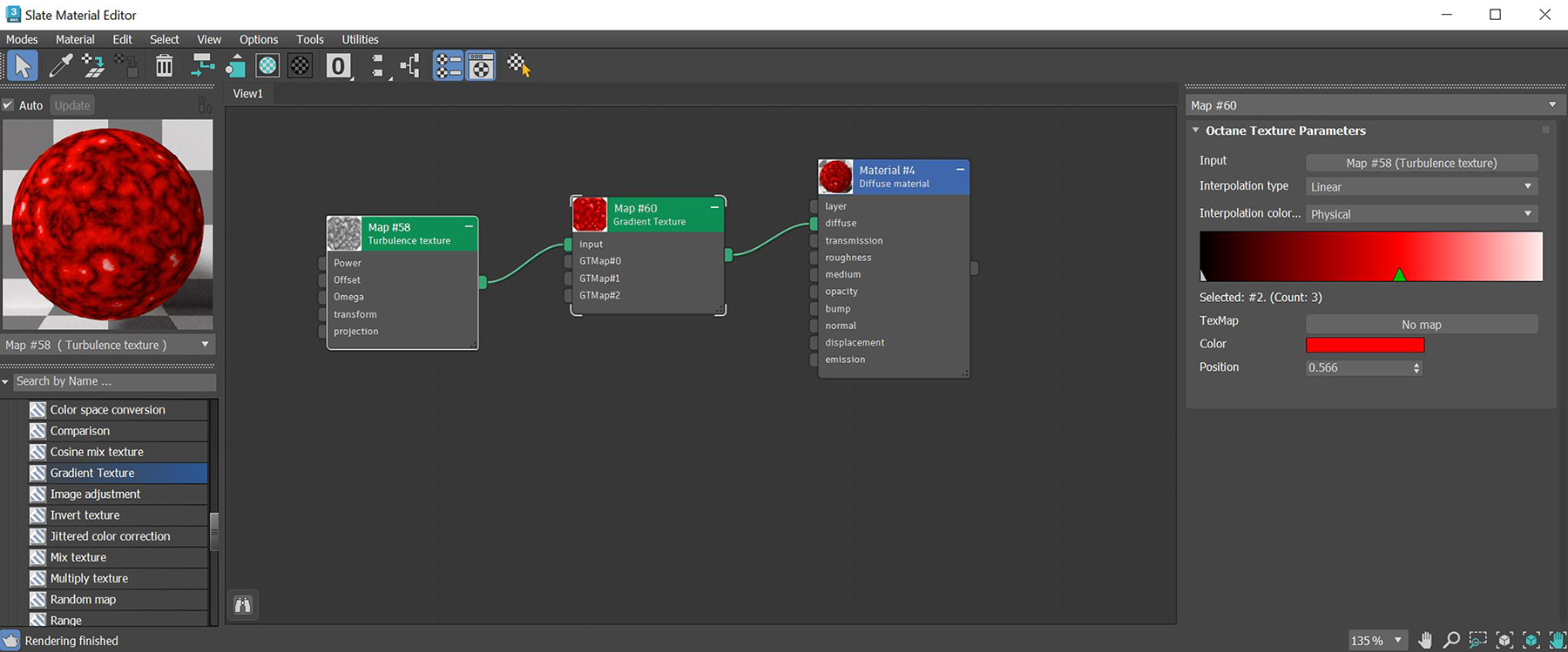
Figure 1: The Gradient texture parameters
Input - Determines how the color maps to the surface.
Interpolation Type - Select Constant, Linear, Smooth Step, or Hermite to determine the color-blending rate from one marker to the next.
Interpolation Color Space - Selects between Physical or Perceptual as the color space type.
Gradient - Determines the gradient's colors. Click in the gradient to add marker and drag to either ends to remove marker. Each new marker creates an arrow and a new color input option. You can place the color on different parts of the gradient by dragging the marker around.
Gradient Start Value - Use the color swatches or RGB values to set the gradient's starting color.
Gradient End Value - Use the color swatches or RGB values to set the gradient's ending color.
TexMap - TexturesTextures are used to add details to a surface. Textures can be procedural or imported raster files. used to tile after a marker position.
Color - Define a RGB value for the gradient at the marker position.
Position - Define the marker placement on the gradient.