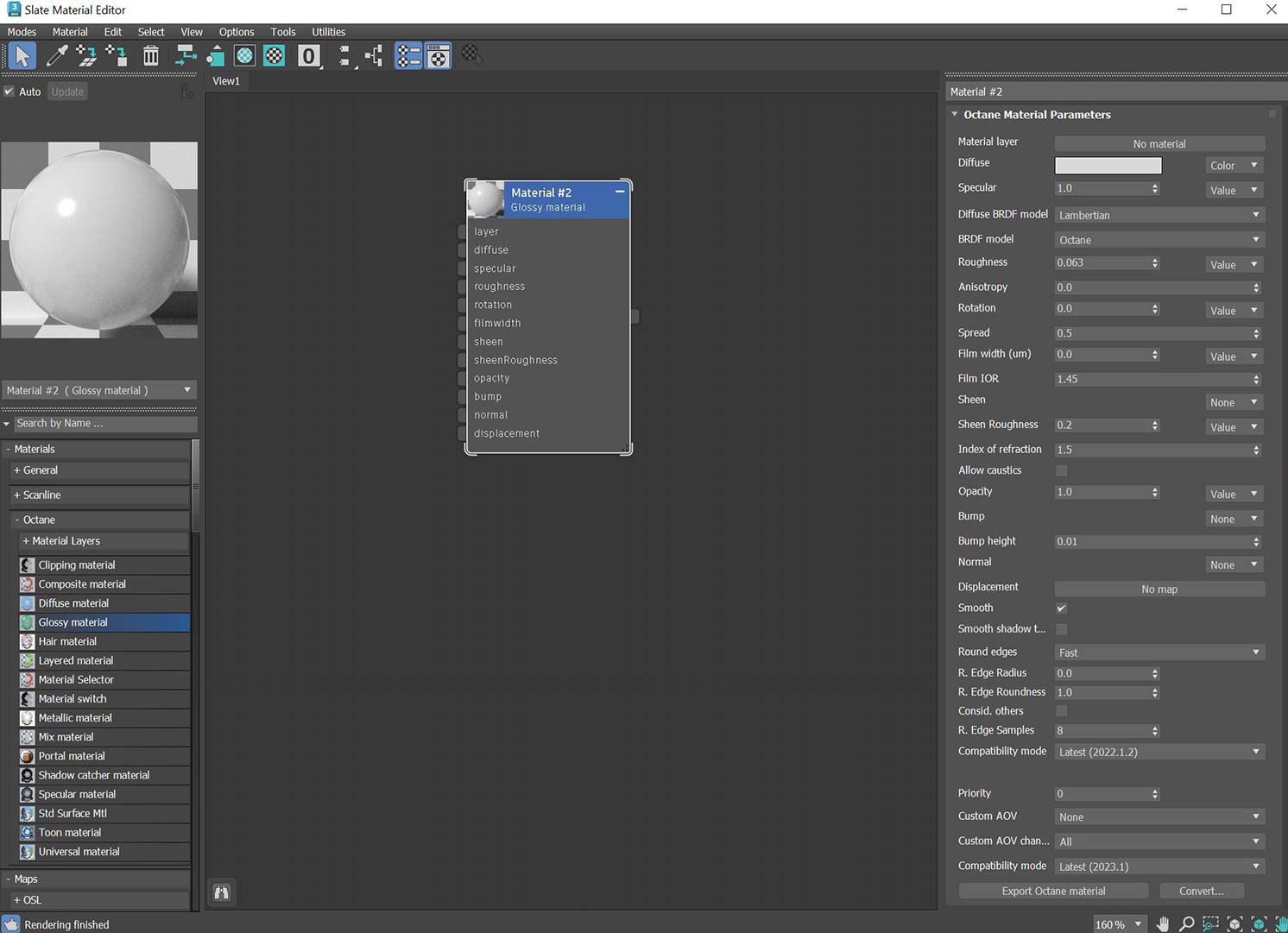
The GlossyThe measure of how well light is reflected from a surface in the specular direction, the amount and way in which the light is spread around the specular direction, and the change in specular reflection as the specular angle changes. Used for shiny materials such as plastics or metals. material is used for shiny materials such as plastics or metals (figure 1). It is possible to simulate metals with the Glossy material, however, the Metal material is preferable because it renders metals more accurately.
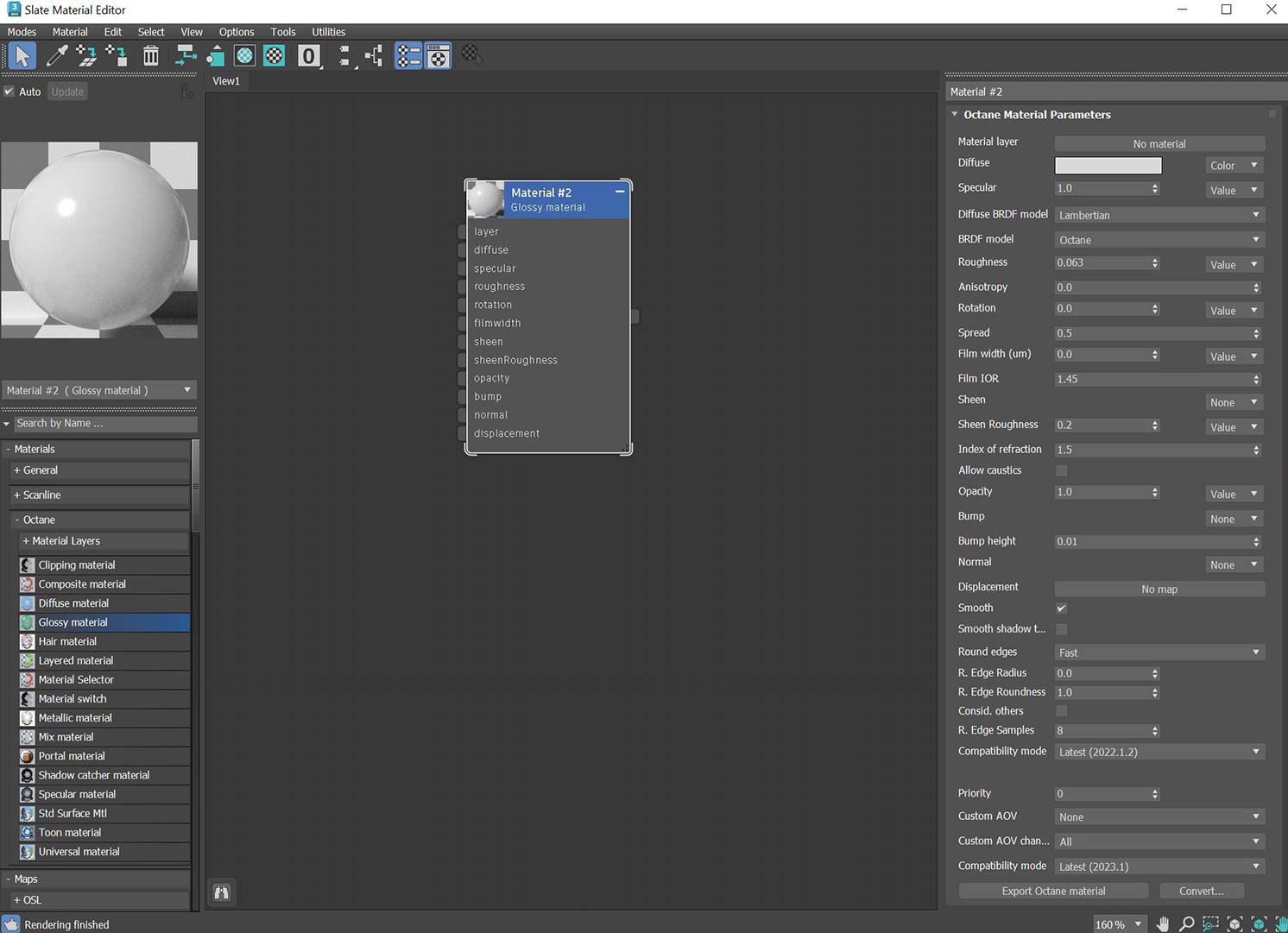
Figure 1: The Glossy materialUsed for shiny materials such as plastics or metals. and its associated parameters
MaterialThe representation of the surface or volume properties of an object. Layer - Adds a Material Layer above the base material. See the Material Layers topic in this manual for more details.
DiffuseAmount of diffusion, or the reflection of light photons at different angles from an uneven or granular surface. Used for dull, non-reflecting materials or mesh emitters. - Gives color to the material. In computer graphics, this is referred to as base color or albedo. Diffuse color can be set by using the color picker, or by connecting a procedural or image texture.
SpecularAmount of specular reflection, or the mirror-like reflection of light photons at the same angle. Used for transparent materials such as glass and water. - Determines the intensity for Specular reflections on the surface. This parameter accepts color, values, or TexturesTextures are used to add details to a surface. Textures can be procedural or imported raster files.. In most cases, specular highlights are white or colorless. However, to simulate metallic surfaces, you should tint the Specular color using a color similar to the Diffuse parameter, like the bright yellow-orange highlights seen on a polished copper kettle.
Diffuse BRDF Model - Provides three models for diffuse light reflectance. Lambertian reflects light equally in all directions and does not support roughness. The Octane option creates a sheen effect much like velvet. And, the Oren-Nayar option behaves more like clay.
BRDF Model - The BRDF (Bidirectional Reflectance Distribution Function) determines the amount of light that a material reflects when light falls on it. For glossy materials, you can choose from six BRDF models. Specific geometric properties (the micro-facet distribution) of the surface affects each BRDF, which describes the surface's microscopic shape (i.e. micro-facet normals) and scales the brightness of the BRDF's reflections (figure 2).

Figure 2: The various BRDF models available for specularity
Roughness - Determines how much the specular reflection spreads across the surface. In CG terminology, this is also known as reflection blur. A value of 0 simulates a perfect smooth reflective surface such as a mirror. Increasing the value simulates microfacets in the surface, which causes the reflective highlights to spread. For example, to create the look of worn plastic, increase the Roughness value. This parameter accepts a value or Texture map (Procedural or Image).
Anisotropy - Controls the material's reflectance uniformity. Reflectance changes based on surface orientation or rotation is anisotropic. If the reflectance is uniform in all directions and doesn't change based on the surface's orientation or rotation, then it is isotropic. This parameter's default value is 0, which sets the metallic material as isotropic. Non-zero values mean the material exhibits anisotropic reflectance, where -1 is horizontal and 1 is vertical.
Rotation - Controls the Anisotropy effect's orientation.
Spread - Determines the tail spread of the specular BSDF.
Film Width - Simulates the look of a thin film of material on the surface. This is useful when you want to create an effect like the rainbow colors that appear on an oil slick surface. Larger values increase the effect's strength.
Film IOR - Controls the film's Index of Refraction. Use this option to adjust the colors visible in the film.
Sheen - Applies a soft luster to a surface.
Sheen Roughness - Determines how the sheen spreads across the surface. Lower values create a sharp and narrow effect, and higher values spread the effect across a larger surface area.
Index Of Refraction - Determines the strength of reflections on the surface based on the Fresnel law. The Fresnel law describes the physical properties of light as it is reflected off of a surface at grazing angles. If Index of Refraction is set to a value higher than 1, the reflection is strongest on the part of the surface that turns away from the viewer’s angle (grazing angles), while the reflection appears weaker or less apparent on the parts of the surface perpendicular to the viewing angle. Since this is a physical phenomena, the result is a more realistic-looking surface. If Index of Refraction is set to a value lower than 1, then the Fresnel effect is disabled and the reflection color simply appears as a uniform color across the highlight. The color of the reflective highlight itself is determined by the color connected to the Specular channel.
In the following examples, the six balls have a Roughness of 0, 0.2, 0.4, 0.6, 0.8, and 1.0 (left to right), and only the Specular value and Index of Refraction are modified for each rendered image:
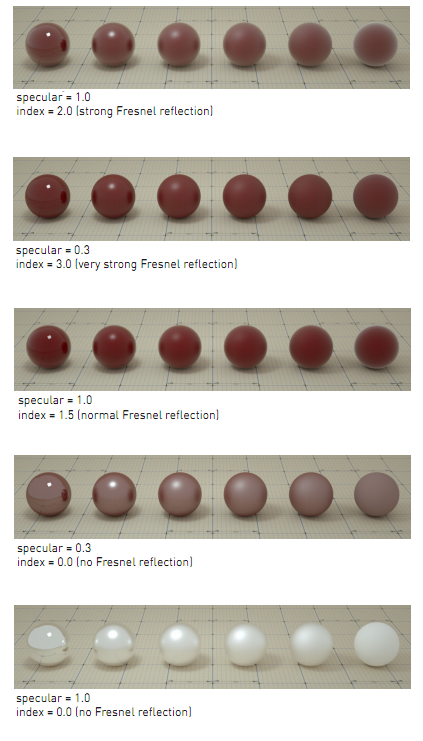
Figure 3: Spheres rendered using different settings for Specular and Index
Allow Caustics - If enabled, the photon tracing kernel will create caustics for light reflecting or transmitting through objects with this material applied.
Opacity - Determines what parts of the surface are visible in the render. Dark values indicate transparent areas, and light values determine opaque areas. Values in-between light and dark create the look of semi-transparent areas. Lowering the opacity value lowers the object's overall visibility, and using a texture map varies the opacity across the surface. For example, if you want to make a simple polygon plane look like a leaf, connect a black-and-white image of the leaf’s silhouette to the diffuse shader's Opacity channel.
Bump - Creates fine details on the material’s surface using a procedural or image texture. When you connect a grayscale texture to this parameter, light areas of the texture look like protruding bumps, and dark areas look like indentations. You can adjust the bump map's strength by setting the Power or GammaThe function or attribute used to code or decode luminance for common displays. The computer graphics industry has set a standard gamma setting of 2.2 making it the most common default for 3D modelling and rendering applications. values on the image texture. These attributes are covered in more detail in the textures topic in this manual.
Bump Height - Determines the strength of the bump map. A value of 0 provides no bump height and negative values will invert the bump map.
Normal - Creates fine details on the surface. A normal map is a special type of image texture that uses red, green, and blue color values to perturb the normals of the surface at render time, giving the appearance of added detail. They can be more accurate than bump maps, but requires specific software to generate.
DisplacementThe process of utilizing a 2D texture map to generate 3D surface relief. As opposed to bump and normal mapping, Displacement mapping does not only provide the illusion of depth but it effectively displaces the actual geometric position of points over the textured surface. - Adjusts the surface vertices' height at render time using an image texture map. Displacement maps differs from bump or normal maps in that the geometry is altered by the texture, as opposed to creating details. Displacement mapping is more complex than using a bump or normal map, but the results are more realistic, in particular along the surface's silhouette. Displacement mapping is covered in more detail under the Textures topic in this manual.
Smooth - Smooths the transition between surface normals. If this option is disabled, the edges between the polygons of the surface are sharp, giving the surface a faceted look.
Smooth Shadow Terminator - If enabled, self-intersecting shadows are smoothed according to the polygon's curvature.
Round Edges - Rounds off geometry edges by using a shading effect instead of creating additional geometry. It’s best used for rounded edges that will appear small in the final render. The Fast mode uses the rounding method introduced in OctaneRender® v3. The Accurate mode produces better-looking results, but may be slower. Accurate mode can select the affected edges by using the Concave Only or Convex Only options.
Rounded Edges Radius - Define the size of the rounded edge by radius. Bevels the surface edges at render time without altering or subdividing the geometry. Using this option enhances object realism by eliminating sharp edges. The value refers to the rounded edge's radius. Higher values produce rounder edges.
Rounded Edges Roundness - Controls the rounded edge's shape. A value of 1 is completely round, while 0 is a chamfer.
Consider Other Objects - Controls how rounded edges are applied to different objects. When enabled, intersections between different objects are rounded. When disabled, only the current object is considered.
Rounded Edge Samples - Set samples for rendering edges.
Compatibility Mode - The Octane version that the behavior of this node should match. The default is Latest (2022.1.2). The 2022.1.1 compatibility mode will always factor in the edge sharpness instead of just when the material smooth flag is enabled.
Priority - Used to resolve the ambiguity in overlapping surfaces, the surface priority control allows artists to control the order of preference for surfaces. A higher number suggests a higher priority for the surface material, which means it is preferred over a lower priority surface material if a ray enters a higher priority surface and then intersects a lower priority surface while inside the higher priority surface medium.
Custom AOV - Writes a mask to the specified custom AOV.
Custom AOV Channel - Determines whether the custom AOV is written to a specific color channel (R, G, or B) or to all the color channels.
Compatibility Mode - The Octane version that the behavior of this node should match. The default is Latest (2023.1). The 2022.1 compatibility mode is the legacy behavior where Bump map strength is active but Bump Map Height is ignored.
Export Octane Material - Opens a dialog window that provides options for exporting the Material to ORBXThe ORBX file format is the best way to transfer scene files from 3D Authoring software programs that use the Octane Plug-in such as Octane for Maya, Octane for Cinema 4D, or OctaneRender Standalone. This format is more efficient than FBX when working with Octane specific data as it provides a flexible, application independent format. ORBX is a container format that includes all animation data, models, textures etc. that is needed to transfer an Octane scene from one application to another., the Local DB, or the Live DB.
Convert - Provides options for converting this material to other Octane-specific material types.