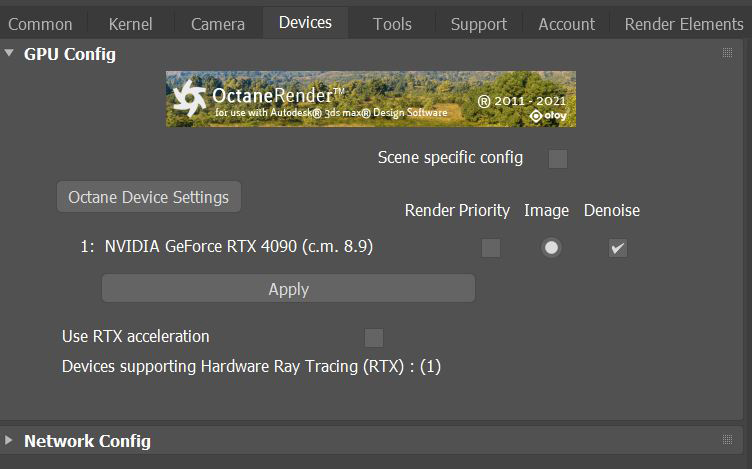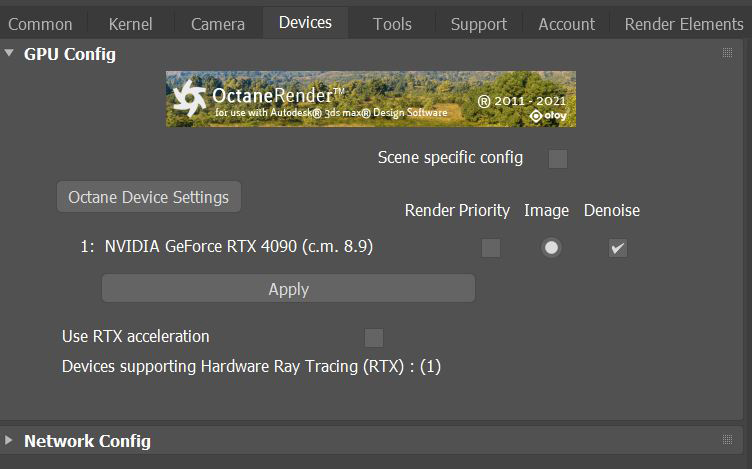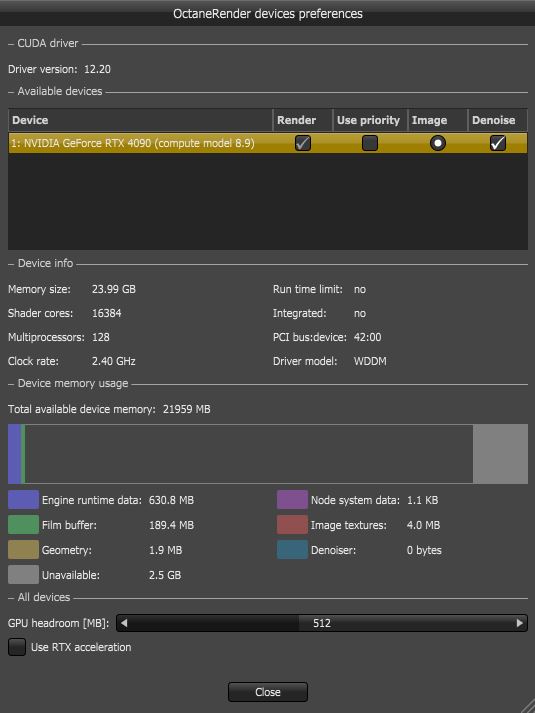Open topic with navigation
GPU Config
The Config allows you to select support GPU hardware(s) used for Octane.
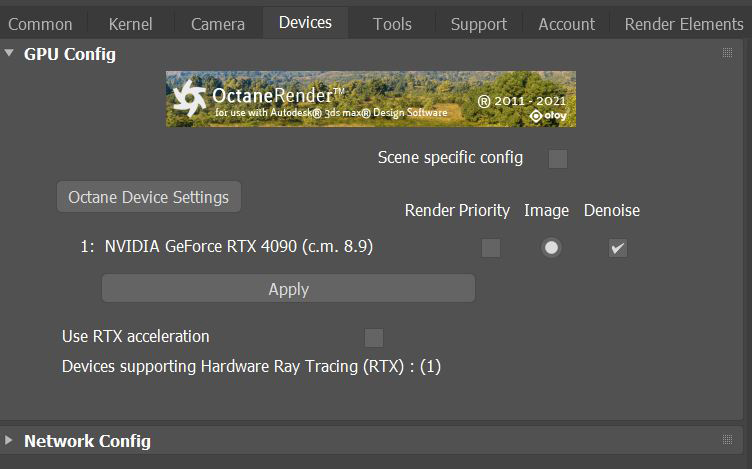
Figure 1: GPU Config
GPU Config Parameters
Scene Specific Config - Setting will be specific for each scene file.
Render Priority - Sets this GPU as low priority
Image - Enables the specific GPU to be used for imaging.
Denoise - Enables the specific GPU to be used for denoising.
Use RTX Acceleration - Enable ray-tracing hardware.
Octane Device Settings
- CUDA Driver - This shows the current CUDA® driver and runtime versions.
- Render - Select GPUs to use for rendering if more than one GPU is installed.
- Use Priority - This shows whether the device will use the priority indicated at the Render Viewport’s Render Priority setting. The Use Priority option throttles down rendering on one or more GPUs to improve system responsiveness, especially when rendering on a GPU used for the display.
- Image - Enables the specific GPU to be used for imaging.
- Denoise - Enables the specific GPU to be used for denoising.
- Device Info - Shows the selected device's specifications.
- Device Memory Usage - This shows how the video card memory is allocated based on the current scene's geometry, textures, render target, etc.
- GPU Headroom - Determines the amount of GPU memory to leave free on each graphics card when storing image textures or geometry data. VRAM is faster than RAM, therefore GPU Head Room tends to be set to a minimal level since it is practical to have the maximum amount of texture and geometry data fitted into VRAM.
- Use RTX Acceleration - Enable ray-tracing hardware.
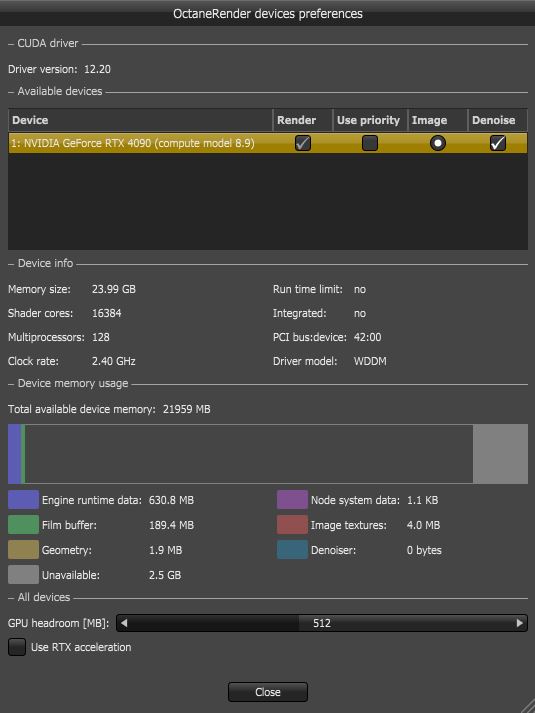
Figure 2: Octane Device Settings
Open topic with navigation