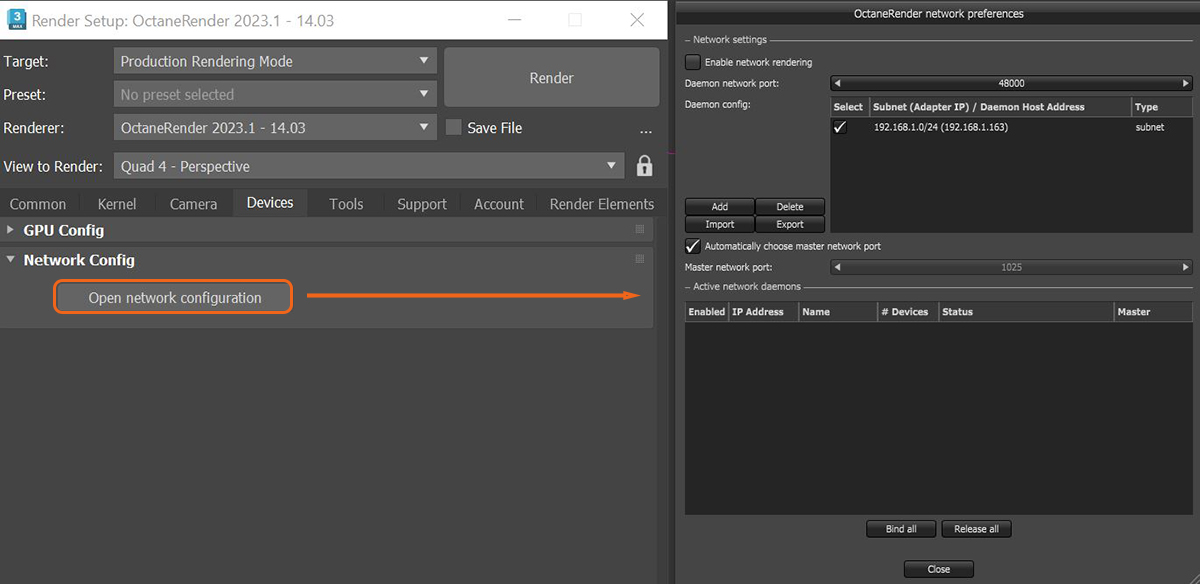
Once the Octane Render Node Daemons are running, network rendering can be access within the Devices tab in the Render Setup window (figure 1).
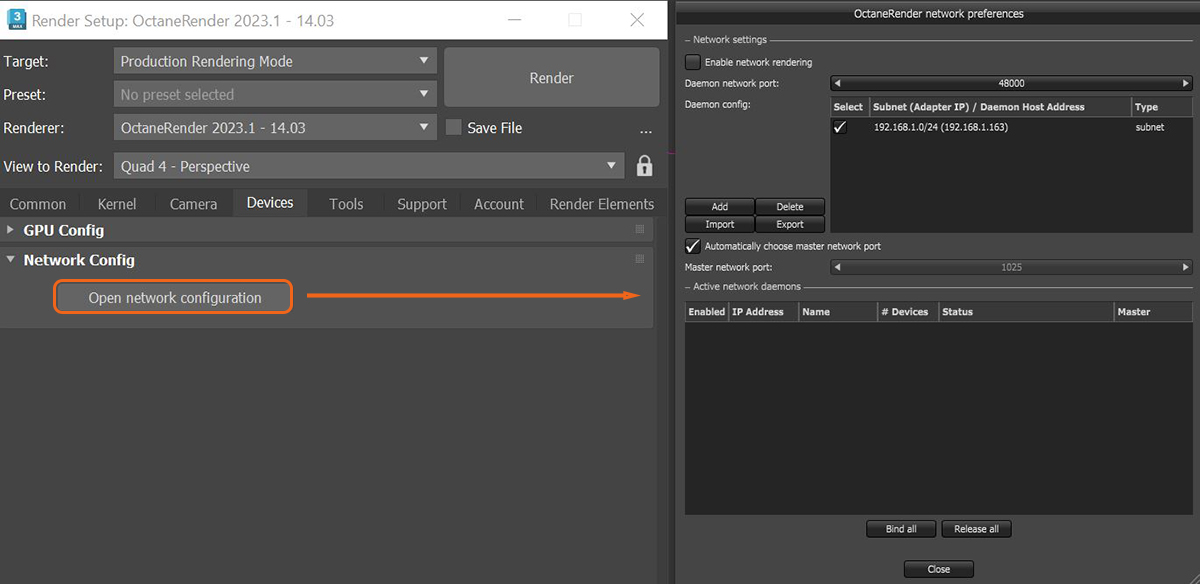
Figure 1: Pulling up the Octane Network Preferences window from the Render Setup window
Click on Enable Network RenderingThe utilization of multiple CPUs or GPUs over a network to complete the rendering process. to enable the feature. The Primary Node opens a socket at the specified Master Network Port and listens at that port for Render Nodes trying to connect to the Primary Node. It starts scanning the specified subnet in the local network for daemons and as soon as a Render Node with the correct version connects. Each Octane network Render Node can handle connections from one Primary Node at a time.