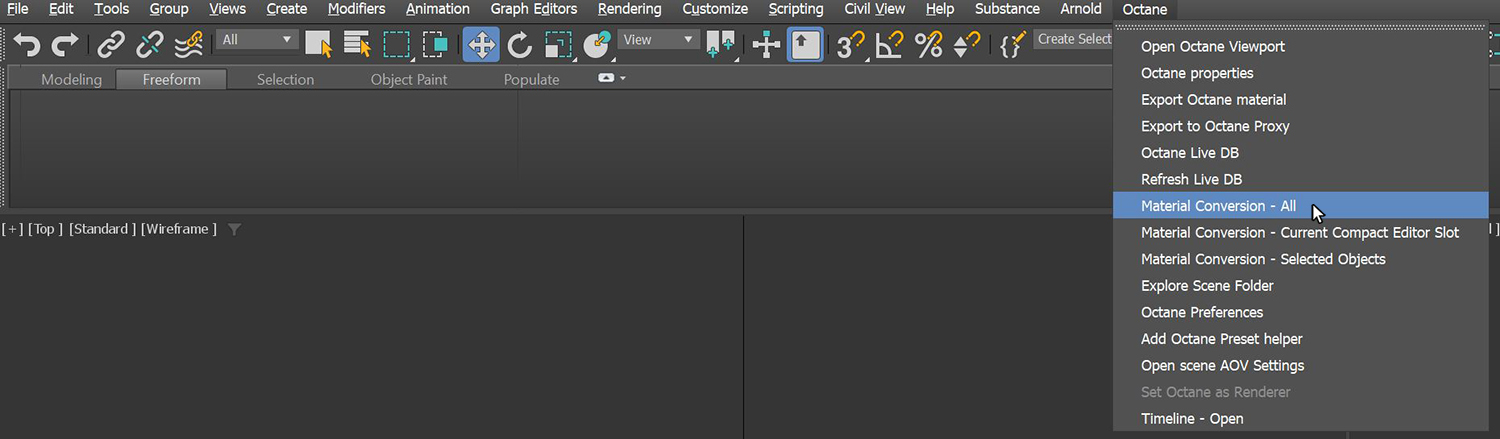
There may be situations where you need to convert MaterialsA set of attributes or parameters that describe surface characteristics. from other render engines to OctaneRender® materials in order for the materials to render in OctaneRender for 3ds Max®. To do this, click on the Octane menu, then click on theMaterialThe representation of the surface or volume properties of an object. Conversion - All menu item (Figure 1). You can also go to the Render Setup window, then click on the Tools tab, followed by clicking on the Material Converter rollout, then clicking the Convert All button (Figure 2).
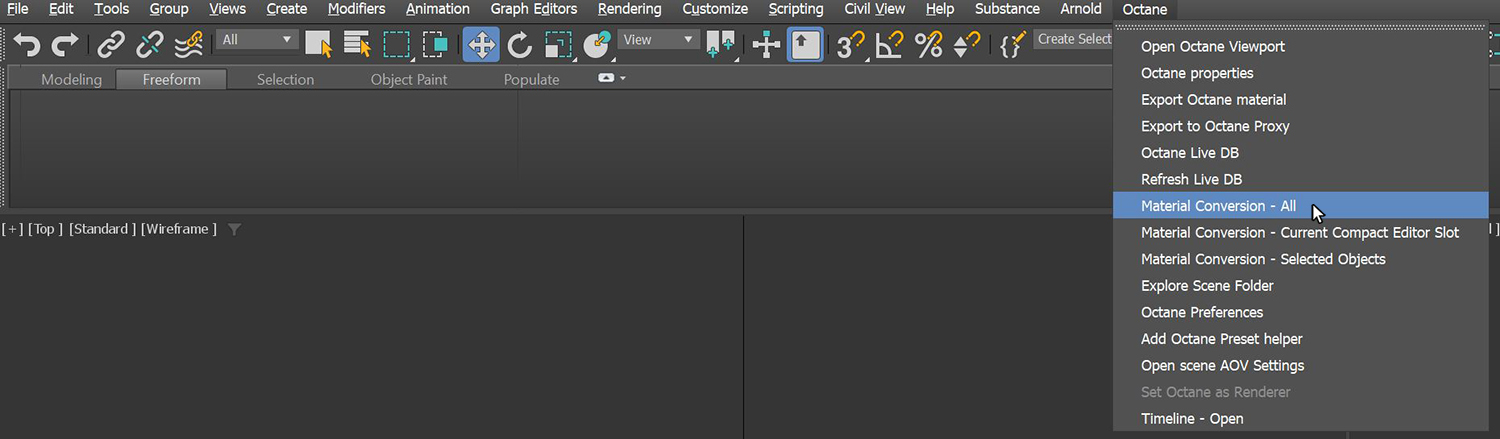
Figure 1: Using the Material Conversion - All to convert other Materials and light sources to OctaneRender
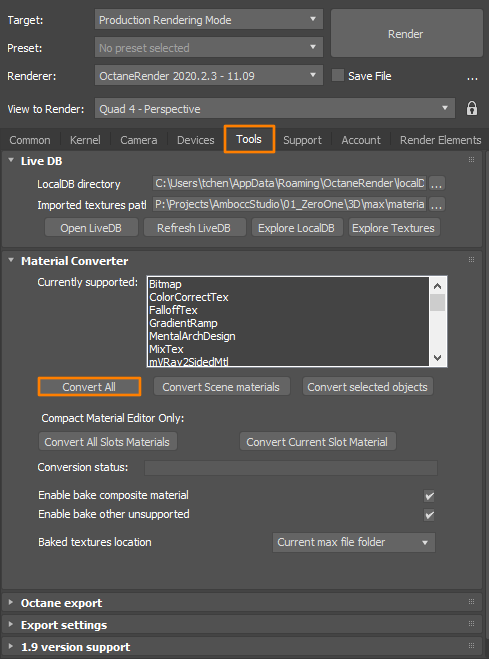
Figure 2: Using the Convert All button in the Render Setup window to convert Materials and lights to OctaneRender format
Enable Bake Composite - Bakes 3ds Max Material composites into a single Texture that is compatible with OctaneRender.
Enable Bake Other Unsupported - Bakes Material composites designed with other render engines, such as Vray. However, the baked OctaneRender result may require additional tweaking, depending on the render engine.
Baked TexturesTextures are used to add details to a surface. Textures can be procedural or imported raster files. Location - Determines the location to save the baked textures.
The following rendering (figure 3) was completed using VRay. The scene uses a VRay Light and a VRay Material with the VRay Dirt texture connected to the Vray Material's DiffuseAmount of diffusion, or the reflection of light photons at different angles from an uneven or granular surface. Used for dull, non-reflecting materials or mesh emitters. map slot (figure 4).

Figure 3: A teapot render using VRay
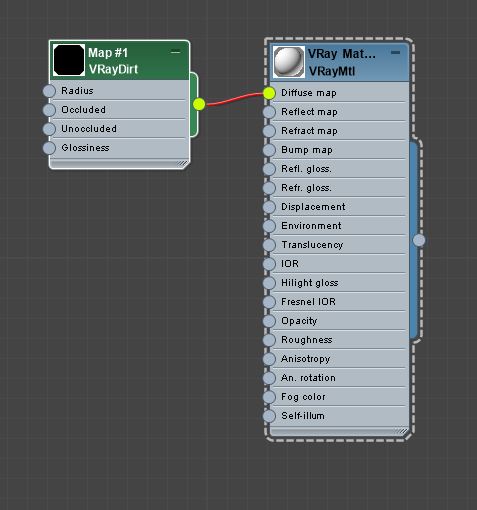
Figure 4: The VRay material network in the Slate Material editor
Once the scene is switched over to the OctaneRender engine, the VRay material in the Slate Editor should not be affected. After clicking on the Material Conversion - All menu item, the VRay Material converts to an OctaneRender Diffuse materialUsed for dull, non-reflecting materials or mesh emitters. with an OctaneRender Dirt texture replacing the VRay Dirt texture. The VRay light also converts to an OctaneRender light source. Certain Objects, such as light sources, may need adjustments once the conversion process is complete.