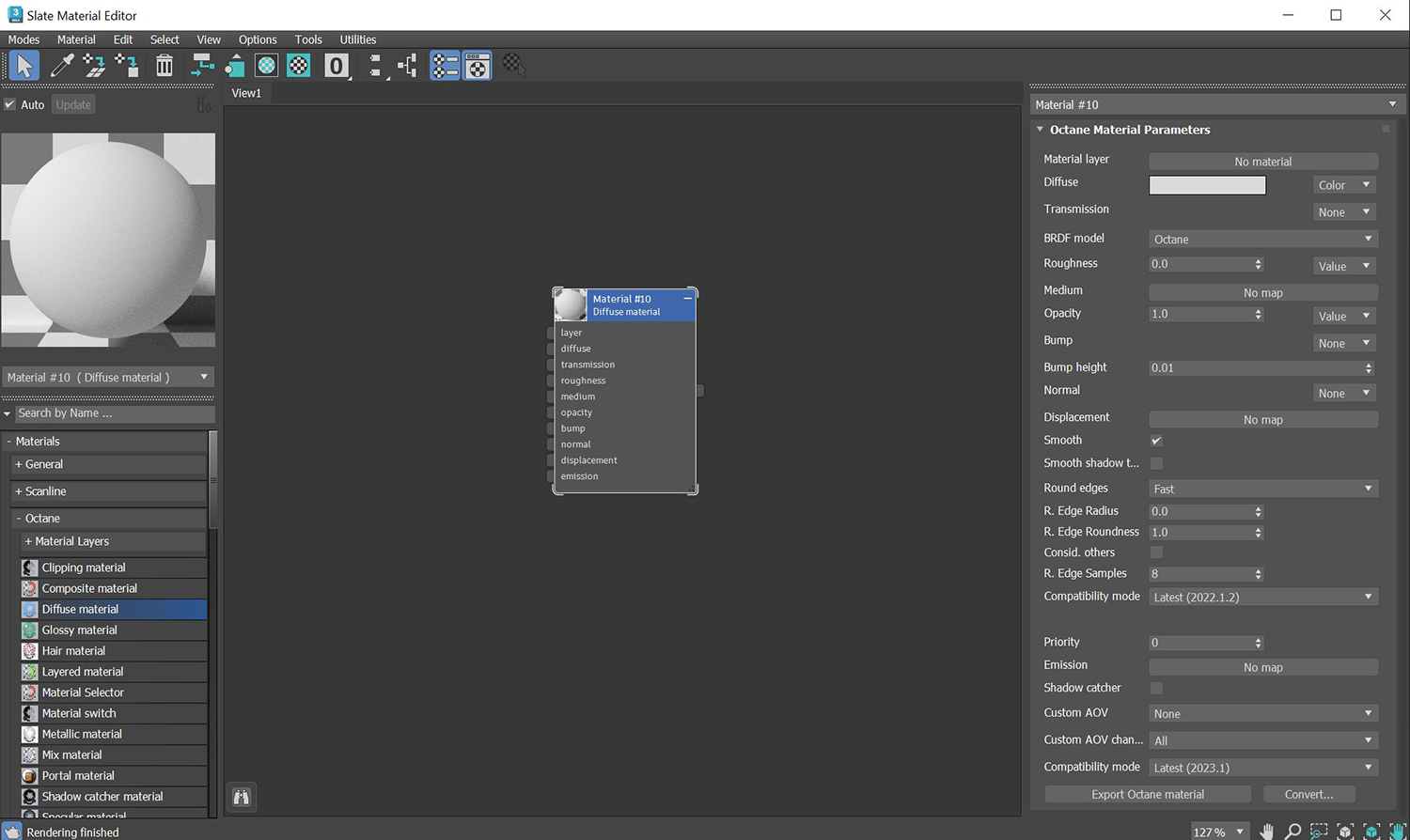
The DiffuseAmount of diffusion, or the reflection of light photons at different angles from an uneven or granular surface. Used for dull, non-reflecting materials or mesh emitters. material is used for dull, non-reflecting materials or light-emitting surfaces (figure 1). This material type simulates a rough surface that reflects light back into the environment in all directions. SpecularAmount of specular reflection, or the mirror-like reflection of light photons at the same angle. Used for transparent materials such as glass and water. highlights and reflections do not appear on diffuse surfaces.
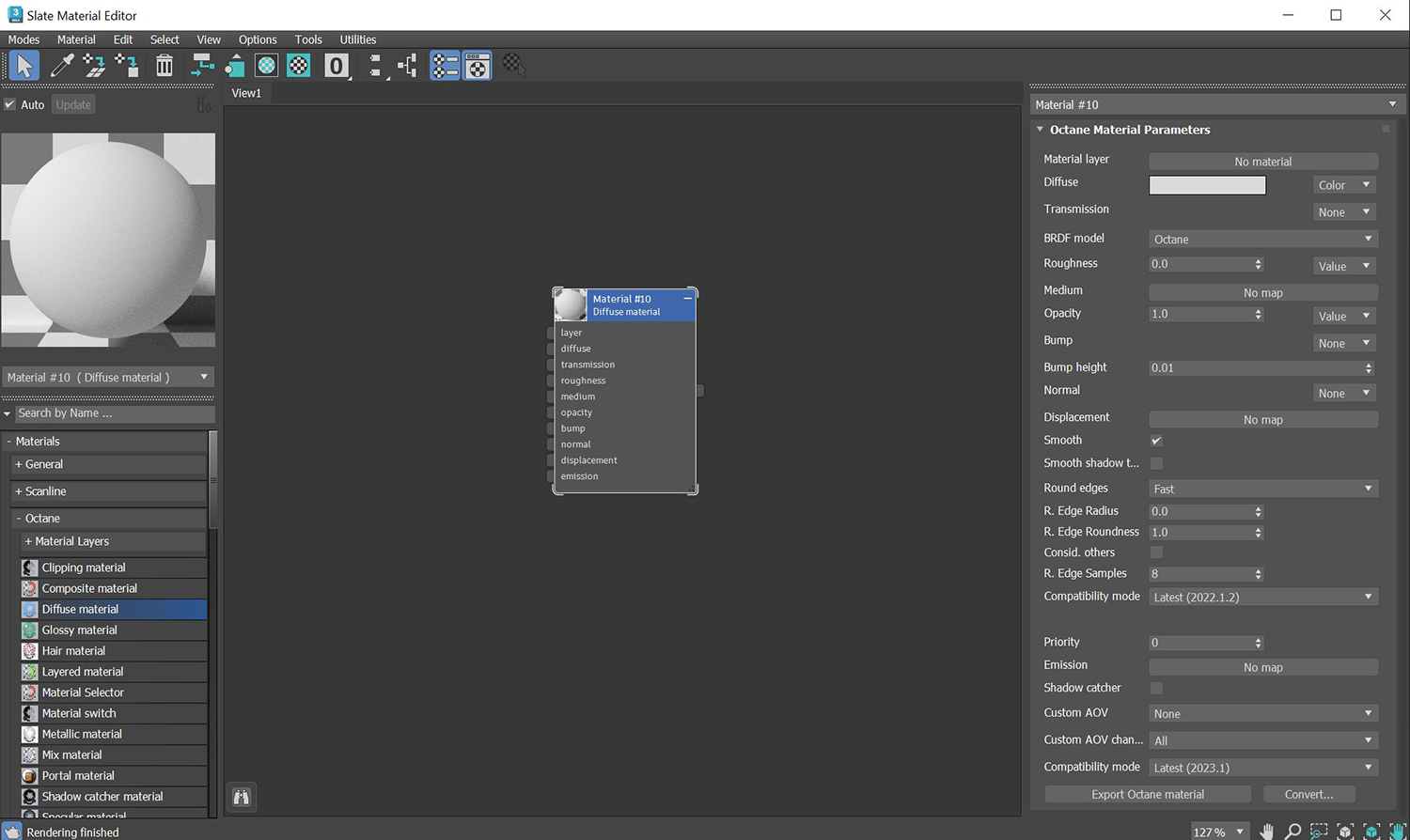
Figure 1: The Diffuse materialUsed for dull, non-reflecting materials or mesh emitters.
MaterialThe representation of the surface or volume properties of an object. Layer - Adds a Material Layer above the base material. See the Material Layers topic in this manual for more details.
Diffuse- Provides color to the material. This is also known as base color or albedo. You can set Diffuse color by using a value, or connecting a Procedural or Image texture.
TransmissionA surface characteristic that determines if light may pass through a surface volume.- Uses a color or texture that is mixed with the material’s Diffuse color, and is most noticeable in areas affected by indirect lighting.
BRDF Model - Provides three models for diffuse light reflectance. Lambertian reflects light equally in all directions and does not support roughness. The Octane option creates a sheen effect much like velvet. And, the Oren-Nayar option behaves more like clay.
Roughness - Determines the spread of highlights on the surface. A high Roughness value or light color can simulate very rough surfaces such as sand paper or clay. You can set Roughness using a value, or by connecting a Procedural or Image texture. A roughness value of 1 (white color) creates a diffuse sheen along the edges of the surface, simulating the look of crushed velvet.
Medium- OctaneRender® has various types of mediums to create translucent surfaces:
Opacity - Determines what parts of the surface are visible in the render. Dark values indicate transparent areas, and light values indicate opaque areas. Values in-between light and dark indicate semi-transparent areas. You can lower the Opacity value to fade the object's overall visibility, or you can use a Texture map to vary the opacity across the surface. For example, if you want to make a simple polygon plane look like a leaf, you would connect a black-and-white image of the leaf’s silhouette to the Diffuse shader's Opacity channel. When using an Image texture map, use a Grayscale image node for black-and-white images, to load an image for setting the transparency. To invert the transparency regions, select the image's Invert checkbox.
Bump - Creates fine details on the Material’s surface using a procedural or image texture. When you connect a Greyscale texture to this parameter, light areas of the texture look like protruding bumps, and dark areas look like indentations.
Bump Height - Provides added control over bump maps by adjusting the height or strength of the attached bump map.
Normal - Creates fine details on the surface. A normal map is a special type of image texture that uses red, green, and blue color values to perturb the surface's normals at render time, thus giving the appearance of added detail. They can be more accurate than bump maps, but require specific software such as ZBrush®, Mudbox®, Substance Designer, XnormalTM, or others to generate. Note that normal maps take precedence over bump maps, so you cannot use a normal map and a bump map at the same time.
DisplacementThe process of utilizing a 2D texture map to generate 3D surface relief. As opposed to bump and normal mapping, Displacement mapping does not only provide the illusion of depth but it effectively displaces the actual geometric position of points over the textured surface. - Adjusts the surface vertices' height at render time using an Image texture map. Displacement maps differs from bump or normal maps in that the geometry is altered by the texture, as opposed to creating details. Displacement mapping is more complex than using a bump or normal map, but the results are more realistic, in particular along the surface's silhouette. Displacement mapping is covered in more detail under the Texture topic in this manual.
Smooth - Smooths the transition between surface normals. If this option is disabled, the edges between the polygons of the surface are sharp, giving the surface a faceted look.
Smooth Shadow Terminator - If enabled, self-intersecting shadows are smoothed according to the polygon's curvature.
Round Edges - Rounds off geometry edges by using a shading effect instead of creating additional geometry. It’s best used for rounded edges that will appear small in the final render. The Fast mode uses the rounding method introduced in OctaneRender® v3. The Accurate mode produces better-looking results, but may be slower. Accurate mode can select the affected edges by using the Concave Only or Convex Only options.
Rounded Edges Radius - Define the size of the rounded edge by radius.
Rounded Edges Roundness - Controls the rounded edge's shape. A value of 1 is completely round, while 0 is a chamfer.
Consider Other Objects - Controls how rounded edges are applied to different objects. When enabled, intersections between different objects are rounded. When disabled, only the current object is considered.
Rounded Edge Samples - Set samples for rendering edges.
Compatibility Mode - The Octane version that the behavior of this node should match. The default is Latest (2022.1.2). The 2022.1.1 compatibility mode will always factor in the edge sharpness instead of just when the material smooth flag is enabled.
Priority - Used to resolve the ambiguity in overlapping surfaces, the surface priority control allows artists to control the order of preference for surfaces. A higher number suggests a higher priority for the surface material, which means it is preferred over a lower priority surface material if a ray enters a higher priority surface and then intersects a lower priority surface while inside the higher priority surface medium.
Emission - Creates a surface that emits light (also known as a Mesh emitter). To use this option, connect a Diffuse material's Emission input to either a Blackbody or Texture emission node. These nodes are covered in more detail in the Texture topic, and in the Mesh EmittersThe ability for a surface to emit illumination usually described by a Black Body or Texture emission type. topic under the Lighting category in this manual.
Shadow CatcherThe Shadow Catcher can be used to create shadows cast by objects onto the surrounding background imagery. The shadows cast are not limited to simply a ground plane but can be cast onto other surfaces of varying shapes. - Converts the material into a shadow catcher. When it is active, the surface is visible in the areas that are in shadow, and all other areas are transparent in the render.
Custom AOV - Writes a mask to the specified custom AOV.
Custom AOV Channel - Determines whether the custom AOV is written to a specific color channel (R, G, or B) or to all the color channels.
Compatibility Mode - The Octane version that the behavior of this node should match. The default is Latest (2023.1). The 2022.1 compatibility mode is the legacy behavior where Bump map strength is active but Bump Map Height is ignored.
Export Octane Material - Opens a dialog window that provides options for exporting the Material to ORBXThe ORBX file format is the best way to transfer scene files from 3D Authoring software programs that use the Octane Plug-in such as Octane for Maya, Octane for Cinema 4D, or OctaneRender Standalone. This format is more efficient than FBX when working with Octane specific data as it provides a flexible, application independent format. ORBX is a container format that includes all animation data, models, textures etc. that is needed to transfer an Octane scene from one application to another., the Local DB, or the Live DB.
Convert - Provides options for converting this material to other Octane-specific material types.