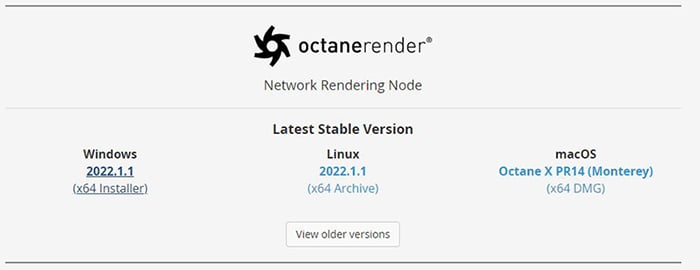
The Network Render Node needs to be installed in order to run the Daemon program. It can be downloaded from the Downloads section on the OTOY website (figure 1).
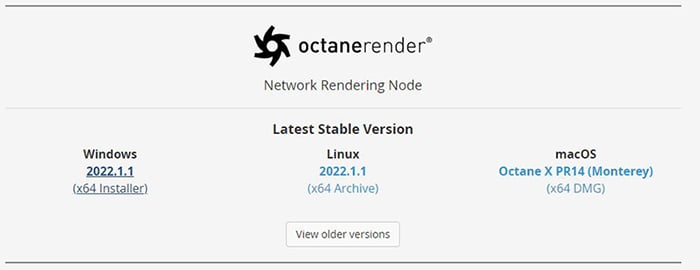
Figure 1: Downloading the Octane Network RenderingThe utilization of multiple CPUs or GPUs over a network to complete the rendering process. Node
Daemons are programs that launch after logging in, and it runs all the time unless you shut it down. It fulfills various roles:
To set up the daemon, run Install Octane 2022 Daemon on the Render Node computer (figure 2).
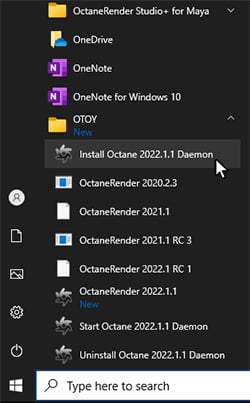
Figure 2: Installing the daemon
Octane asks a series of command line prompts during the installation process. If you want to keep the default settings in the brackets, press Enter (figure 3).
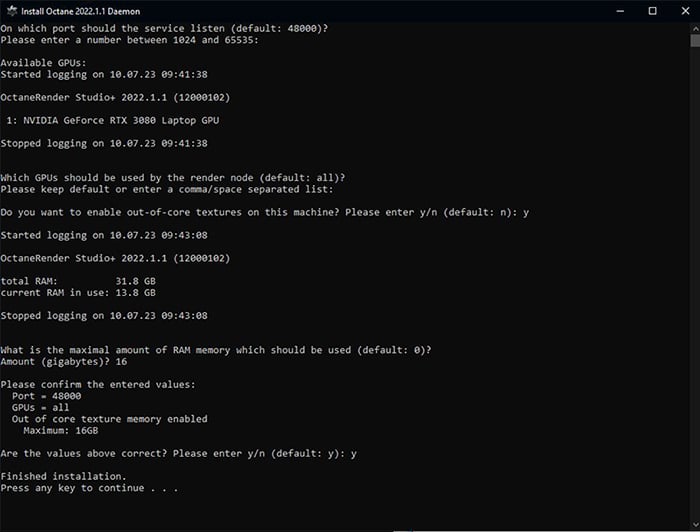
Figure 3: Responding to the Octane Daemon in the Command Line prompt window
After installing the Octane Daemon, the Render Node Daemon can be run from the Startup folder (figure 4). It launches the next time you log into your Windows® account. A new terminal window appears in your task bar. When you open it, you can see the daemon starting up. At first it tries to launch the render process to gather some information, then it displays that information (figure 5).
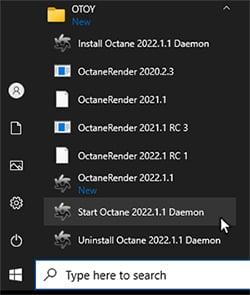
Figure 4: Launching the Render Node Daemon
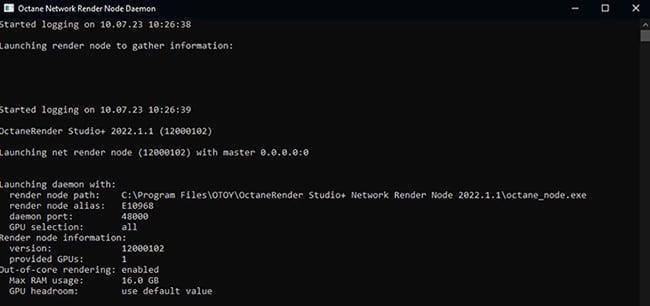
Figure 5: The Octane Network Render Node Daemon command line information