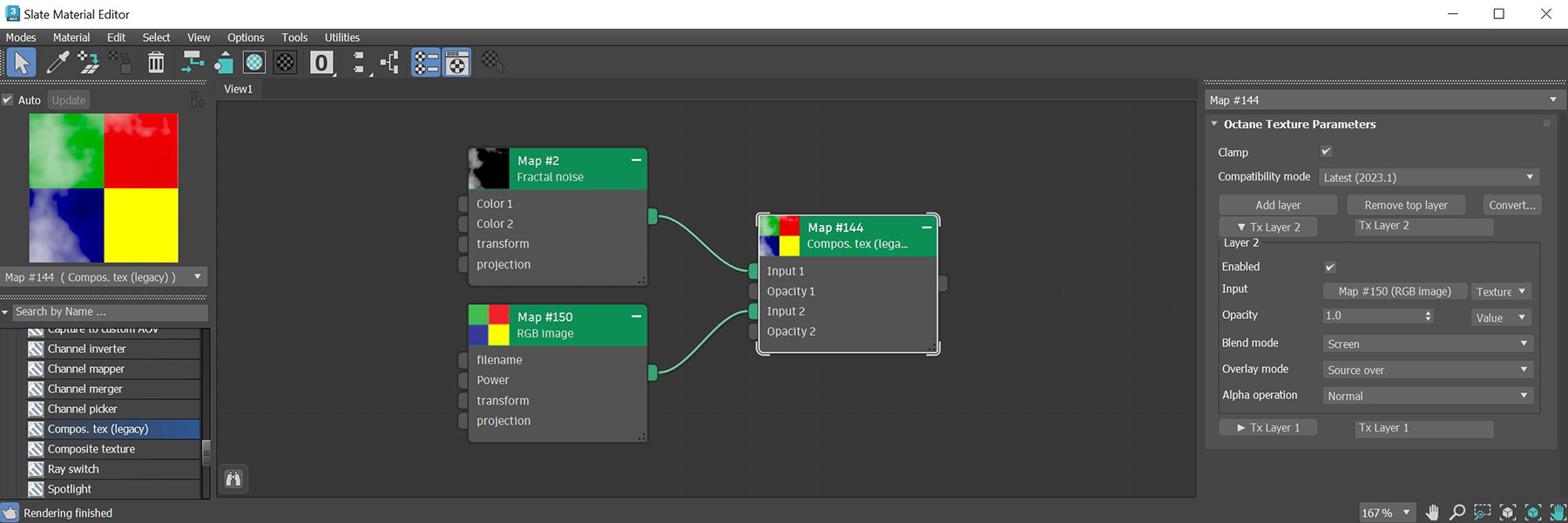
The composite texture process consists of two texture nodes.The Composite Texture (Legacy) node is a simpler compositing node and the Composite Texture node is a more advanced and flexible compositing node system where additional nodes for texture manipulation can be added. For more straight forward texture compositing, the Composite Texture (Legacy) node should be used (figure 1).
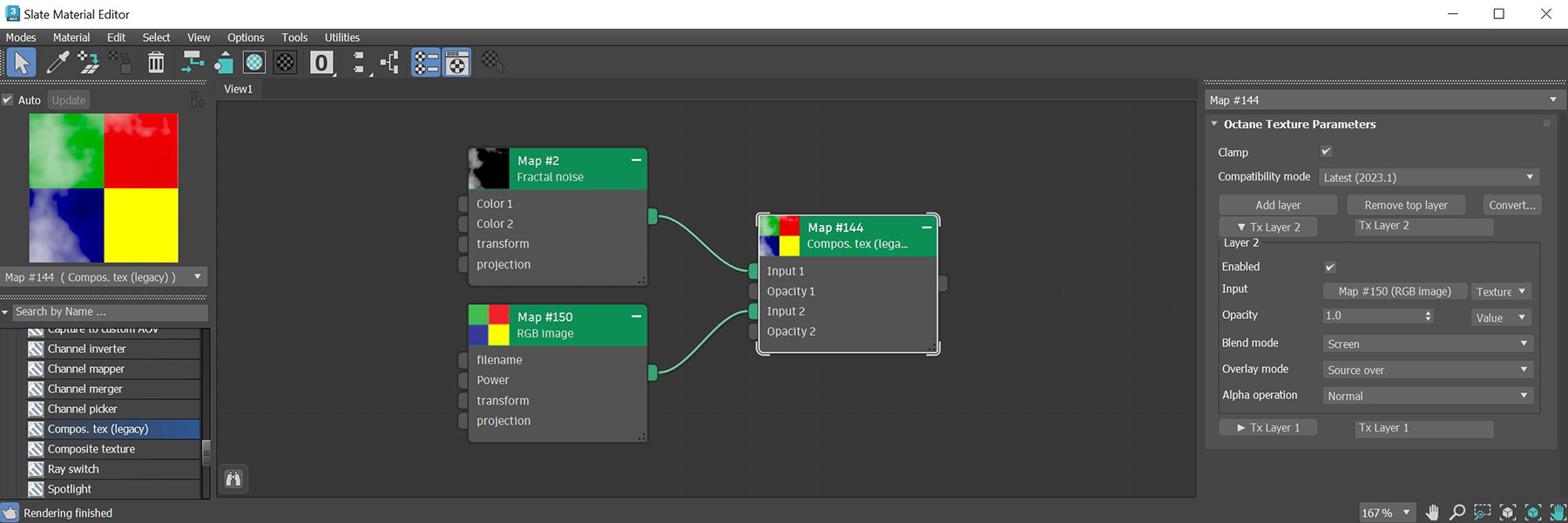
Figure 1: The Composite Texture (Legacy) node used to blend a Fractal and imported texture maps
Clamp - Clamps the results of each blending layer to [0,1]. This is ignored when using a normal map.
Compatibility Mode - The Octane version that the behavior of this node should match.
Enabled - Determines whether the layer is applied or skipped.
Input - The texture maps are added in this parameter.
Opacity - Determines the opacity of the layer in the blending operation.
Blend Mode - The blend mode used to mix the RGB values of this layer with those of the layers below.
Overlay Mode - The alpha compositing operation used to combine the blend result with the layers below.
Alpha Operation - Sets the layer's output alpha after blending and compositing with the layers below.
The Composite Texture node provides more nodes for the texture compositing process. These nodes can be found under the Texture Layers category in the Slate MaterialThe representation of the surface or volume properties of an object. Editor window (figure 2). Loading in a texture map is typically done using the OTL Texture node.
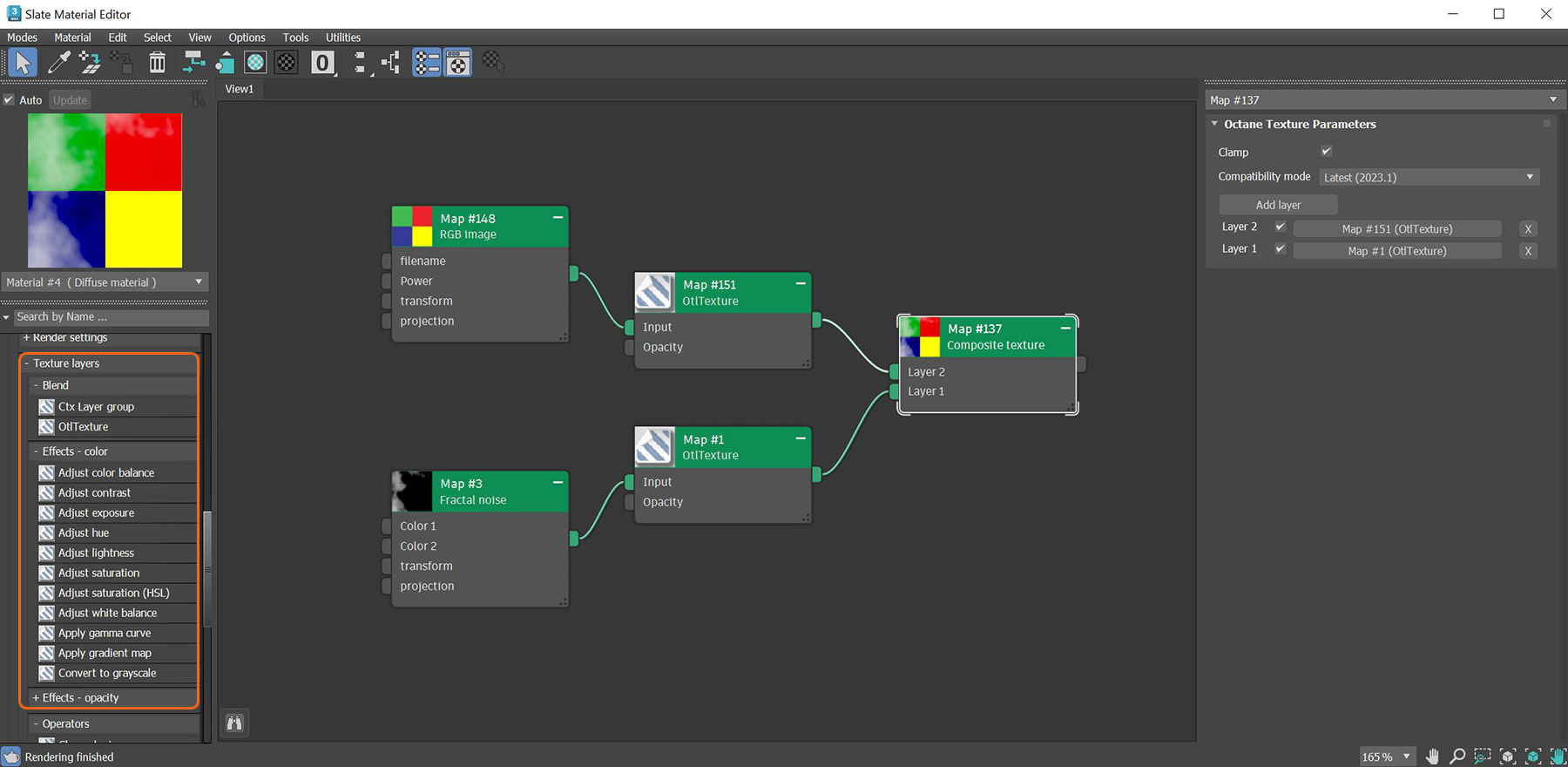
Figure 2: Accessing the additional texture editing nodes for use with the Composite Texture system
Clamp - Clamps the results of each blending layer to [0,1]. This is ignored when using a normal map.
Compatibility Mode - The Octane version that the behavior of this node should match.
The Effects nodes illustrated in figure 2 can be added to a texture map using the Ctx Layer Group node (figure 3).
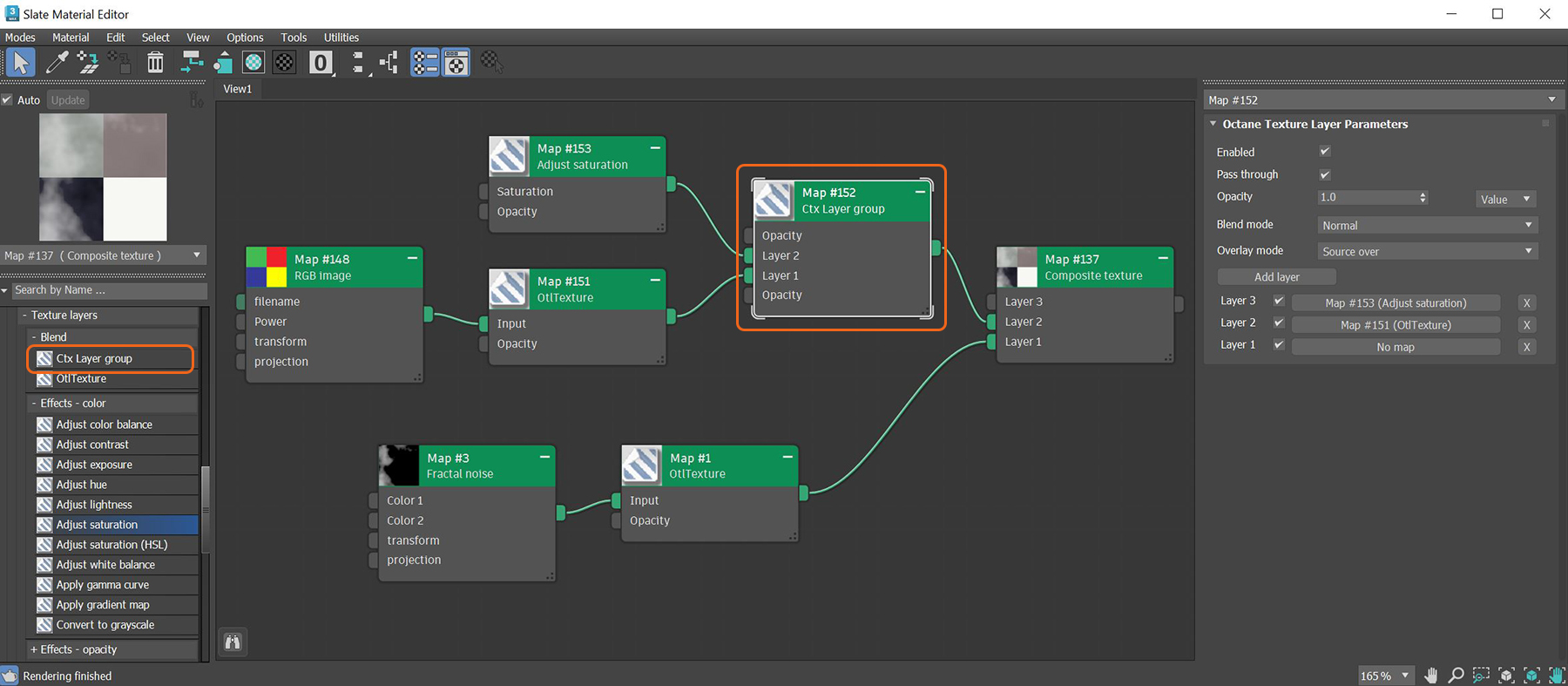
Figure 3: An Adjust Saturation node is added as a layer in the Ctx Layer Group node to modify the imported checker map