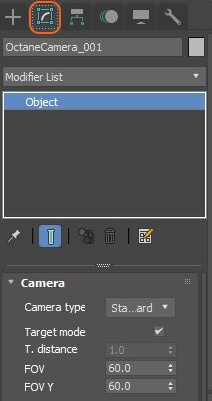
Figure 1: Accessing Octane Camera settings from the Modify panel
You can access OctaneRender® Camera settings in the Modify panel when you add an OctaneRender® camera to the scene and make it the current selection. The Camera settings are identical for the various types of Cameras available (Standard, Baking, Spherical, Cylindrical, Cube Map).
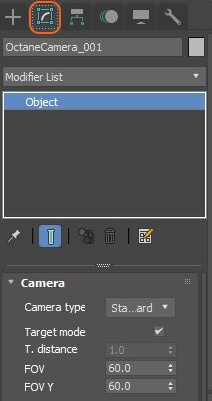
Figure 1: Accessing Octane Camera settings from the Modify panel
You can also access OctaneRender’s camera settings from the Camera tab in the Render Setup window when no OctaneRender® cameras are present in the scene. These parameters provide camera controls for the active Viewport.
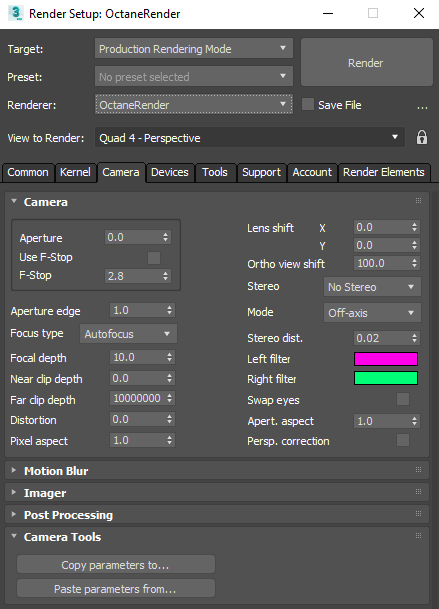
Figure 2: Octane Camera settings in the Render Setup window
Camera Type - You can select from Standard, Baking, Spherical, Cylindrical, and Cube Map Cameras
Target mode - Adds a target item to help orient your light direction.
T. Distance. - Set the target a specific distance from the source.
FOVThe area that is visible to a camera lens usually measured in millimeters. A wide angle lens provides a larger field of view and a telephoto lens provides a narrow field of view. - Controls the horizontal camera view based on angle.
FOV Y - Controls the vertical camera view based on angle, but only affects Spherical and Cylindrical camera types.
ApertureDetermines how much light enters a camera lens. A large aperture produces a narrow depth of field and a small aperture produces a wide depth of field. - The camera lens opening's radius, measured in centimeters. Low values create a deep depth-of-field, where everything is in focus. High values create a shallow depth-of-field, where objects in the foreground or background are out-of-focus.
Use F-Stop And F-Stop - Controls the field-of-view and depth-of-field, similar to a real-world camera. The F-Stop value is the aperture-to-focal-length ratio.
Aperture Edge - Controls aperture edge detection at all points within the aperture. Lower values give more pronounced edges to out-of-focus objects affected by a shallow depth-of-field. Aperture Edge modifies the depth-of-field's bokeh effect. High values increase the contrast towards the edge.
Distortion - Adjusts the spherical and cylindrical distortion. The rendered image displays the entire sphere and uses equidistant cylindrical projection.
Focus Type - Select the type of focus to use for the camera. If AutoFocus is enabled, the focus is kept on the closest visible surface at the center of the image, regardless of the Aperture, Aperture Edge, or the Focal Depth values.
Focal Depth - The depth of the plane in focus, measured in meters.
Stereo - This specifies the output rendered in stereo.
Mode - When you choose a Stereo mode, you can choose Off-Axis or Parallel stereo camera projections.
Stereo Distance - The distance between the left and the right eye in Stereo mode, measured in meters. The stereo distance is also referred to the IPD (Inter Pupillary Distance), and is often exchanged with terms like stereo interocular distance or eye distance. For realistic depth, use values between 0.055 and 0.075.
Stereo Distance Falloff - Controls how fast the eye distance reduces towards the poles. This reduces eye strain at the poles when the panorama is viewed through a head-mounted display. A value of 1 reduces the eye distance from equator to the poles, which creates a relaxed viewing experience. This also causes flat surfaces to appear curved. A value smaller than 1 keeps the eye distance constant for a larger latitude range above and below the horizon, but it rapidly reduces the eye distance near the poles. This keeps a flat surface, but causes more eye strain near the poles, which you can reduce again by setting the pano cutoff latitude to a value less than 90 degrees.
Left/Right Stereo Filter - The left and right filter colors adjust the colors for the anaglyphic stereo effect in the render.
Swap Eyes - Swaps the left and right eye images.
Lens Shift - This is useful for architectural rendering, where you want to render images of tall buildings or structures from a similar height as the human eye, but keeping the vertical lines parallel.
Near Clip Depth - Distance from the camera to the near clipping plane, measured in meters. The main purpose is for interior scenes, where you can get a good shot of the whole room but not without a very large field of viewThe area that is visible to a camera lens usually measured in millimeters. A wide angle lens provides a larger field of view and a telephoto lens provides a narrow field of view., because the camera needs to stay inside the room.
With camera clipping (near plane), you can position the camera outside the room - lower the field of view and increase the clipping plane distance in front until the closest walls are clipped out. The geometry is not altered, but the camera clipping is altered, which means that shadows, reflections, and refractions are still affected by the clipped geometry.
Far Clip Depth - The distance from the camera, where objects farther than the specified distance aren't seen from the camera.
Pixel Aspect - This makes the pixel ratio non-square to accommodate older formats like NTSC or PAL.
Aperture Aspect Ratio - Stretches or squashes the depth-of-field disc.
Blackout Latitude - This is the +/- latitude where the panorama cuts off when Stereo Rendering is enabled. This defines the minimum latitude (in spherical camera coordinates) where the rendering is blacked out. The area with higher latitudes is blacked out.
Keep Upright - When enabled, the panoramic camera is always oriented towards the horizon, and the up-vector stays in its default direction (vertical).
Orthographic - Makes the camera show an orthographic view. If disabled, the camera shows a perspective view.
Perspective Correction - If the up-vector is vertical, enabling this option keeps vertical lines parallel. This is useful for architectural rendering, when you want to render images of tall buildings from a similar height as the human eye, but keep the vertical lines parallel.
Baking Submenu - These parameters are covered in greater detail in the Texture BakingA process in which scene lighting is "baked" into a texture map based on an object's UV texture coordinates. The resulting texture can then be mapped back onto the surface to create realistic lighting in a real-time rendering environment. This technique is frequently used in game engines and virtual reality for creating realistic environments with minimal rendering overhead. topic under the Rendering section in this manual.
Bokeh Rot - Adjusts the quality of highlights when depth-of-field blurring is apparent. Raising the Aperture value increases depth-of-field blurring. Bokeh Rotation rotates the shape of the blurred highlights. This becomes more obvious when the Bokeh Roundness is lowered.
Bokeh Round - Keeps blurred highlights rounded. Lowering this value reduces the roundness and increases the appearance of edges on the highlights.
Bokeh Sides - Sets the number of edges on blurred highlights.
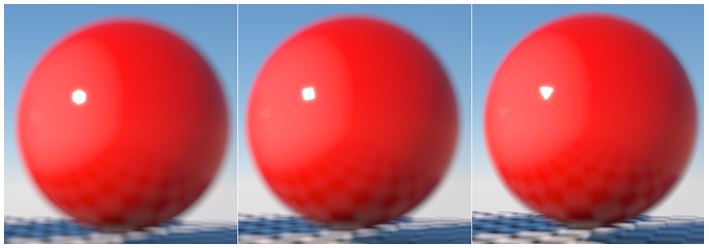
Figure 3: From left to right, the sphere is rendered with a Bokeh roundness set to 6, 4, and 3