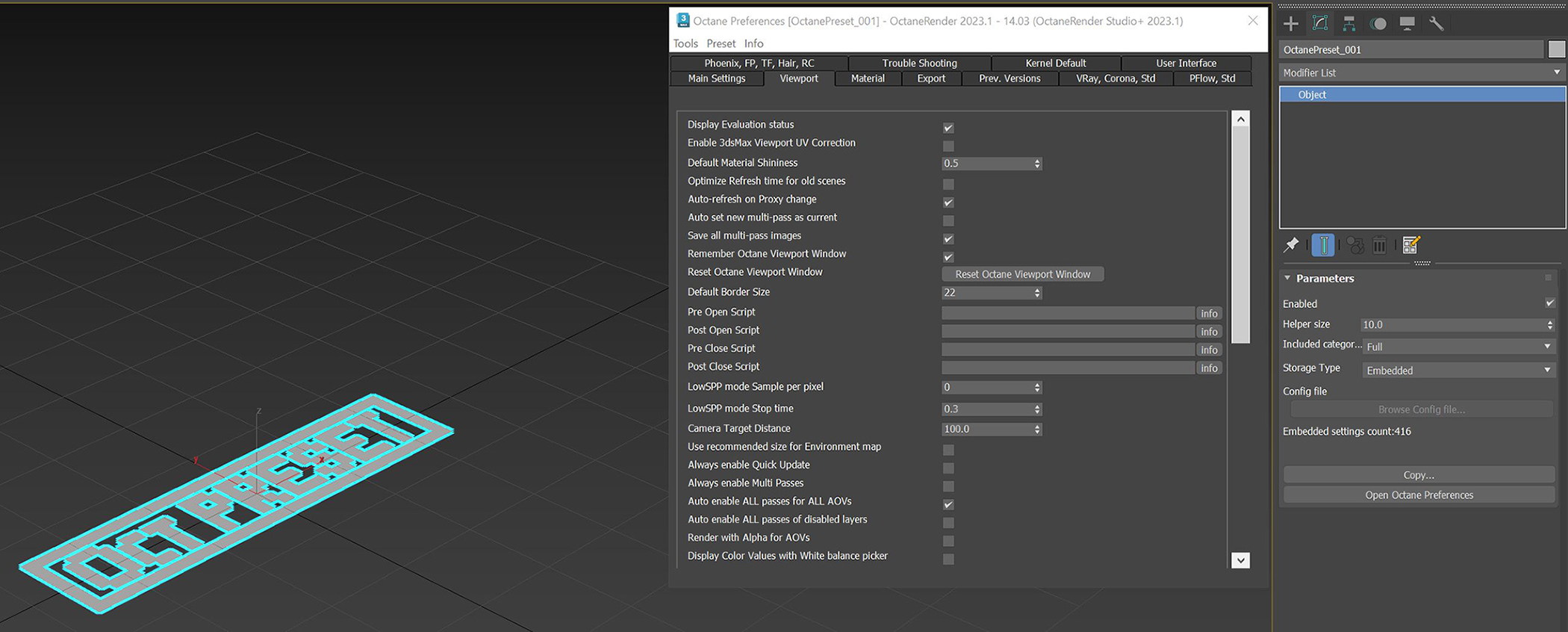
The Add Octane Preset Helper option creates a scene object that can store custom preset configurations to the Octane Preference (Figure 1).
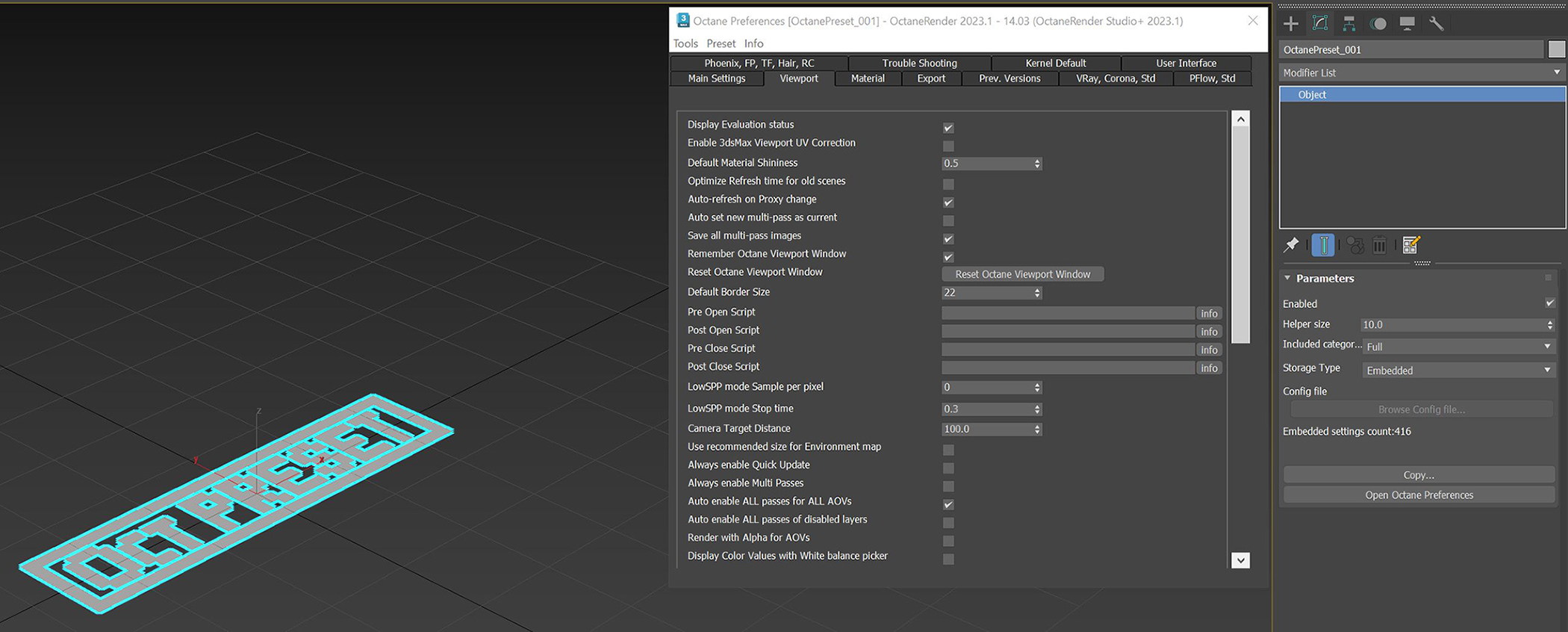
Figure 1: The Octane Preset Helper and its corresponding presets in the Octane Preferences window
Preset configurations can be copied back and forth to the Octane Preset object from the Copy button (figure 2).
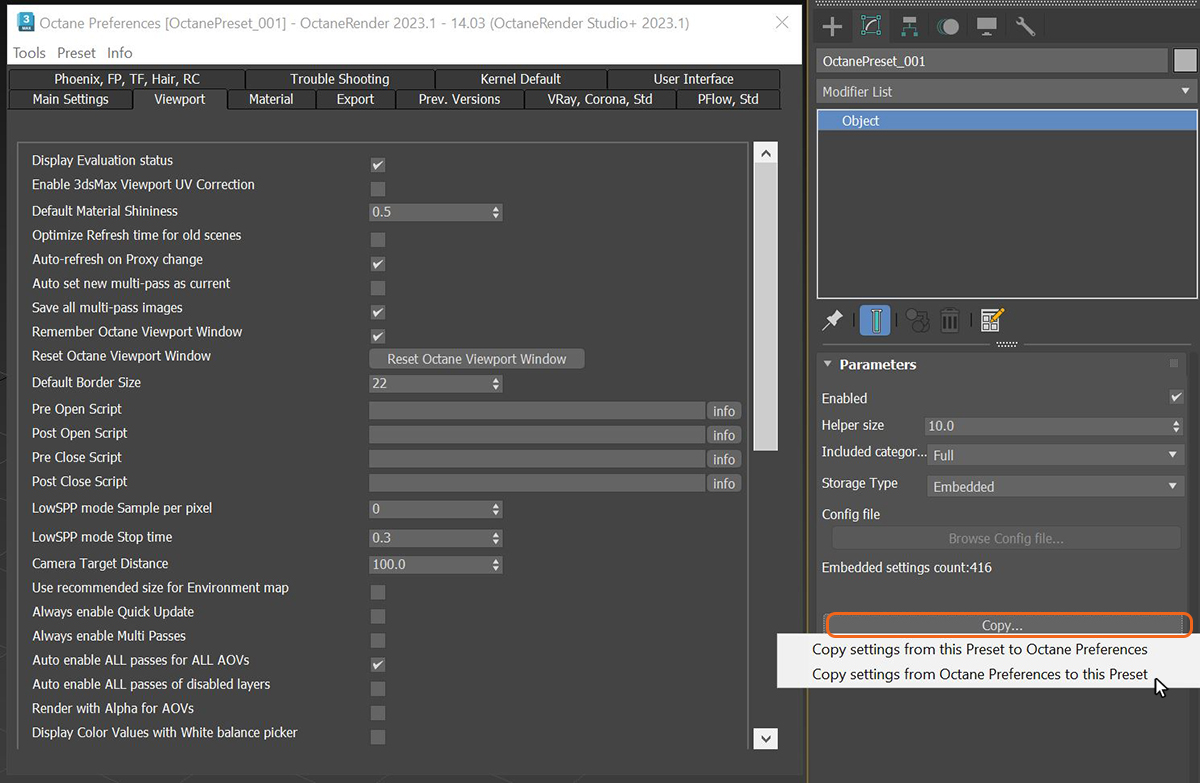
Figure 2: Copying settings from the Octane Preferences to the Octane Preset
A scene can contain multiple presets which can be accessed from the Preset menu in the Octane Preferences window (figure 3).
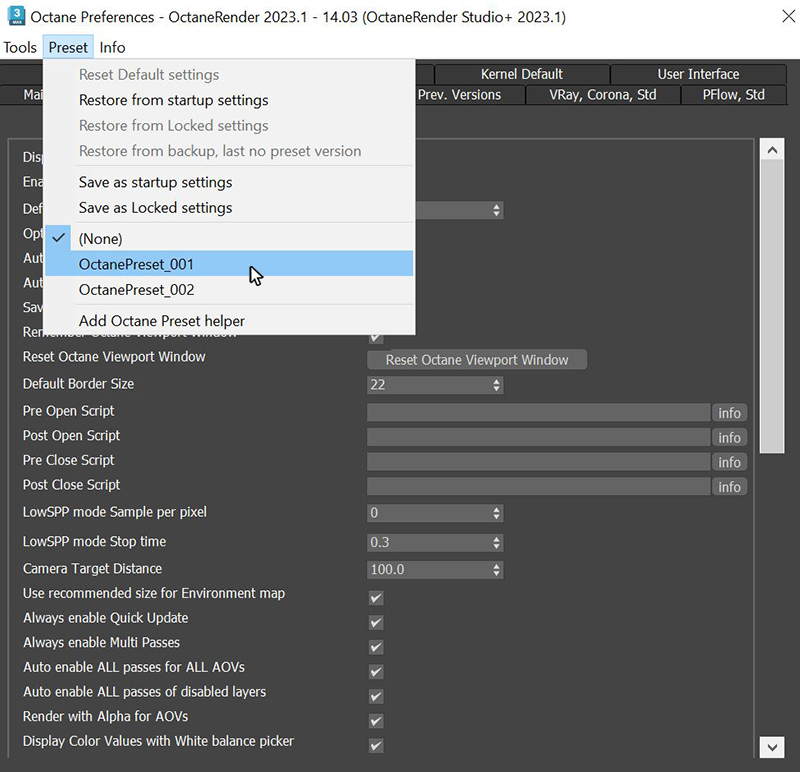
Figure 3: Accessing multiple presets from the Octane Preferences window
Presets are stored internally to the 3ds max file where the Storage Type is set to Embedded. Presets can be saved to an external file where they can be accessed by other 3ds max scene files by setting the Storage Type to External File and then right-clicking on the Browse Config File... button (figure 4).
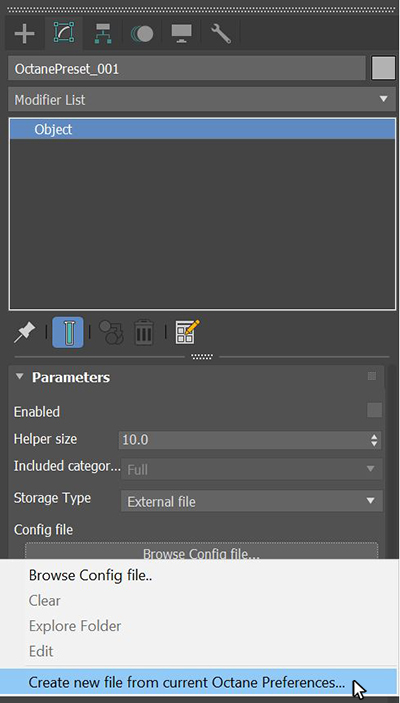
Figure 4: Saving the Octane Preset to an external file