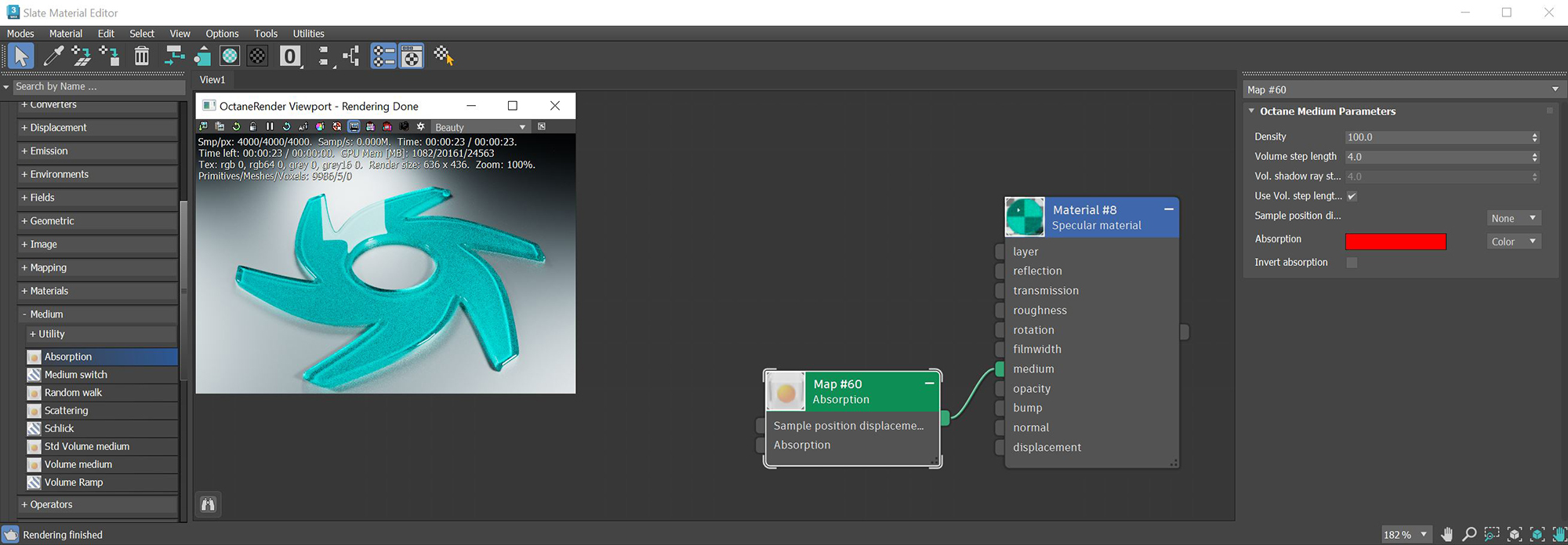
AbsorptionDefines how fast light is absorbed while passing through a medium. is controlled with the Absorption medium, which defines how fast light is absorbed while passing through a medium. The absorbed light will not continue through the surface and it's absorbed energy is converted to the opposed color from the color specified in the Absorption attribute (figure 1).
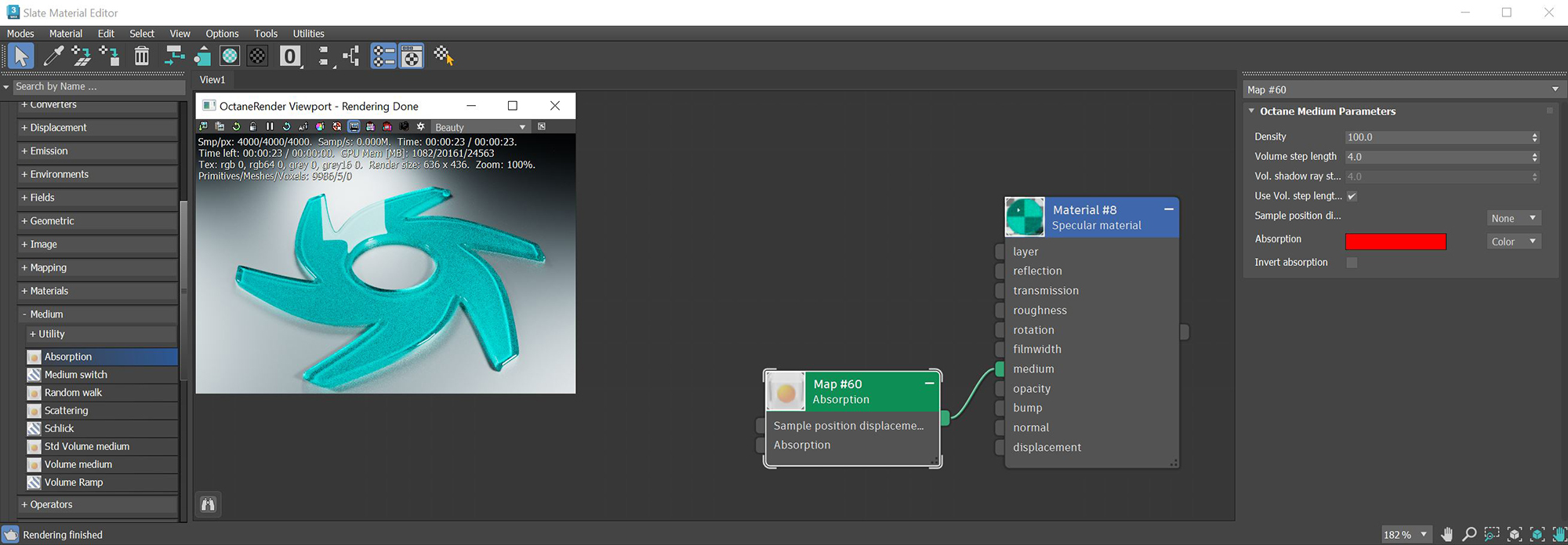
Figure 1: A red absorption color is specified resulting in the red color being converted to green
The color resulting from the absorption is dependent on the distance light travels through the material. With increased distance, it gets darker, and if the absorption is colored, it becomes more saturated. It works in a subtractive manner in that the scattered color is the compliment of the color designated in the parameter.
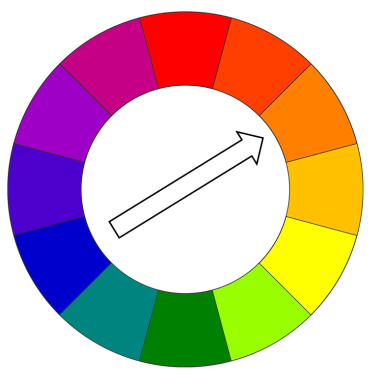
Figure 2: A diagram shows that complementary colors are opposite each other on the color wheel
Density - Determines the density of the particles in the surface. The larger the value, the more likely light will be absorbed when passing through the surface.
Volume Step Length - The default value is 4, but if the volume is smaller than this, you need to decrease the value. Decreasing this value decreases render speed, and increasing the value causes the ray marching algorithm to take longer steps. If this value exceeds the volume's dimensions, then the ray marching algorithm takes a single step through the whole volume. To get the most accurate results, keep this value as small as possible.
Volume Shadow Ray Step Length - Step length that is used by the shadow ray for marching through volumes.
Use Shadow Ray Step Length - Check box for using the Volume Step Length for the Volume Shadow Ray Step Length as well.
Sample Position DisplacementThe process of utilizing a 2D texture map to generate 3D surface relief. As opposed to bump and normal mapping, Displacement mapping does not only provide the illusion of depth but it effectively displaces the actual geometric position of points over the textured surface. - Allows a texture to control a volume's sample positions displacement.
Absorption - By default, the absorption attribute is controlled by a value slide ranging from 0 - 1 where 0 is no absorption and 1 is full absorption. A color or texture can be added to replace the value slider. The color's value and saturation can be used to further determine the absorption amount. Note: If the Invert Absorption attribute is active, these values will be behave in the opposite fashion, for example: 0 will be full absorption and 1 will be no absorption.
Invert Absorption - Inverts the absorption characteristics so that the absorption color specified is the same color seen in the surface. For example: Red results in red, otherwise, red would result in green (if this check box is inactive).